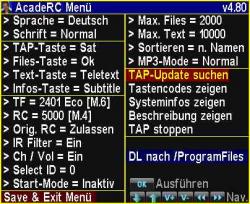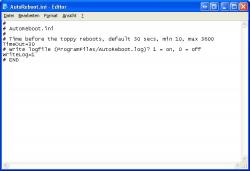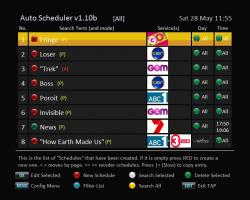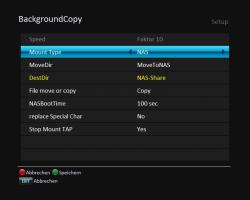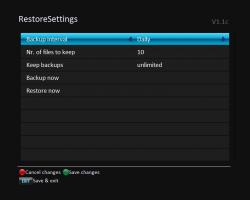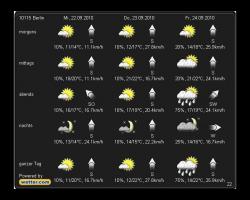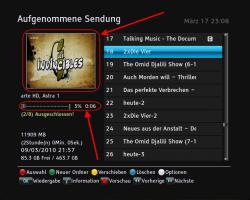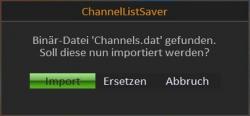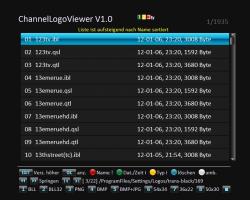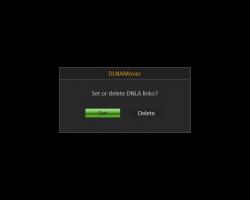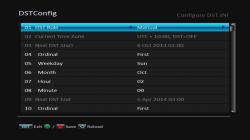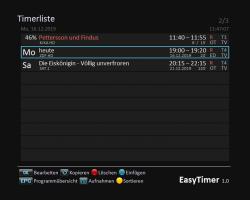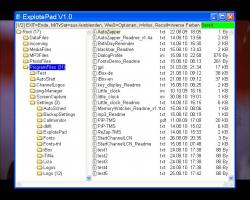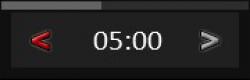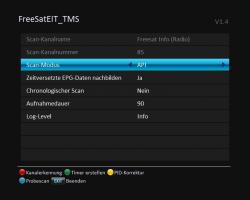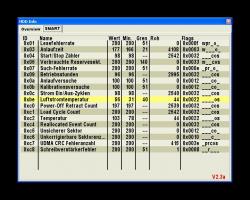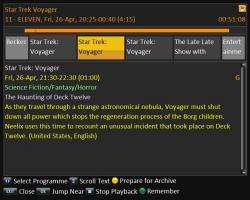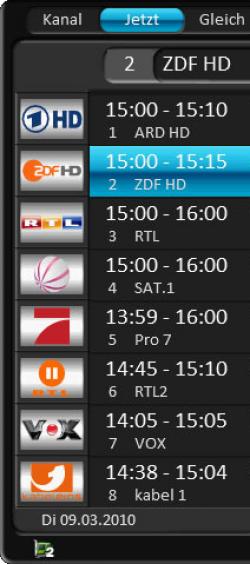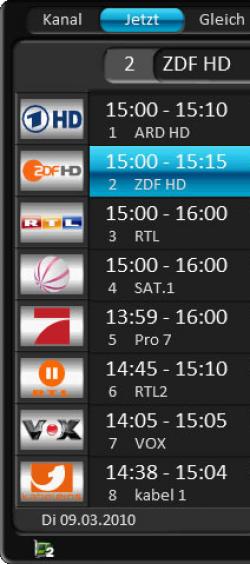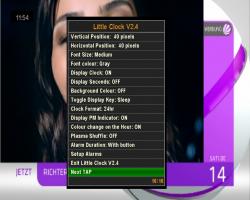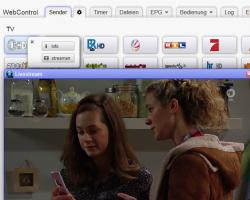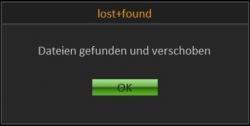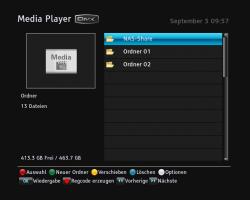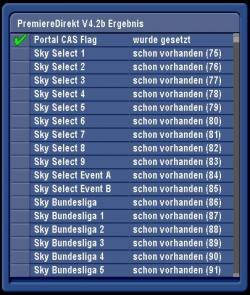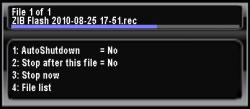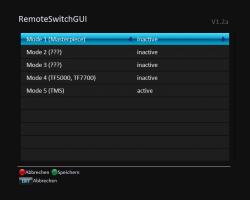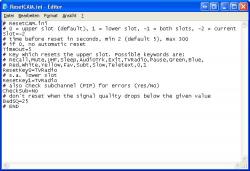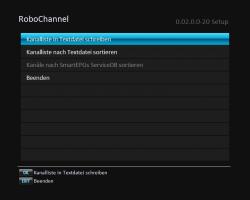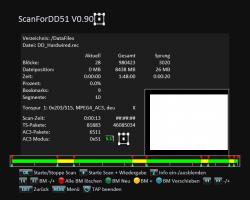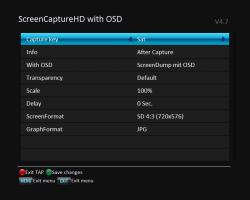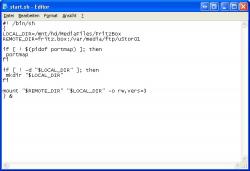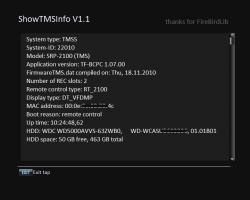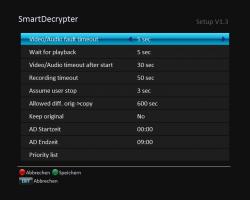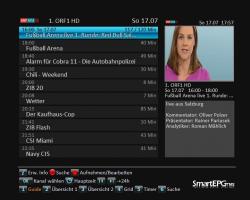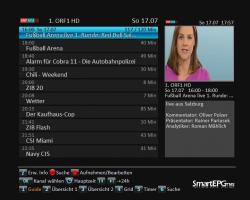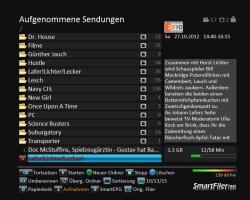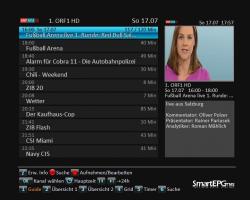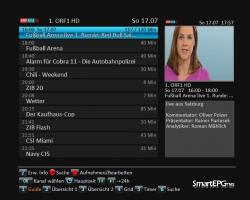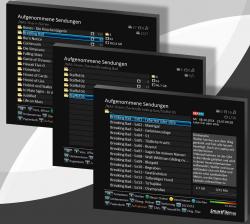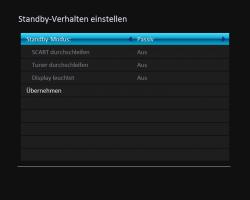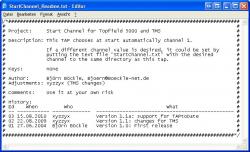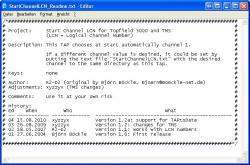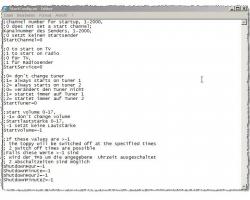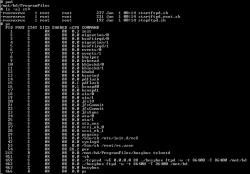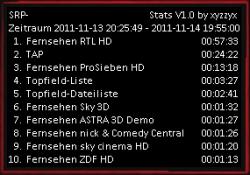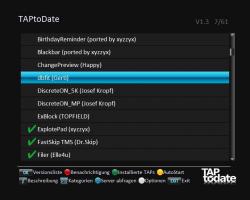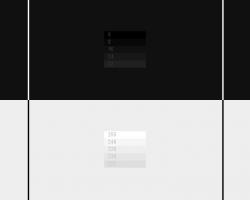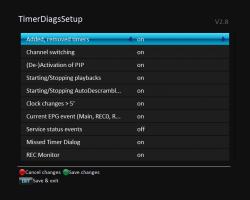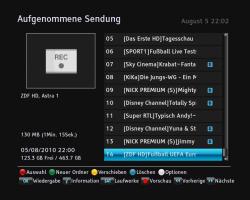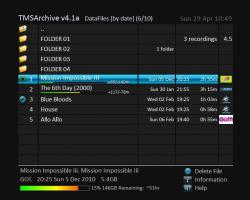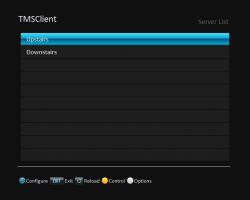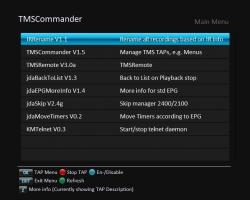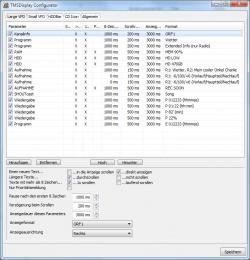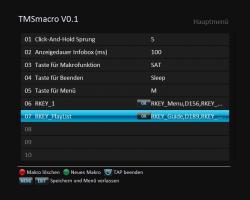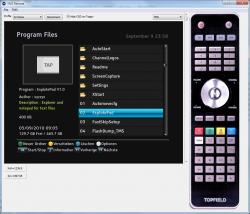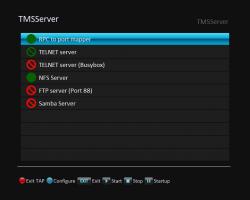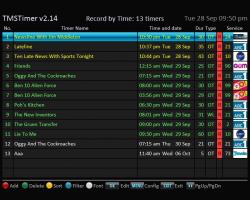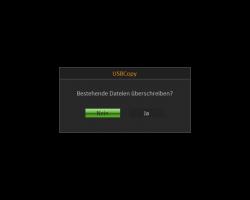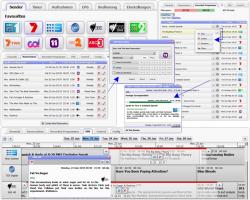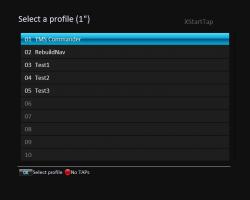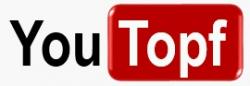| 1 |
|
3DFX
A TAP for demonstration of 3D effects
This TAP has several possibilities:
- a 3D fun TAP to scare friends (a 2D object approaches you quickly)
- 3D gimmick to show the "pop out" and "pop in" effect to friends,
adjustable from endless far away till just before the tip of your nose or even through the viewer
- a 3D game TAP: red, yellow, green and blue objects move towards the gamer,
to prevent colliding with the gamer you have to hit the corresponding color keys on your remote control
You can exchange the PNG pictures with your own if you keep the filenames (size should be nearly the same too).
Credits:
- game idea: bobby the cat, http://www.topfield-europe.com/forum/showthread.php?t=42789
- graphics cars: Archigraphs, http://www.iconarchive.com/show/cars-icons-by-archigraphs.html
- graphics broken glass: hakeemtnt, http://officialpsds.com/3D-Broken-Glass-PSD73943.html
(originally probably by bm24cd, http://officialpsds.com/Broken-Glass-PSD4315.html)
- sounds (since V1.1): FlasherDotOrg, http://www.flasherdot.org/4_SE.htm
Keys:
Play - start or restart game
Red - fires at the red car in the game
Green - fires at the green car in the game
Yellow - fires at the yellow car in the game
Blue - fires at the blue car in the game
Stop - exit TAP (key configurable)
only with the starting picture:
left - reduce width (key only available on SRP-2100 or similar)
right - enlarge width (key only available on SRP-2100 or similar)
up - reduce height (key only available on SRP-2100 or similar)
down - enlarge height (key only available on SRP-2100 or similar)
<< - change 3D effect, move it further away
>> - change 3D effect, move it towards you
|> (Slow) - automatic animation from very small and far away till very large and really close
|< - like slow motion, but step by step further away
>| - like slow motion, but step by step closer towards you
The following files are placed in /ProgramFiles/Settings/3DFX:
PNG files:
3DFX.png - this is the starting picture with which you can demonstrate size and 3D effects manually.
You can replace it with your own PNG picture if the filename remains the same.
blue*.png - PNG files, which are needed for the blue picture in the game
green*.png - PNG files, which are needed for the green picture in the game
red*.png - PNG files, which are needed for the red picture in the game
yellow*.png - PNG files, which are needed for the yellow picture in the game
The numbers state the (square) size in pixel that should be used.
Es wird auch mit anderen Größen klappen, solange das größte Bild nicht über 100 Pixel hinausgeht.
Man kann die Bilder durch eigene PNG-Bilder mit ersetzen, wobei die Dateinamen gleich bleiben müssen.
INI file:
KeepAspect=0 (defines whether the aspect ratio should be kept during loading the PNG pictures, standard value 0, allowed values: 0=off, 1=on)
BGColor=ff101010 (defines the color which will be drawn as background, standard value ff101010 (black), allowed values: all color values)
ExitKey=40 (defines the key with which you can exit the TAP, standard value 40 (Stop), allowed values: 0-50 see list)
Debug=0 (defines the debug log file detail, standard value 0, allowed values: 0-1)
You have to make sure for yourself that you do not cause key conflicts or use a key more than once!
LOG file:
This file saves the most important events of the program run. It will be always appended. If it gets too large, you should delete it.
Key numbers list:
0 - NoKey
1 - Mute
2 - 0
3 - 1
4 - 2
5 - 3
6 - 4
7 - 5
8 - 6
9 - 7
10 - 8
11 - 9
12 - Recall
13 - Info
14 - Left
15 - Right
16 - Up
17 - Down
18 - V+
19 - V-
20 - Ch+
21 - Ch-
22 - OK
23 - Menu
24 - Guide
25 - PlayList
26 - Exit
27 - Red
28 - Green
29 - Yellow
30 - Blue
31 - White
32 - Subtitle
33 - Teletext
34 - AudioTrk
35 - VF
36 - AR
37 - Sleep
38 - TvRadio
39 - Record
40 - Stop
41 - SAT
42 - M
43 - Rewind
44 - Pause
45 - Play
46 - Forward
47 - Prev
48 - Slow
49 - Edit
50 - Next
|
Version: V1.1
Author: xyzzyx
TAP-ID: 81AFFE31
Installations: 87
HP | Forum | Tar
|
28.04.2012

Release Notes
3DFX V1.1
V1.1 xyzzyx, 28.04.2012:
- hinzugefügt: MP3 Soundeffekte
- added: MP3 sound effects
|
| 2 |
|
AcadeRC
AcadeRC Receiver Control - Multifunctional TAP:
* File browser (clear, fast, comprehensive)
* Text viewer (text, HTML and PDF files, hex dumps, codecs)
* Image viewer (displays BMP, GIF, PNG and JPG files)
* Web browser (HTTP[S] downloads + display with hyperlinks)
* Line editor (text files, URLs etc., input like SMS)
* Music player (plays directories and playlists, shows lyrics)
* Simple 20/24-lines EPG (no timers, no database)
* Toppy usage statistics (switch, time and keys statistics)
* System informations (hardware / software / resources)
* Calender with overview of 4 months at a time
* Simple calculator for 4 basic operations
* Cut ends of TV recordings (incl. .nav/.inf correction)
* Screenshots of TV, MP4 etc., videotext and TAP windows
* Shell scripts execution /w output viewing, autostart.sh
* Disable or remap key codes (even sub-/state-dependent)
* Remote Control Interception for Topfield RC units
(This TAP enables you to continue to use your old or new
Topfield remote control unit on other Topfield receivers,
even several of them simultaneously, with all available keys.)
|
Version: v4.80
Author: Acade
TAP-ID: ACADE020
Installations: 251
HP | Forum | Tar
|
16.12.2016

Release Notes
AcadeRC v4.80
Was alles kann AcadeRC?
-----------------------
Allgemein
Viele Nutzzeilen (24/20)
Guter Kontrast und Lesbarkeit
Farbschema zur besseren Erfassung
Normal- und (optional) Großschrift
Deutsch und Englisch (umschaltbar)
Hilfefenster und -texte, mit Icons
Keine Datenbank für Dateisystem nötig
Support für TMSCommander
TAP-Menü
Einstellungen
Tastencodes anzeigen
Online-Updatefunktion
Integrierte Beschreibung
Filebrowser
[Direktaufruf mit nur 1 Taste möglich]
Durch Verzeichnisbaum navigieren
Unterverzeichnisse und Dateien auflisten
Liste nach versch. Kriterien sortieren
Unterverzeichnisse rekursiv durchsuchen
Von allen Dateitypen Details anzeigen
Dateien je nach Typ öffnen/starten/stoppen
Textdateien im Textviewer
Bilddateien im Imageviewer
TAPs starten und stoppen
TV-Aufnahmen starten / stoppen
Mediendateien (MP3, MP4, MPG, AVI)
Wechseltasten für wichtige Verzeichnisse
DataFiles
Wurzelverzeichnis /
HOME-Verzeichnis (einstellbar)
Zurückwechseln bei nochmaliger Taste
Dateien und leere Verzeichnisse löschen
Neue Verzeichnisse anlegen
Dateien und Verzeichnisse verschieben
Dateien und Verzeichnisse umbenennen
Dateien und Verzeichnisse suchen
Korrektur falscher .rec/inf-Dateizeiten
Links für /mnt/sdb1 und /mnt/sdb2 in /
Textviewer
[Direktaufruf mit nur 1 Taste möglich]
Text- und PDF-Dateien anzeigen
HTML-Dateien mit Hyperlinks
Webseiten herunterladen
EPG-Infos von Aufnahmedateien
Detaillierte EPG-Infos anzeigen
Codecs von .rec und Mediadateien anzeigen
Hexdump von Binärdateien anzeigen
Angezeigte Texte abspeichern
Details über den Text anzeigen
In nächste / vorh. Datei wechseln
Wechseln in der Dokumenten-Historie
HOME-Dokument festlegen / anzeigen
Lesezeichen setzen / aufrufen / löschen
Zeichenkette suchen
Editiermodus
Imageviewer
[Aufruf über Filebrowser oder Textviewer]
BMP-, GIF-, PNG-, JPG-Dateien
Nächstes / vorh. Bild anzeigen
JPEG-Kommentare anzeigen
Metainformationen anzeigen
Webbrowser
[im Textviewer integriert]
Vordefinierte Zeitungslesezeichen
Linkeingabe (URL) für Webseiten
Wikipedia oder Startpage nachschlagen
Musicplayer
[im Filebrowser integriert]
Abspielen ganzer .mp3-Verzeichnisse
Verzeichnis rekursiv in eine Playliste
Abspielen von .m3u/.pls-Playlisten
Zufallsfolgen und Wiederholungsmodi
Download & Anzeigen von MP3-Liedtexten
Einfacher EPG
Liste der verfügbaren Sender
Liste der aktuellen Sendungen
Liste der gesetzten Timer
Wiedergabestart von Sendern
Sofortaufnahme von Sendern
Aufnahmestopp von Sendern
Infos & Tools
[Direktaufruf mit nur 1 Taste möglich]
Nutzungsstatistik (Starts und Laufzeit)
Letztes Ein-/Ausschalten
Tastenstatistik / AcadeRC
Geostandort und Zeitzone
Sonnenauf-/untergang, Tageslänge
Mondphasen (nächster Neu-/Vollmond)
Liste der laufenden TAPs
Systeminformationen
Geräte-Fakten
Software-Versionen
CPU- und Speicherinfos
Harddisk-Infos
MAC- und IP-Adressen
Signalstärke und -qualität
Anzahl Sender (TV und Radio)
[Aufruf über Infos & Tools]
Kalender
Übersicht von jeweils 4 Monaten
Einfache Navigation
Jahre 1583 - 3000
Anzeige von Ostern und Pfingsten
[Aufruf über Infos & Tools]
Taschenrechner
Grundrechenarten
Bedienung mit den Cursortasten
[Aufruf über Infos & Tools]
Schnittfunktion
Abschneiden der Enden von TV-Aufnahmen
Korrektur der zugehörigen .nav/.inf-Dateien
Einfache und exakte Bedienung
Screencapture-Funktion
Screenshots von TV und TV-Aufnahmen
S. von Mediadateien (MP4, MPG, AVI)
S. von Videotext
S. von TAP-Fenstern
S. von allen AcadeRC-Fenstern
Shell-Skripte
[Aufruf über Filebrowser]
Ausführen von .sh-Dateien über die Linux-bash
Ausführen von MIPS-Binaries mit .sh-Endung
Anzeige des Outputs im Textviewer
Ausführen von autostart.sh beim TAP-Start
Tastenumkodierung
Ersatz für fehlende Fav-Taste (TP501)
Konvertiert einen Tastencode in einen anderen
Unterdrückt einen Tastencode auch ganz
Optionale Sub-/State-/Playmode-Bedingungen
Remote-Control-Interception
Weiterverwendung alter 5000er-Fernbedienungen
Verwendung aller Topfield-TMS-Fernbedienungen
Umkodierung der Cursortasten (als Volume-/Channel-Tasten)
Umkodierung der Farbtasten (als Tastencodes der Original-FB)
Gleichzeitige Verwendung der Ersatz- und der Original-FB
Steuerung mehrerer Topfield-Receiver mit nur 1 Fernbedienung
What is AcadeRC able to do?
---------------------------
General
Many payload lines (24/20)
Good contrast and readability
Color scheme for better visualization
Normal and (optional) large letter font
English and German (selectable)
Help windows and texts, with icons
No database required for file system
Support for TMSCommander
TAP Menu
Settings
Show key codes
Check online update
Integrated description
File Browser
[Optional direct call with just 1 key]
Navigate within directory tree
List subdirectories and files
Sort listing by selectable criteria
Walk through subdirectories recursively
Show details about all file types
Open/start/stop files depending on type
Show text files in text viewer
Show image files in image viewer
Start and stop TAPs
Start and stop TV recordings
Media files (MP3, MP4, MPG, AVI)
Direct keys for important directories
DataFiles
Root directory /
HOME directory (selectable)
Change back, if key pressed again
Delete files and empty directories
Create new directories
Move files and directories
Rename files and directories
Search files and directories
Correct bad .rec/inf file times
Links for /mnt/sdb1 and /mnt/sdb2 in /
Text Viewer
[Optional direct call with just 1 key]
Show plain text and PDF files
Show HTML files (with hyperlinks)
Download web pages (HTTP and HTTPS)
Show EPG infos of recorded files
Show current EPG info details
Show codecs of .rec and media files
Show hexdump of binary files
Save displayed text to file
Show details about displayed text
Change to next / previous file
Change within history of documents
Show / set HOME document
Set / call / delete bookmarks for documents
Search text strings
Edit mode
Image Viewer
[Call by file browser or text viewer]
Show BMP, GIF, PNG and JPG files
Show next / previous image
Show JPEG comments
Show meta-informations
Web Browser
[Integrated in text viewer]
Predefined newspaper bookmarks
Enter link (URL) for webpage
Lookup Wikipedia or Startpage
Musicplayer
[Integrated in file browser]
Play complete .mp3 directories
Recursive directory playlist
Play .m3u/.pls playlists
Shuffle and repeat modes
Download & view MP3 lyrics
Simple EPG
List available channels
List current programmes
List set timers
Start channel replay
Start instant recording
Stop channel's recording
Infos & Tools
[Optional direct call with just 1 key]
Usage statistics (starts and runtime)
Last switch ON/OFF
Keys statistics / AcadeRC
Geo location and timezone
Sunrise / sunset, day's length
Moon phases (next new/full moon)
List of running TAPs
System Informations
PVR facts
Software versions
CPU and memory infos
Harddisk infos
MAC and IP addresses
Signal strength and quality
Number of channels (TV and radio)
[Call by Infos & Tools]
Calendar
Overview of 4 months per page
Simple navigation
Years 1583 - 3000
Show easter and pentecost dates
[Call by Infos & Tools]
Calculator
4 base operations
Operation by cursor keys
[Call by Infos & Tools]
Trim Function
Cut off ends of TV recordings
Correct associated .nav/.inf files
Simple and exact operation
Screencapture Function
Screenshots of TV and TV recordings
S. of media files (MP4, MPG, AVI)
S. of video / tele text
S. of TAP windows
S. of all AcadeRC windows
Shell Scripts
[Call by file browser]
Execute .sh files via Linux bash
Execute MIPS binaries ending on .sh
Show output in text viewer
Execute autostart.sh at TAP start
Keycode Remapping
Replace missing Fav key (TP501)
Turns a keycode into another code
Disables a key completely, too
Optional sub-/state/playmode conditions
Remote Control Interception
Continue to use old 5K remote control units
Use any other Topfield TMS remote control
Remap cursor keys as volume / channel keys
Remap color keys to encode original RCU keys
Use replacement and original RCU simultaneously
Control multiple Topfield PVRs with only 1 RCU
|
| 3 |
|
Automove
Name: Automove Version 2.1
Author: Happy, happy68 /ed\ hepke dot com (Till Hepke)
Licence:
Use this software at your own risk, the author can not be made liable
for any damage, that is caused by the use of the software.
Everybody can use the software for free
Installation:
=============
- Put automovecfg.tap to your ProgramFiles folder
- Put automove.tap to your ProgramFiles folder or Autostart folder
- First run automovecfg.tap to configure
- Then run automove.tap, on startup it's doing the job
- The TAP supports 90 history entries
Functions:
==========
1. Renaming recordings to get unique file names
-----------------------------------------------
-this is necessary, so you can collect them into one directory
-Files can be renamed by appending the date or date/time (YYYY-MM-DD/YYYY-MM-DD HH-MM,
_YYMMTT, _YYMMTT_HHMM, DD-MM-YYYY, DD-MM-YYYY HH-MM, TT.MM., TT.MM. HH.MM (only files without such a suffix are renamed)
-You can do a first run with just date suffix, and a second run with date an time
suffix, when first run fails due to a duplicate filename
-The second run will also be performed after an unsuccessful move
-If you configure no renaming at all, files are numbered automatically (-2, -3, ..)
when moved
-Control characters and non windows characters (like : / \ * ? " < > ¦)
within the filename are deleted
-There is also a check only mode, which checks (and restores if necessary) the extension,
and deletes control characters
The recycle bin of Improbox/file will not be touched
2. Move to directory
--------------------
-Scans the directory structure of the playback directory
(/DataFiles). Then scans all .rec files in the playback
directory (no subdirectories) and moves them to a directory
whose names match the first part of the .rec file
-eg. "Yes minister 2005-05-05.rec" will be moved to a directory
"/Datafiles/Yes minister" or "/Datafiles/series/Yes minister"
-files matching "directory*.rec", "directory.rec" or "*directory*.rec" can be moved (configurable)
-No files will be moved to directories whose names end on - (e.g. "/Lost-"
-2 levels of directories are supported
-Automove also can cope with "Lost - Episode 15.rec" oder "Lost ~ Episode 15.rec" by
recognizing the characters - and ~. This also works for History Move.
3. Follow Me Mode
-----------------
-Recordings can be moved to a directory that already contains a file with the same name
(ignoring the date/time suffixes)
-e.g. create a directory "/Series", then manually move a file "Lost 2005-05-05.rec"
and "Desperate Housewives 2005-05-06.rec" into /Series. Now all Recordings like
"Lost xxxx-xx-xx.rec" and "Desperate Housewives xxxx-xx-xx.rec" will be moved to this
directory automatically, as well.
-if 'Follow Me' fails due to differences in the file names, a number of characters
at the end of the file name can be ignored additionally
-or specify a maximum number of characters to be compared
-No files will be moved to directories whose names end on -
-up to 2 levels of directories are supported
4. History Mode
---------------
-This modes moves files according to a previous move, that has been recorded in
the hostory list (see 5.)
-Once a "follow me" move has been performed, the next recording with the same
name will be moved to the same folder, even if a pattern file no longer exists
-History mode can be switched on/off in the configuration
-Blocked entries do not serve as pattern
-Entries in the history list can be blocked with the REC key, so they don't serve
as a pattern for history mode, in case you definitly want to stop the moving of
a recording. Blocked entries are in red letters.
5. List of moved files
----------------------
-You can start the history list, with the separate configuration TAP or
by pressing EXIT and then MENU, or with TSR-Commander-You can access the list of the last moved recordings by pressing EXIT
-You can choose from the list and directly play the recording by pressing OK
-The configuration can be started by MENU
-With the REC key you can block entries for history move, all similar entries
after the current one will be blocked, as well, so you don't have to do this manually
These entries are marked in red.
-A further press on REC will make the entry permanent, so it will not fall out
of the end of the list. These entries are marked in green.
6. Customizing
--------------
-You can use the automovecfg.tap to start the configuration menu
-The configuration menu is accessible from the history list by pressing MENU
-Automove can run as TSR (doing the job after recordings are finished, or manually triggered) or as non TSR
then it will do the job and terminate
-Matching of directories and files can now be configured to be case insensitive
-Only files older than a specified time are moved (default 2 days)
-Moving can be delayed e.g after startup to be more compatible with other TAPs
that manipulate recordings, e.g. Overfly or Stirf.
-Recordings from encrypted channels can be exempted from moving, in general, or just
encrypted or partially encrypted recordings
-Choose "Run now" to immediately start a run
-Choose "Run now, with log file" to start a run and write a logfile (only
use this when no recordings or playbacks are running)
7. Priorities
-------------
a. Renaming
b. Folder move
c. Follow me move
d. History move, within history mode newer entries have higher priority
Fonts
=========
-You can use your own fonts in folder /ProgramFiles/Settings/Fonts.
-These fonts can be created using the fontmanager from FireBird's FirebirdLib in folder \.Demo\FontManager.
-It's controlled by the file Fonts.ini. It will be found in folders /ProgramFiles, /ProgramFiles/Settings
or /ProgramFiles/Settings/Fonts. Here you can configure the name of the font files and the displaying offset.
Manual Movescript
================
------------------------------------------------------------------
-WARNING: the script does not check for duplicate filenames in the
destination folder and will overwrite without confimation !!!!!!!!!
-----------------------------------------------------------------
-the script startmove.sh must be edited individually and be copied
to /ProgramFiles/Settings/AutoMove
-the script checkscript.sh must be copied to /ProgramFiles/Settings/AutoMove (unchanged)
-With "Play" the script can be started manually from the history list
-A running script is shown in the history list behind the version number
|
Version: V2.1 beta 3
Author: Happy
TAP-ID: 84474030
Installations: 528
HP | Forum | Tar
|
19.02.2013

Release Notes
Automove V2.1 beta 3
Automove Version 2.1 beta 3(19.02.2013)
=====================
-UTF8 Support für das OSD
Automove Version 2.1 beta 3
===========================
-Fix for UTF8 OSD issues
|
| 4 |
No image available |
AutoPIN
AutoPIN automatically enters the PIN Code, if it is requested by a CI-Module.
Each time after booting the receiver, you have to enter the PIN Code manually on first request.
Until you shut down the receiver, AutoPIN will enter the PIN on each following request.
For youth protection, the PIN Code will not be stored if you shut down the receiver.
|
Version: 1.40 beta
Author: Gerti
TAP-ID: 8000010D
Installations: 365
Forum | Tar
|
18.11.2014

Release Notes
AutoPIN 1.40 beta
- Diverse Erweiterungen für den Umgang mit P-Timern
|
| 5 |
|
AutoReboot
AutoReboot.tap
by srupprecht & xyzzyx
The AutoReboot.tap reboots your toppy, when it hangs or freezes. The tap
should be placed in "ProgramFiles/AutoStart", its .ini file in "ProgramFiles/
Settings" or "ProgramFiles/Settings/AutoReboot".
The following configuration options are available:
TimeOut: The amount of time in seconds before rebooting the toppy. Default
is 30 secs, min 10, max 3600 secs.
WriteLog: Write "ProgramFiles/AutoReboot.log" file, which contains date and
time of the reboot. Default is WriteLog=1 (on), can be disabled with
WriteLog=0.
The TAP can either be stopped in TMSCommander or in the Topfield Filelist.
|
Version: V1.1
Author: srupprecht & xyzzyx
TAP-ID: 8E0DFFFF
Installations: 159
HP | Forum | Tar
|
12.02.2011

Release Notes
AutoReboot V1.1
V1.1 xyzzyx, 12.02.2011:
- TMSCommander support added
|
| 6 |
|
AutoScheduler
Auto Scheduler is based on the UK Auto Scheduler TAP, but is a port and heavy modification of this TAP to suit the new TMS machines.
This TAP allows you to enter key words, it will regularly search the EPG, and create timers for you. If you set your searches up right, you may never need to set a timer again!!
It really should run from AutoStart so it gets a chance to check your EPG every time you have the machine on.
It is integrated with JustEPG as well. When you set a timer from JustEPG you can press the down-arrow when it asks you to confirm, and an option to send to UKAS will come up. Select this, and AutoScheduler will pickup the new search next time you bring up its menu.
Once started, the default activation key is TeleText (box with lines in it), though this can be changed in the configuration menu.
Due to the fact that they were implemented via firmware calls, the move to folder and keep functions of the original UKAS are no longer supported. AutoMove for TMS provides move functionality and works with this TAP without problems.
The program is very much a companion program to TMSTimer by JaffaMan - the two share a lot of code and look and work in the same way, and make a good combination for timer setting and management.
|
Version: 1.13
Author: Barnabas
TAP-ID: 800440EE
Installations: 150
HP | Tar
|
22.01.2012

Release Notes
AutoScheduler 1.13
Full version history on TAPWorld at www.tapworld.net.
v1.13
Bug fixes:
Changed the font size of the schedule number - now if you have more than 99 searches stored, it will display the number correctly (previously everything over 99 displayed only the first two digits - eg 100, 101, 102 all showed as 10).
Fixed the bug that was stopping conflict handling from working - thanks to "Phoenix" who crawled through the code and found my rather stupid mistake.
Fixed bug that pushing the numeric key 8 had no effect in the config menus (1-7 were working).
Fixed bug If display was set to show LCN instead of Logo, then if a range of services was set, the beginning service was being shown as the end service. Eg a range from 21-23 would show as 23-23.
On-screen time was not being displayed on the Channel Selection sub-screen.
Fixed the vertical alignment of the time on screen
Config Menu Changes:
Made a display sub menu - moved display settings into this sub menu
Moved the exit key delay to the keys sub menu
Added the ability to press menu or exit key in sub-menu's to return to the main menu.
Pressing menu key in the main config menu now exits to the main TAP and saves any config changes.
New Features:
Added the ability to display the append or prepend details on the main search list screen. This can be enabled or disabled from the display menu.
Added an option from the display menu to turn on or off display of the search type on the main schedule list.
Added two, four and six hourly search options NOTE : This change may have changed your search setting default. Please check after upgrade.
Added extra log file - AutoSchedTimerSet.log which lists every timer set and when it was done.
Added extra log file - AutoSchedConflict.log which lists every timer which couldn't be set due to a conflict.
- I am currently working on a method of viewing the conflicts from within the program - next release.
Now removes leading spaces from timer filenames - Network 10 seems to be doing this a lot.
Various internal performance related changes.
|
| 7 |
No image available |
AutoTuner
Every 60 seconds or just during shutting down, this TAP checks if all timers are set to “tuner 4”. If you’re using iTiNa, you don’t need this TAP.
Consecutive recordings on the same channel will now use the same tuner, instead of tuner 4, otherwise the second recording won’t start.
During shutdown, the TAP will set the next timer to the current tuner and change to the recording channel so that the channel will be recorded uncrypted.
|
Version: V1.0 (R P)
Author: Bruckschlegel
TAP-ID: 80800106
Installations: 88
HP | Forum | Tar
|
04.10.2010

|
| 8 |
|
AutoZapper
Changes channel every 5 seconds (originally by Björn Böckle)
Recall: Start / Stop auto zapp mode
OK: standby/continue zapping
Exit: Exit TAP
If a different timeout value is desired, it could be set by putting the text file "AutoZapper.txt" with the desired timeout
value in seconds to the same directory as this tap.
|
Version: V1.4b
Author: ported by xyzzyx
TAP-ID: 81AFFE08
Installations: 28
HP | Tar
|
18.11.2010

Release Notes
AutoZapper V1.4b
V1.4b by xyzzyx, 18.11.2010
- FireBirdLib hinzugefügt
- Tastenübersetzung / KeyTranslate eingebaut
- Readme jetzt in /ProgramFiles/Settings/AutoZapper, ggf. bitte die alte in /ProgramFiles manuell löschen
- added FireBirdLib
- added KeyTranslate
- Readme now in /ProgramFiles/Settings/AutoZapper, maybe you should delete the old one in /ProgramFiles manually
|
| 9 |
|
BackgroundCopy
- copy files to a NAS or external Harddisk
- do it automaticly and in the background
- can append stopped uploads
- copyspeed should be so fast that the receiver is not blocked when timers started
- can stop the mount taps TMSMount or NASMount after copyprocess is finished, depends on the settings.
if you create some subfolders in MoveToNAS the folders will be also created in NAS-Share and the files in it will be copied in that folder.
|
Version: V1.17
Author: Twilight
TAP-ID: 8E0A42EF
Installations: 637
HP | Forum | Tar
|
20.12.2015

Release Notes
BackgroundCopy V1.17
V1.17:
+ man kann nun via BGC alle Files von Datafiles automatisch nach MoveToNAS verschieben lassen. (Teil)Verschlüsselte Aufnahmen werden nicht verschoben.
V1.16:
+ Verbesserte Darstellung von Job Files via SmartEPG Infobox
V1.15:
+Bugfix: Sourcefiles wurden nicht gelöscht
V1.14:
+ Bugfix: Schleife wenn JobFile fehlerhaft war
+ aktuelle FirebirdLib
V1.14:
+ Bugfix: Schleife wenn JobFile fehlerhaft war
+ aktuelle FirebirdLib
v1.13:
+ Bugfix: Jobfile wurde fälschlicher weise immer verschoben und nicht gelöscht
V1.12:
------
~ JobFiles werden nur mehr bei erfolgreicher Übertragung gelöscht
~ es werden keine Verzeichnisse für Files aus JobFiles erstellt, solche Jobs gelten als Fehlerhaft
+ wird BGC beim Start des Receivers gestartet und es stehen JobFiles zu bearbeiten an, wird 3 Minuten gewartet, damit sich das System stabilisieren kann.
+ kann ein JobFile nicht erfolgreich abgeschlossen werden, wird es nach JobFail verschoben
+ BugFix: Source Files werden nur mehr gelöscht wenn .rec und .inf erfolgreich übertragen wurden
v1.01:
------
~ TAPCOM Unterstützung weiter ausgebaut
+ Bugfix: TAPCOM: Statistikausgabe verfeinert
+ TAPCOM: Statusausgabe: WaitForMount/waitForRBN/NormalWork/JobWork
V1.00:
------
Setup:
+ Log Lengh: kann zwischen kurzem und langen Log Ausgaben gewählt werden (default: kurz)
BGC:
+ Bugfix: Falsche log ausgabe bei File List erstellung, dadurch hatte man den Eindruck das BGC kurz "abgebogen" ist
+ Log Ausgaben bereinigt und Berücksichtigung der Log Länge bei den Log Ausgaben
~ Ausgabe der Übertragungsdaten nur mehr bei 1/25/50/75/99 % (per putty weiterhin bei jeder Änderung)
+ Ausgabe einer Übertragungsstatistik bei rec Files
+ TAPCOM: Ausgabe der relevanten Daten zum aktuellen File
V0.98d.beta:
------------
+ Bugfix: "Normal Job" Verzeichnisbaum wurde falsch berechnet
V0.98c.beta:
------------
+ Bugfix: Files werden wieder gelöscht, nachdem verschieben
+ Bugfix: Jobfile Smartfiler: versuch das "abbiegen" von BGC zu fixen
V0.98a.beta:
------------
+ Bugfix Jobfile: Jobfiles werden nun auch ohne Erstkonfiguration nach Vorgabe ausgeführt
+ Bugfix: möglicher Reboot durch überlauf einer Variable
V0.98:
------
+ mit einem Job File kann SmartFiler Aufträge an BGC erteilen
V0.97:
------
+ .ts/.ts.inf/.ts.inf werden als Sourcefiles akzeptiert
+ Option zum setzen von .ts Hardlinks wenn .rec Files kopiert werden
V0.96:
------
+ weiter Sonderzeichen werden beim kopieren/verschieben entfernt/ersetzt: éèêúùû...usw.
V0.95:
------
+ So lange RBN arbeitet wartet BGC mit dem Start des Kopiervorganges um Ressourcen zu sparen.
V0.9:
-----
+ UTF8 Unterstützung für Files und Log File
+ (DEC) kann beim kopieren entfernt werden lassen, siehe Setup (Defaultwert = Ein)
V0.8a:
------
~ Geschwindigkeitsberechnung für Linux/JFS korrigiert
V0.8:
-----
+ Eingestellte Kopiergeschwindigkeit wird nun auch bei MounType NAS und Linux berücksichtigt
~ Mögliche Faktoren für CopySpeed von max 10 auf max 4 geändert
~ Bugfix: Reboot bei Verzeichnisnamen für Move und DestDir die länger als 20 Zeichen waren
V0.7:
-----
+ BGC: je nach Einstellung wird bei bedarf nur mehr eines der Mount TAPs (NASMount, TMSMount) gestoppt.
V0.6a
-----
+ BGC: Zusätzliche Schleife um NASMount die Zeit zu geben den Screen zu löschen
~ BGC: Log Ausgaben etwas aufgeräumt
V0.6
----
+ Setup: neue Einstellung "Stop Mount TAP":
+ BGC: je nach Einstellung "Stop Mount TAP" wird nach beenden das Kopiervorganges die Mount TAPs "NASMount und TMSMount" gestoppt.
V0.5
----
Setup tap:
+ bei der Verzeichnisauswahl stehen nun alle Verzeichnisse zur Verfügung
+ gemountete Verzeichnisse werden färbig dargestellt
+ gelber Text bei gemounteten Verzeichnissen auch im Hauptfenster
BGC:
+ Es ist nun möglich in beide Richtungen zu kopieren (NAS->SRP/SRP->NAS), abhängig von den Setupeinstellungen
+ Aufruf des Setup-TAPs, wenn eine der folgenden Bedingungen gegeben ist:
* Quell- oder Zielverzeichnis wurde nicht definiert (erster Aufruf ohne INI)
* Quell- und Zielverzeichnis sind identisch
* Quell- und Zielverzeichnis sind interne Verzeichnisse
~ BugFix: Datein mit bestimmten Größen wurden beim fortsetzen nicht korrekt erkannt und mit neuem Namen erneut kopiert
V0.4
----
+ Entfernen von Sonderzeichen (üöäßÜÖÄ), im Setup einstellbar
+ Entfernen von | Zeichen Vor dem Filenamen
+ Vergleich ob Source File und Destination File gleich oder unterschiedlich sind
+ Bei bedarf wird ein unique Filename erstellt ("-x wird automatisch angehängt)
V0.3
-----
+ NASBootTime einstellbar
~ der angeforderten Speicher für den kopierprozess wird so lange halbiert, bis Speicher vom System reserviert werden kann.
~ Setup TAP: Speed nur bei mount Typ Linux aktiv
V0.2
----
+ Setup TAP verfügbar
+ Verzeichnisse eintellbar
+ Kopiergeschwindigkeit bei externer Harddisk mit Linux Dateisystem schneller bzw. einstellbar
+ ini wird erstellt mit den Werten:
CopySpeed=10 ;mögliche Werte: 1-10, nur aktiv wenn MountType = Linux (2)
MountType=0 ;Mögliche Werte: 0-2, 0...NAS, 1...Harddisk NTFS, 2...Harddisk Linux (Ext2/3, JFS)
MoveDir=MoveToNAS ;Verzeichnis von dem aus kopiert/verschoben wird, maximal 20 Stellen
DestDir=NAS-Share ;Verzeichnis in das kopiert/verschoben wird, maximal 20 Stellen
Move=0 ;mögliche Werte 0 und 1, 0...Files werden kopiert, 1...Files werden verschoben
V0.1
----
Was kann das TAP?
- im Hintergrund Files auf ein NAS oder externe festplatte kopiert
- das ganze läuft automatisch ab.
- wenn dieser Kopierprozess unterbrochen wird, wird dieser beim nächsten Start fortgesetzt.
- Die Kopiergeschwindigkeit ist im Moment so gewählt das es zu keinerlei Blockierungen kommen sollte.
für die erste Version sind die Verzeichnisse mal fix vorgegeben:
DataFiles/MoveToNAS....hier werden die Files die auf extern verschoben werden sollen abgelegt DataFiles/NAS-Share....hier werden die Files hin kopiert.
ein löschen ist im Moment noch nicht aktiviert, obwohl es bei unseren Tests keinerlei Probleme gab.
d.h. alles was in MoveToNAS ist wird in NAS-Share gespiegelt
legt man in MoveToNAS ein Unterverzeichnis an, so wird dieses (wenn nicht
vorhanden) auch extern angelegt und die enthaltenen Files dorthin kopiert.
|
| 10 |
|
BackupSettings
BackupSettings stores the flash settings of the Toppy at a predefined interval onto the hard drive and keeps a configurable number of backups. BackupSettings should be launched via AutoStart to automate the work.
RestoreSettings allows configuring the settings of BackupSettings and can restore a settings file.
|
Version: V1.3a
Author: FireBird
TAP-ID: 8E0A422D
Installations: 601
HP | Forum | Tar
|
18.03.2018

Release Notes
BackupSettings V1.3a
* Fixed a theoretical memory corruption
|
| 11 |
|
BetterVideoText
Use << and >> keys in videotext to jump to pages from an ini-file.
The pages are defined in the file BetterVideoText.ini.
Setting Pages4Channel_1 .. Pages4Channel_9 for the channels:
First entry for the channel, then until 25 pagenumbers.
The setting Pages4Channel_0 wll be used for not defined channels.
Optional to create a black margin around the standard videotext,
so that the TV picture does not disturb reading the text
The ini file will only be read at the start of the tap.
Keys:
M = exit TAP if in videotext mode
AR/Uhf = exit TAP if in videotext mode
In TMSCommander:
Red = exit TAP
|
Version: V0.34
Author: gschnasl
TAP-ID: 80475300
Installations: 123
HP | Forum | Tar
|
17.12.2015

Release Notes
BetterVideoText V0.34
[fix] check if vidotext is active on this channel
|
| 12 |
|
BetterWeather
Simple TAP for downloading a forecast from wetter.com or wunderground.com
Keys (some of them only if visible):
Sat - show window (key can be configured)
M - change window size (key can be configured)
Ok - hide window (key can be configured)
Exit - exit TAP (key can be configured)
Menu - show TAP menu (key can be configured)
Left - previous town (key can be configured)
Right - next town (key can be configured)
0-9 - call town 0, 1 ... 9 directly
In the menu:
Exit/Menu - save settings and leave menu
OK - at Search choose the country, at wetter.com citycode delete the citycode
bei wunderground.com GPS die GPS-Daten zur Postleitzahl laden, bei wunderground.com ID die ID zu den GPS-Daten auswählen
0-9 - at Search and country DE/AT/CH enter the 4- or 5-digit postal code
In TMSCommander:
Menu - show TAP menu
Red - exit TAP
UserEvent - display weather window
The following files are placed in /ProgramFiles/Settings/BetterWeather:
INI-file (some of these settings can easily be changed in the TAP menu):
Will be described later
Sample-INI-file:
With the file BetterWeather-Sample.ini you always have a Sample-INI-file for the current version because the file BetterWeather.ini will not be replaced when you update with TAPtoDate.
LOG-file:
This file logs the most important events during the time. Lines are added continously. If it gets too large you can manually delete it.
Moreover you will find the log entries of the wget downloads too. Because it is a linux tool that does not know the real TMS time it will add the timestamps that correspond to the startup time of the TMS.
Country codes-file:
The file ISO-3166.lst contains the country codes and is needed for the menu because you can choose from them there.
ZIP code files with GPS data:
PLZ_AT.lst, PLZ_CH.lst, PLZ_DE.lst contain the ZIP codes with cities and their GPS data and are needed for the menu because you can choose them there.
The downloaded file will be temporarily placed in
/ProgramFiles/Settings/BetterWeather/Files
and will be deleted before each new download.
List of key numbers:
0 - NoKey
1 - Mute
2 - 0
3 - 1
4 - 2
5 - 3
6 - 4
7 - 5
8 - 6
9 - 7
10 - 8
11 - 9
12 - Recall
13 - Info
14 - Left
15 - Right
16 - Up
17 - Down
18 - V+
19 - V-
20 - Ch+
21 - Ch-
22 - OK
23 - Menu
24 - Guide
25 - PlayList
26 - Exit
27 - Red
28 - Green
29 - Yellow
30 - Blue
31 - White
32 - Subtitle
33 - Teletext
34 - AudioTrk
35 - VF
36 - AR
37 - Sleep
38 - TvRadio
39 - Record
40 - Stop
41 - SAT
42 - M
43 - Rewind
44 - Pause
45 - Play
46 - Forward
47 - Prev
48 - Slow
49 - Edit
50 - Next
|
Version: V1.0
Author: xyzzyx
TAP-ID: 81AFFE22
Installations: 134
HP | Forum | Tar
|
29.08.2011

Release Notes
BetterWeather V1.0
V1.0 xyzzyx, 29.08.2011:
- hinzugefügt: englische Übersetzung
- hinzugefügt: Popup-Anzeigedauer jetzt auch einstellbar
- korrigiert: Abstürze bei fehlender Internetverbindung oder fehlgeschlagenem Testdownload behoben
- korrigiert: Abstürze bei Fehlermeldungen in der wetter.com XML-Datei für Wetter-Abfragen behoben
- korrigiert: Beibehalten der echten ursprünglichen Menüposition beim Zurückkommen aus wunderground.com Untermenüs
- korrigiert: Löschen eines Citycodes im Menü mit OK war nicht möglich
|
| 13 |
|
BirthdayReminder
Reminds you on birthdays (originally by Björn Böckle)
Instruction (TMS):
1. Save Birthday-Reminder 1.3 to your PC.
2. Unzip it.
3. Open Birthday(.exe); delete test entries; add you own birthday data.
You can set here individual settings like display time (options).
4. Transfer the files BirthDayReminder_TMS.tap and Birthday.dat to the TMS (ProgramFiles/AutoStart).
5. Reboot your TMS.
The TAP exits automatically.
You can restart it manually in the folder AutoStart.
|
Version: V1.3c
Author: ported by xyzzyx
TAP-ID: 81AFFE17
Installations: 24
HP | Forum | Tar
|
18.11.2010

Release Notes
BirthdayReminder V1.3c
V1.3c by xyzzyx, 18.11.2010
- FireBirdLib hinzugefügt
- Tastenübersetzung / KeyTranslate eingebaut
- Readme und Windows-Dateien jetzt in /ProgramFiles/Settings/BirthDayReminder, ggf. bitte die alten in /ProgramFiles manuell löschen
- das TAP und die BirthDay.dat liegen weiterhin in /ProgramFiles
- added FireBirdLib
- added KeyTranslate
- Readme and Windows Files now in /ProgramFiles/Settings/BirthDayReminder, maybe you should delete the old ones in /ProgramFiles manually
- the TAP and the BirthDay.dat are still in /ProgramFiles
|
| 14 |
|
Blackbar
This tap program shows a black bar on screen (originally by Christian Ghisler, changed by Töppi too)
This includes source code plus the binary for the TF4000PVR, TF5000PVR and SRP-2x00 (TMS).
Usage TMS:
- M button turns display on and off
- UP/DOWN buttons enlarge/reduce the bar size
- EXIT (or Stop) button quits the TAP
|
Version: V1.2c
Author: ported by xyzzyx
TAP-ID: 81AFFE18
Installations: 77
HP | Forum | Tar
|
29.07.2011

Release Notes
Blackbar V1.2c
V1.2c by xyzzyx, 29.07.2011
- geändert: Veränderung des Normal Modes entfernt
- removed change of normal mode
|
| 15 |
|
BlackFrame4Vtx
Simple TAP to create a black margin around the standard videotext,
so that the TV picture does not disturb reading the text
Keys:
M = exit TAP if in videotext mode
In TMSCommander:
Red = exit TAP
|
Version: V1.0a
Author: xyzzyx
TAP-ID: 81AFFE23
Installations: 23
HP | Forum | Tar
|
18.11.2010

Release Notes
BlackFrame4Vtx V1.0a
V1.0a by xyzzyx, 18.11.2010
- FireBirdLib hinzugefügt
- Tastenübersetzung / KeyTranslate eingebaut
- added FireBirdLib
- added KeyTranslate
|
| 16 |
No image available |
BlockTopfieldFiler
Blockiert den Aufruf der originalen Aufzeichnungsliste per Fernbedienung.
Der Aufruf über das Topfieldmenü ist aber weiterhin möglich.
|
Version: 0.2
Author: Toeppi
TAP-ID: 37630004
Installations: 78
Tar
|
27.01.2016

Release Notes
BlockTopfieldFiler 0.2
0.2:
TAPID Dopplung zu SmartSeriesRenameSetup behoben
|
| 17 |
|
Callmonitor
This TAP can be used with a Fritz Box to show call information. An address book is used to show names and pictures of the callers and callees
|
Version: 1.2.8
Author: Indy
TAP-ID: 82802641
Installations: 228
HP | Forum | Tar
|
09.01.2012

Release Notes
Callmonitor 1.2.8
Improved interworking with SmartEPG and other TAPs
|
| 18 |
|
ChangePreview
This TAP manages the small preview pictures that you can see in the list of recordings.
You can replace, add or remove pictures. Up to 4 preview pictures are possible.
This TAP can display the last seen playback position in the list of recordings, as progress bar in % and the running time already watched.
An automatic preview can be done when a playback stops. External disks are fully supported.
To activate the TAP, press M during playback.
To change settings, please edit /ProgramFiles/Settings/ChangePreview/ChangePreview.ini .
Press i now to see a screenshot.
See http://tools.hepke.com for more details
|
Version: V1.4
Author: Happy
TAP-ID: 80480888
Installations: 95
HP | Forum | Tar
|
19.02.2013

Release Notes
ChangePreview V1.4
Behebt Probleme bei der Fortschrittsanzeige im TMS-Archiv im Zusammenhang mit UTF8-Firmware.
|
| 19 |
|
ChannelListSaver
[Translated automatically by Google]
Does this sound familiar? - A new firmware emblazoned on the Topfield website and promises exciting new features, and then the disappointment: "Factory reset is required":-(
And suddenly the whole beautiful channel list, with favorites and Co. is gone forever ...
Remedy so far the TAP RoboChannel, which is for a new search in a position to restore the previous order of the channels.
As an alternative, but is now also the Channel List Saver are available with a slightly different concept:
* It will be fully backed the satellite, transponder, TV and radio stations and the favorite lists.
* This can always be restored WITHOUT having a tuning needs to be done.
* The fuse is firmware- and across all models.
(Of course, a satellite channel list can not be imported into a cable pot!)
* Import and export occur within <1 second.
Installation:
The easiest way to install through TAPtoDate, all required files are uploaded.
Alternatively, the TAP is copied into the folder 'Program Files' and the associated 'ChannelListSaver.lng' placed in the folder 'Program Files / Settings / Channel List Saver'.
Is also needed, a recent version of 'FirmwareTMS.dat'.
Storage:
Channel List Saver stores the settings in three different formats:
a.) as a binary file 'channels.dat' (a bitwise copy of the relevant blocks in the receiver-Flash)
b.) as a text file 'Channels.txt' (channel lists in human-readable text form)
c.) the 'Settings.std' (a complete backup of the settings using the firmware internal export function, NOT transferable!)
Each of the three formats can also be imported by Channel List Saver again.
Waiter:
* When you first launch of Channel List Saver export is carried out in all three formats, and stored in the folder 'Program Files / Settings / Channel List Saver'.
* If the TAP restarted if there is already a file in the export folder called, then a dialog where you can choose between importing and storing found creating a new storage appearing (replaces the old one).
* If the import only one of the three files 'channels.dat', 'Channels.txt' or 'Settings.std' present in the appropriate folder, it will be automatically selected. If multiple backups are simultaneously present, the priority is determined by the parameter 'Import Format'.
* Before you import settings a backup of all settings is always automatically using the internal firmware export function performed ('Settings_vor.std'), which can be restored in case of emergency. Data loss and misconfiguration is virtually ruled out.
Possible problems:
Overriding the satellite list can u.U. lead to small problems. In particular, when a satellite list is imported from another model.
If necessary, then has to be installed to fully restore the previous settings (automatically generated before importing) backup file 'Settings_vor.std'.
Overriding the satellite list can be influenced by the parameter 'Overwrite Satellites' in the INI file:
[0] This is never overwritten the satellite list. This mode provides maximum safety when playing in deviation of the satellite number of import will be interrupted. (In the text import the termination occurs AFTER the reset of the data)
[1] The satellite list is checked for a match of the name. If they match, then the list (with all settings) does not change. Does not match a satellite name, then the satellite list will be overwritten.
[2] The satellite list is always overwritten (not recommended)
Text format:
The exported text file 'Channels.txt' can and may be edited with the PC. Here are some points to consider:
- The numbering within the lists just provides an overview. This is taken into account when applying NOT. The list consequence arises solely from the order of the rows.
- In particular, the field 'SatIndex' in transponders and channels does not refer to the numbering NOT, but the order of the satellite list.
- The transponder number (nrtPS) in the satellite list is automatically recalculated when importing.
- The spaces between the columns are used for convenience only. These can be arbitrarily reduced.
- The text messages are based on constant strings. Only known constants are used.
- The encoding of the file should not be changed (UTF8 vs. ISO).
- Editing the file is possible using MS Excel. When importing is "Disconnected" by selecting "semicolon". When saving as a file format "CSV (Comma delimited)" must be selected.
- After editing the file size field MUST be adjusted. Here is the exact file size must be entered (in bytes). Otherwise, the import will be denied.
Warnings:
* There are ONLY TMS models (eg SRP-2401CI +, CRP-2401, ...) support, NO Smart models !!!
* Reverse Play is only possible within the same device class (satellite / cable / terrestrial)!
* When importing the settings, all timers are cleared.
Known Bugs:
- After a reset the service list (on the pot menu) and then import this by TAP favorites lists are sometimes overwritten from the pot. Column again import fixes the problem.
INI file:
Import format: [0] binary import preferred [1] prefer text file, prefer [2] system backup (Settings.std)
Overwrite Satellites: [0] never override satellite list, [1] overwrite if different, [2] always overwrite
[since v0.7]
RestoreNameLock: Set the "Flag against renaming" on restore. [0,1]
|
Version: 1.0
Author: chris86
TAP-ID: 2A0A0002
Installations: 788
HP | Forum | Tar
|
21.03.2018

Release Notes
ChannelListSaver 1.0
ChannelListSaver v1.0
=====================
(Stand: 21.03.2018, 12:00 Uhr)
NEU:
** Unicable-Einstellungen in der Sat-Liste werden decodiert
(-> neues Datenformat v3 für die Channels.txt!!)
* Beim Import von Fremd-Daten in einen TMS2100 wird die Pilot-Einstellung angepasst
(für alle 8PSK-Transponder wird Pilot=on gesetzt, falls im Header "PilotData=0" steht)
BUGFIXES:
- spezielle Konstellation (CLS in Slot 0, wenn gleichzeitig andere TAPs aktiv)
verhinderte das korrekte Beenden von CLS, und führte zu Crashes (vgl. v0.8 "TSR-Bug")
INTERNALS:
- (Umstellung des Codes auf eine StateMachine - nur TSR-Version)
- Code-Optimierung in FBLib
|
| 20 |
|
ChannelLogoViewer
A TAP for viewing and converting channel logos
This TAP can show and convert channel logos on the TMS.
The logos will be displayed in 1-, 2-, 4- and 7-fold magnification as well as in normal size as a preview picture in the file list too.
You can sort the file list ascending or descending according to the file names, the date/time/size or file types.
It is only possible to see a maximum of 4998 files or folders in the file list.
Pictures with a resolution larger than 60x40 will also be loaded but they will be shown reduced to the size of 60x40 (the aspect ratio will be kept).
The following logo formats are supported:
.QTL - usual logo format* with 16 bits color in the fixed resolution 54x34
.QSL - usual logo format* with 16 bits color in the fixed resolution 36x22
.IBL - usual logo format* with 16 bits color in the fixed resolution 50x30
.BLL - usual logo format* with 16 bits color in any resolution
.QTL32 - usual logo format* with 32 bits color in the fixed resolution 54x34
.QSL32 - usual logo format* with 32 bits color in the fixed resolution 36x22
.IBL32 - usual logo format* with 32 bits color in the fixed resolution 50x30
.BLL32 - usual logo format* with 32 bits color in any resolution
.JPG - logo in JPG format with 24 bits color in any resolution
.BMP - logo in BMP format with 24 bits color in any resolution
.PNG - logo in PNG format with 32 bits color in any resolution
* usual logo format means:
logo width as dword
logo height as dword
after that pixel data for each row top-down containing pixels from left to right
for 16 bits color as word in the bit format 1555 (arrrrrgg gggbbbbb) - only 1 transparency bit, 5 bits per color
for 32 bits color as dword in the bit format 8888 (aaaaaaaa rrrrrrrr gggggggg bbbbbbbb) - one transparency byte, 1 byte per each color
24 bits color for the .BMP and .JPG format means that no transparency will be saved, only 1 byte for each color
32 bits color for the .PNG format means the same as 32 bits color for the usual logo format
For more detail about .BMP, .JPG and .PNG please see the corresponding specification.
Keys:
- in the file list:
Exit - one directory up
OK - displays the selected logo
Red - sort according to the file name ascending or descending
Green - sort according to date, time, size ascending or descending
Yellow - sort according to the file type ascending or descending
Blue - deletes the selected logo (WARNING: the deletion will be executed immediately without further enquiry!)
White - renames the selected logo
<< >> - jumps to the previous/next starting letter/number/digit (only for sort by name)
|< >| - change between the logo paths that are predefined in the INI
1 - saves the logo in the .BLL format
2 - saves the logo in the .BLL32 format
3 - saves the logo in the .PNG format
4 - saves the logo in the .BMP format
5 - saves the logo in the .BMP and .JPG format
6 - saves the logo in the .QTL format incl. reduction/magnification to 54x34, depending on the source file name in 16 or 32 bits color
7 - saves the logo in the .QSL format incl. reduction/magnification to 36x22, depending on the source file name in 16 or 32 bits color
8 - saves the logo in the .IBL format incl. reduction/magnification to 50x30, depending on the source file name in 16 or 32 bits color
Stop - exit TAP (key configurable)
- during displaying/detailed view:
Red - changes the background color between transparent and black (predefinition in the INI does only work if the red key is not pressed)
Green - switches highlighting transparency errors (RGB(0,0,0) but with alpha != 0) in color magenta on or off
Yellow - switches highlighting pixels with transparency in the alpha byte/bit in color cyan on or off
Blue - dumps the ARGB values of the logo file to the log file
OK/Menu/Exit - back to the file list
|<, <<, left, up or >|, >>, right, down - scroll through the logos
Stop - exit TAP (key configurable)
The following files are placed in /ProgramFiles/Settings/ChannelLogoViewer:
INI file:
ShowError=0 (defines whether transparency errors will be highlighted in color magenta, standard value 0, allowed values: 0=off, 1=on)
ShowTrans=0 (defines whether pixels with transparency in the alpha byte/bit will be highlighted in color cyan, standard value 0, allowed values: 0=off, 1=on)
TestBG=ff101010 (defines the color that is used as background color behind the logo, standard value ff101010, allowed values: all color values)
ExitKey=40 (defines the key with which you can exit the TAP, standard value 40 (Stop), allowed values: 0-50 see list)
Path01=/ProgramFiles/Settings/Logos/trans-black/169 (the different possible logo paths between which you can choose, standard value see here, allowed values: valid paths)
Path02=/ProgramFiles/Settings/Logos/3pg/169
Path03=/ProgramFiles/Settings/Logos
Path04=/ProgramFiles/Settings/iTiNa/Logos_TMS43/TV
Path05=/ProgramFiles/Settings/iTiNa/Logos_TMS43/Radio
Path06=/ProgramFiles/Settings/iTiNa/Logos_TMS169/TV
Path07=/ProgramFiles/Settings/iTiNa/Logos_TMS169/Radio
Path08=/ProgramFiles/Settings/iTiNa/Logos_TMS43/TV_Small
Path09=/ProgramFiles/Settings/iTiNa/Logos_TMS43/Radio_Small
Path10=/ProgramFiles/Settings/iTiNa/Logos_TMS169/TV_Small
Path11=/ProgramFiles/Settings/iTiNa/Logos_TMS169/Radio_Small
Path12=/ProgramFiles/Settings/iTiNa/Logos_Qt43/TV
Path13=/ProgramFiles/Settings/iTiNa/Logos_Qt43/Radio
Path14=/ProgramFiles/Settings/iTiNa/Logos_Qt169/TV
Path15=/ProgramFiles/Settings/iTiNa/Logos_Qt169/Radio
Path16=/ProgramFiles/Settings/iTiNa/Logos_Qt43/TV_Small
Path17=/ProgramFiles/Settings/iTiNa/Logos_Qt43/Radio_Small
Path18=/ProgramFiles/Settings/iTiNa/Logos_Qt169/TV_Small
Path19=/ProgramFiles/Settings/iTiNa/Logos_Qt169/Radio_Small
Path20=/ProgramFiles/ChannelLogos/TV
Path21=/ProgramFiles/ChannelLogos/Radio
Path22=/PhotoFiles/Settings/Logos
Path23=
Path24=
Path25=
Path26=
Path27=
Path28=
Path29=
Path30=
PathCur=3 (defines the path that is loaded/displayed during TAP start, standard value 1, allowed values: 1-30)
Sort=0 (defines the standard sort, standard value 0, allowed values: 0-6)
Debug=0 (defines the debug log file detail, standard value 0, allowed values: 0-1)
You have to make sure for yourself that you do not cause key conflicts or use a key more than once!
Meaning of the INI parameter Sort:
0 = unsorted
1 = sorted by file name ascending
2 = sorted by file name descending
3 = sorted by date/time/size ascending
4 = sorted by date/time/size descending
5 = sorted by file type ascending
6 = sorted by file type descending
LOG file:
This file saves the most important events of the program run. It will be always appended. If it gets too large, you should delete it.
Key numbers list:
0 - NoKey
1 - Mute
2 - 0
3 - 1
4 - 2
5 - 3
6 - 4
7 - 5
8 - 6
9 - 7
10 - 8
11 - 9
12 - Recall
13 - Info
14 - Left
15 - Right
16 - Up
17 - Down
18 - V+
19 - V-
20 - Ch+
21 - Ch-
22 - OK
23 - Menu
24 - Guide
25 - PlayList
26 - Exit
27 - Red
28 - Green
29 - Yellow
30 - Blue
31 - White
32 - Subtitle
33 - Teletext
34 - AudioTrk
35 - VF
36 - AR
37 - Sleep
38 - TvRadio
39 - Record
40 - Stop
41 - SAT
42 - M
43 - Rewind
44 - Pause
45 - Play
46 - Forward
47 - Prev
48 - Slow
49 - Edit
50 - Next
|
Version: V1.0
Author: xyzzyx
TAP-ID: 81AFFE27
Installations: 136
HP | Forum | Tar
|
25.02.2012

Release Notes
ChannelLogoViewer V1.0
V1.0 xyzzyx, 25.02.2012:
- geändert: Sourcecode aufgeräumt und veröffentlicht, Readme.txt übersetzt
- geändert: da zu wenig Platz war wurde die Legende in der Liste angepasst (i führt zu aufsteigender, ! führt zu absteigender Sortierung)
- hinzugefügt: nun ist auch das Umbenennen der Logodateien mit der weißen Taste in der Liste möglich
- changed: cleaned up source code and made it public, translated Readme.txt
- changed: because there was not enough space in the legend of the file list it was adjusted (i leads to ascending, ! leads to descending sort)
- added: now it is also possible to rename logo files with the white key in the file list
|
| 21 |
No image available |
ChannelMatrix
Creates a list of selected TV- and radio channels and therefore provides an overview of simultaneously receivable channels. The result is written to the file ChannelMatrix.log. This TAP makes only sense for sat users.
|
Version: V0.1
Author: FireBird
TAP-ID: 8E0A4256
Installations: 103
HP | Forum | Tar
|
21.02.2012

|
| 22 |
|
Colors
|
Version: 1.3
Author: Gerti
TAP-ID: 80000113
Installations: 51
HP | Forum | Tar
|
24.04.2012

Release Notes
Colors 1.3
- Fernsehton wird deaktiviert
- Wartezeit zwischen den Runden ans Original angepasst
- Tastentöne auf Sollwerte des Originals geändert
|
| 23 |
|
dbfit
With dbfit the difference in the volume of Dolby and MPEG Audio should be compensated.
Dolby Digital tracks are normally less loud than MPEG tracks, which makes it neccessary to correct the volume manually. This correction is done by dbfit automatically. To automate this, a fixed reduction of the volume for MPEG or Dolby Digital Streams can be selected. Also it is possible to have a individual reduction for some channels adjusted in the File dbfit.lst (you will find this file in ProgramFiles/Settings/dbfit). In this file an individual reduction can be set for one channel per line. Just add [Channelnumber]=[Volume reduction] into this file. For example: 4=3 means a reduction of 3 steps for channel number 4.
The TAP Menu can accessed by pressing the Menu-Key while the Audio Menu (Key with Questionmark) is displayed.
|
Version: 2.92
Author: Gerti
TAP-ID: 80000107
Installations: 444
HP | Forum | Tar
|
03.04.2012

Release Notes
dbfit 2.92
- Möglicher Reboot bei undefinierten Wiedergabezustand behoben
|
| 24 |
No image available |
DiscreteON_5K
|
Version: 1.0
Author: Josef Kropf
TAP-ID: B2000004
Installations: 21
Forum | Tar
|
15.08.2010

|
| 25 |
No image available |
DiscreteON_MP
DiscreteON with Masterpiece Codes
|
Version: 1.0
Author: Josef Kropf
TAP-ID: B2000005
Installations: 19
Forum | Tar
|
15.08.2010

|
| 26 |
|
DLNAMover
Create Softlinks in the directory Incoming from all rec files which are in the root directory of DataFiles with the extension .ts
This makes the rec files visable for DLNA
|
Version: V0.3
Author: Twilight
TAP-ID: 8E0A4255
Installations: 162
HP | Forum | Tar
|
26.01.2012

Release Notes
DLNAMover V0.3
- special chars in the link file name will be deleted or replaced like |,ö,ä,ü,ß...
|
| 27 |
|
Downloader
Simple TAP to Download jpg-files from the Internet
(with some special functions for webcams)
Keys (the first three are configurable in the menu):
Exit - exit TAP
Menu - shows the menu
Sat - switches between the configured values in the ini file (window), fullscreen and invisible
Left, Right, Up, Down - user defined URL for controlling a webcam if configured in INI file
In TMSCommander:
Menu - shows the menu
Red - exit TAP
The following files are placed in /ProgramFiles/Settings/Downloader:
INI-file:
Refresh=30 (download interval in seconds, standard value 30, chooseable values 1-300)
ShowTime=5 (display time during the jpg slideshow in seconds, standard value 5, chooseable values 1-300)
Popups=1 (display popups at download begin and end, standard value 1, 1=no, 2=yes)
PosX=0 (X-position of the window, standard value 0, chooseable values 0-720)
PosY=0 (Y-position of the window, standard value 0, chooseable values 0-576)
Width=320 (width of the window, standard value 320, chooseable values 0-720)
Height=240 (height of the window, standard value 240, chooseable values 0-576)
MenuKey=23 (key number for the TAP menu, standard value 23, chooseable values 0-50 see list)
ExitKey=26 (key number for exiting the tap, staandard value 26, chooseable values 0-50 see list)
SwitchKey=41 (key number to switch between window, fullscreen and invisible, standard value 41, chooseable values 0-50 see list)
StartSize=3 (start with window, fullscreen or invisible, standard value 3, chooseable values 1=window, 2=fullscreen, 3=invisible)
Left= (user defined URL for controlling a webcam, standard value "", chooseable value - valid URL)
Right= (user defined URL for controlling a webcam, standard value "", chooseable value - valid URL)
Up= (user defined URL for controlling a webcam, standard value "", chooseable value - valid URL)
Down= (user defined URL for controlling a webcam, standard value "", chooseable value - valid URL)
User= (user defined user account for the HTTP login for controlling a webcam, standard value "", chooseable value max 32 characters)
Passwort= (user defined password for the HTTP login for controlling a webcam, standard value "", chooseable value max 32 characters)
Refresh should always be larger or equal to ShowTime, otherwise it makes no sense.
LST-file:
Put an URL (internet address) to a jpg file in each line.
This TAP can only show jpg files but nevertheless it is able to download every other file type too (then the files will be enumerated at each download interval).
LOG-file:
This file is created every time the TAP starts and contains the log file (for the wget downloads too).
The downloaded files will be placed in
/ProgramFiles/Settings/Downloader/Files.
All files will always be deleted prior to a new download.
List of key numbers:
0 - NoKey
1 - Mute
2 - 0
3 - 1
4 - 2
5 - 3
6 - 4
7 - 5
8 - 6
9 - 7
10 - 8
11 - 9
12 - Recall
13 - Info
14 - Left
15 - Right
16 - Up
17 - Down
18 - V+
19 - V-
20 - Ch+
21 - Ch-
22 - OK
23 - Menu
24 - Guide
25 - PlayList
26 - Exit
27 - Red
28 - Green
29 - Yellow
30 - Blue
31 - White
32 - Subtitle
33 - Teletext
34 - AudioTrk
35 - VF
36 - AR
37 - Sleep
38 - TvRadio
39 - Record
40 - Stop
41 - SAT
42 - M
43 - Rewind
44 - Pause
45 - Play
46 - Forward
47 - Prev
48 - Slow
49 - Edit
50 - Next
|
Version: V1.2d
Author: xyzzyx
TAP-ID: 81AFFE21
Installations: 39
HP | Forum | Tar
|
02.07.2011

Release Notes
Downloader V1.2d
V1.2d xyzzyx, 02.07.2011:
- geändert: wenn ein User in der ini eingetragen ist, dann wird User und Passwort für den Download der Files übergeben
- hinzugefügt: Prüfung auf vorhandenes wget und Setzen der Rechte 755
- hinzugefügt: Fehlermeldung falls Download fehlgeschlagen ist (nur bei Popups=1)
- changed: if a user is entered in the ini then user and password will be used for the download of the files too
- added: check for existence of wget and setting the rights 755
- added: showing a error message if the download was impossible (only if Popups=1)
|
| 28 |
|
DSTConfig
TAP to edit DST.INI for use with EPGInfo functions in libFireBird.
|
Version: v0.03b
Author: DeltaMikeCharlie
TAP-ID: 444D430D
Installations: 114
Tar
|
01.05.2013

Release Notes
DSTConfig v0.03b
TAP History.
============
v0.01 2013-04-09 DeltaMikeCharlie
Initial version.
v0.02 2013-04-12 FireBird
Refine German translation and add tLangStrings logic.
v0.03 2013-04-23 DeltaMikeCharlie
Add ability to save with F2(Green) or Rec.
Add KeyTranslate for 7000 series RCUs.
|
| 29 |
|
EasyTimer
EasyTimer ist eine aufs Wesentliche beschränkte, komfortable Timer-Verwaltung mit der Möglichkeit, Timer u. a. zu erstellen, zu bearbeiten, zu kopieren, zusammenzufassen und sich über die Fortschritte aktiver Timer zu informieren.
Über TMSRemote ist die Tastatureingabe auch am PC möglich.
|
Version: 1.0
Author: ibbi
TAP-ID: 81BB100E
Installations: 25
HP | Tar
|
16.12.2019

Release Notes
EasyTimer 1.0
Erste Veröffentlichung
|
| 30 |
|
EPPG
EPPG is a comfortable EPG viewer limited to the essentials with the possibility to create timers for recordings directly from the display.
It has the same functionality as EPPG for the TF5xxx receivers.
|
Version: 2.0
Author: ibbi
TAP-ID: 81BB100A
Installations: 26
HP | Tar
|
16.12.2019

Release Notes
EPPG 2.0
Erste Veröffentlichung der TMS-Portierung des TF5xxx-TAPs mit einigen zusätzlichen Funktionen
|
| 31 |
|
ExplotePad
TAP-Name: ExplotePad = Explorer and notepad for text files
Keys:
1. Explorer:
- Exit = exit TAP
- M/TvSat = show/hide TAP
- White = settings, i.e. editing ExplotePad.ini directly
- i = this information, i.e. showing ExplotePad-Readme.txt
- Recall = inverse colors
- 2/8 = scroll pagewise up or down
- |< / >| = first or last entry
- Up/Down or Ch+/Ch- = choose next entry
- Left or Vol- = go to folder list
- Right or Vol+ = go to file list
- OK on folder = load the content/refresh
- OK auf Datei = load the file into notepad
2. Notepad:
- M/TvSat = show/hide TAP
- Exit = exit notepad (with question whether to save or not)
- Record = save as under a new generated name (-01, -02, ...)
- White = settings, only if current file was not changed
- i = this information, only if current file was not changed
- Recall = inverse colors
- Red/F1 = delete a character
- Green/F2 = insert a space
- Play = append a space, only at end of line
- Yellow/F3 = paste the line from the clipboard
- Blue/F4 = cut a line into the clipboard
- |< / >| = first or last row
- << / >> = first or last character of the line
- OK in viewing mode = switch from viewing to editing mode
- OK in editing mode = change current character
- Up/Down or Ch+/Ch- = move cursor up/down
- Left/Right or Vol-/Vol+ = move cursor left/right
- 2/4/6/8 = scroll pagewise in the 4 directions, or:
- 0, 1 ... 9 = direct numeric input (adjustable via ini file)
Description:
ExplotePad can be used for editing ini files as well as for
viewing log files or readmes directly at the TMS without having
to transfer them to the PC by FTP first.
It starts up with the chosen start directory and you can browse
further folders by chosing them and using the OK key. The blue
marker shows you the current selection. If you want to open a
file you go with the Right or Vol+ key to the right side and
select the file there. Very long file names will be scrolled so
that you can read them too. After choosing a file by the OK key
the file is loaded into the notepad and you are in the viewing
mode.
For reading the file content you can easily directly use 2/4/6/8
for up/left/right/down to browse the file content. If you like
to have a look at another tap now then you can hide ExplotePad
by pressing the M key on the TMS remote control (or the TvSat
key on the TF5k remote control that is used together with a TMS).
The memory for the loaded file remains reserved by ExplotePad.
When you are done with the other TAP you can show ExplotePad
by pressing the M/TvSat key again and can continue reading.
To switch vom the viewing to the editing mode you can press OK.
A blue cursor will show up to represent the current position.
You move a place where you want to change a character and you
either enter a numeric character directly (if in the ExplotePad
ini file the NumericInput is active) or you press OK and choose
a character out of all available characters. This window and the
choice will be confirmed by pressing OK. Within a line the
cursor jumps automatically to the next right-hand character.
At the end of the line you have to add further spaces first by
pressing the Play key (>) before you can change them. If you
changed a file and use the Exit key to leave it you will get a
question whether you want to save the file. If you choose Yes
the file will be saved under the same name, with No you do not
save and with Cancel you stay in the editing mode. If you want
to save the file under a new name you press the Record key and
the file will be automatically saved under a new (generated)
name. This happens by adding -01, -02, ... to the current
filename.
With the Red key you delete the character at the current
position. With the Green key you can insert a space at the
current position. With the Blue key you cut the whole line in
which the cursor currently is (line is deleted and moved to the
clipboard). With the Yellow key you can insert the line from the
clipboard to another position. There is a maximum of one line in
the clipboard. If you just use the Blue key then it represents
the deletion of that line.
Information about further keys and their function you will get
from the above mentioned list here in the readme or in the tap
itself from the key information bar that changes every 10
seconds.
With the White key you get into the editing of the ExplotePad
ini file. The possible settings are described there. Each change
is directly active after saving the file. Although the start
directly becomes only active with the next tap start.
Author: xyzzyx
PDF support adapted from ExtractPDFText by NeWi
http://www.codeproject.com/KB/cpp/ExtractPDFText.aspx
Comments: Use it at your own risk
|
Version: V1.0b
Author: xyzzyx
TAP-ID: 81AFFE19
Installations: 118
HP | Forum | Tar
|
27.07.2011

Release Notes
ExplotePad V1.0b
V1.0b by xyzzyx, 27.07.2011
- hinzugefügt: Quick & Dirty Umsetzung der neuen TMSRemote Direct Keyboard Mode Funktionalität
- added: quick'n'dirty implementation of the new TMSRemote Direct Keyboard Mode functionality
|
| 32 |
No image available |
ExtDiskRec
This TAP, executed via AutoStart, waits until the firmware recognizes an external drive and sets it as the destination for recordings.
|
Version: V0.1
Author: FireBird
TAP-ID: 8E0A4248
Installations: 47
HP | Forum | Tar
|
03.02.2011

Release Notes
ExtDiskRec V0.1
* First beta version
|
| 33 |
|
FastSkip TMS
Dieses TAP dient zum schnellen Überspringen von z.B. Werbeblöcken, bekannt von den 5k-Töpfen.
|
Version: 3.8
Author: Dr.Skip
TAP-ID: 0815CFCF
Installations: 953
Forum | Tar
|
05.07.2017

Release Notes
FastSkip TMS 3.8
Changelog:
FS 3.8:
[*]Neu: Überspringe Vorlauf auch für MediaFilewiedergabe (Playmode 7/8)
[*]Update FirebirdLib & FirmwareTMS.dat auf die aktuelle Version
|
| 34 |
|
Filer
Replaces filelist with new functions
|
Version: v1.36
Author: Elle4u
TAP-ID: 19760002
Installations: 284
HP | Forum | Tar
|
31.05.2011

Release Notes
Filer v1.36
* Another fix for the new CRP series (white key)
|
| 35 |
No image available |
FirmwareTMS.dat
This file contains details about all Toppies and is used by several other TAPs.
|
Version: 2016-01-06
Author: FireBird
TAP-ID: 8E0A423E
Installations: 1567
HP | Forum | Tar
|
06.01.2016

Release Notes
FirmwareTMS.dat 2016-01-06
* Changed RCU type for models TRF-2400 (32020) and TRF-2460 (32026) to RT_7260PLUS, which should fix an incompatibility with more recent RCUs and the red key.
|
| 36 |
No image available |
FixIcon
FixIcon is a small TAP that will restore missing icons from the standard Topfield EPG (Electronic Program Guide).
Once installed, whenever the GUIDE key is pressed to display the EPG, FixIcon is activated and quickly runs through all the set timers, resetting the data that controls the display of icons, which in turn ensures that your timers will be shown with the correct icons on the guide. It also resets the event ID associated with each timer, which means it should fix entries in the standard Topfield Reservations list that show the service name instead of the program name.
FixIcon does NOT change or reset any IR (Intelligent Record) Icons. It should work on most occasions, but may not reset the icon correctly if you only have one timer set (it needs two or more timers to reliably configure itself to the PVR). Of course, it also needs the EPG to be populated. It works with any EPG type, including the Free To Air EPG and ICE TV.
Installation: FixIcon should be installed in the AutoStart folder.
Configuration: FixIcon has no configuration, does not generate any logs, and does not display anything. It automatically adjusts to the model of PVR as required, and should work on all Topfield "TMS" type models that support TAPS (as at time of writing, this includes the Australian TRF7160, TRF7170, TRF7100HD+, TRF2400, TRF2460 and all European SRP models).
Using with TMSTimer: If you are running TMSTimer 4.x or later, FixIcon removes the need to have TMSTimer update events and icons. For TMSTimer version 4.5 or later you can go the the config menu, select Confgure TAP Options, and turn the setting EPG Event Processing to OFF. It will not cause any problems if you don't disable this setting, but for efficiency reasons, it is recommended that it be OFF if you are running FixIcon.
Credits: FixIcon was developed by JaffaMan, who would like to acknowledge that it is based at least in part on the code for FixCurrent by TRF7160, and it uses FireBird's excellent library for its key functions.
|
Version: 1.0
Author: JaffaMan
TAP-ID: 800448ED
Installations: 67
HP | Tar
|
18.09.2011

|
| 37 |
|
FontsDemo
Demonstration of the 15 Fonts (originally by R2-D2)
0 = next font
Exit = quits the font demo
|
Version: V1.1b
Author: ported by xyzzyx
TAP-ID: 81AFFE07
Installations: 25
HP | Forum | Tar
|
18.11.2010

Release Notes
FontsDemo V1.1b
V1.1b by xyzzyx, 18.11.2010
- FireBirdLib hinzugefügt
- Tastenübersetzung / KeyTranslate eingebaut
- Readme jetzt in /ProgramFiles/Settings/FontsDemo, ggf. bitte die alte in /ProgramFiles manuell löschen
- added FireBirdLib
- added KeyTranslate
- Readme now in /ProgramFiles/Settings/FontsDemo, maybe you should delete the old one in /ProgramFiles manually
|
| 38 |
|
FreeSatEIT_TMS
FreeSatEIT_TMS collects and processes the EPG data from the british FreeSat channels (Astra 2) so they can be imported into SmartEPG.
FreeSatEIT is automatically integrated into SmartEPG's scan process if you are using SmartEPG V4.3 or higher.
This TAP is an adaptation of cms's freesattotgd (3FF.tap) and is intended for the SRP (TMS) series. Many thanks to cms!!
Compliments to FireBird for his library and to all the other SmartEPG developers!
The FreeSat data is transmitted in Event Information Tables (EIT) with Huffman encoded text which consequently have to be decoded. This TAP automates
this process and creates a EIT file which can automatically be read by SmartEPG_TMS.
The british channels only have to be added to SmartEPG's channel list. No further configuration is needed. SmartEPG does the rest!
The program currently finds EPG data for approximately 210 TV channels and 37 radio channels.
A requirement for this TAP is a channel on Astra 2 where the EITs can be read off. If you're going to use File Mode you first need to add the FreeSat EPG service using an advanced channel search!
There are two modes: API and File.
API Mode
--------
The API Mode uses a demux filter to read off the EITs from the transponder in real-time.
You don't need a special FreeSatEPG channel. You can use an existing channel like "Freesat Info (Radio)" (at 11426 MHz). (The Demux Filter then uses the EIT PID "3003" to gather the data.) If you don't have "Freesat Info (Radio)" at 11426 MHz in your list of channels, you need to perform a manaual channel search on Astra 2.
If you're experiencing problems with this mode, I recommend you use File Mode instead.
File Mode
-----------
You need a special FreeSatEPG channel for this mode. First a recording is made. The recording has to be at least 1 minute long. After that the EIT tables are decoded.
The channel's name is irrelevant. It's probable best to rename it to something you recognise like "FreeSatEPG". It should have the correct PIDs though, so the data can be recorded properly.
Here are the settings for the FreeSat channel which is needed for File Mode:
IMPORTANT!! : You have to use the advanced channel search to find this channel. The PIDs can be entered using the number block on your remote.
Satellite : Astra 2
Frequency : 11426 MHz
Symbol Rate : 27500 KS/s
Polarization : Horizontal
Modulation : DVB-S
PID
*****************
Video PID : 3002
Audio PID : 3003
PCR PID : 3001
Installing
----------
Either using TAPToDate or manually copy FreeSatEIT_TMS.tap to "/ProgramFiles/AutoStart" and FreeSatEIT_Setup.tap to "/ProgramFiles".
IMPORTANT!!: Adjust the OutputDir setting in the file FreeSatEIT_TMS.ini:
Using SmartEPG < V7.0:
OutputDir=/ProgramFiles/Settings/SmartEPG_TMS
Using SmartEPG >= V7.0:
OutputDir=/ProgramFiles/Settings/SmartEPG_TMS/EPGDB
Setup
------
1. First add either the FreeSat EPG channel to your channel list if you're going to use File Mode (see above) or do a manual scan on Astra 2 11426 MHz for "Fashion One" if you're going to use API Mode.
2. Start FreeSatEIT_Setup.
Following options are available:
- Scan Mode : API oder File (see above).
- Chronological Scan : Determines whether the scan waits for the first section in the EIT tables before processing each service (sections are delivered chronologically).
- Replicate time shifted EPG data : Replicates EPG data for time shifted channels using the configuration in the timeshift.ini file.
- Recording Length : Length of the recording in seconds for File Mode (at least 1 minute is required).
- Log Level : Determines how much information is written to the log file. During your first test you should set this to "Verbose".
Following funtions are available:
Detect channel : Automatically searches for the FreeSat EPG channel (File Mode) or some other channel on 11426 MHz (API Mode).
Create Timer : Not needed with SE V4.3 or higher!!! Creates a new wake-up timer which is used to start the daily scan (default = 04:00 AM).
Patch PIDs : Patches the FreeSat EPG channel PIDs with the given values (FreeSatEPG channel only!!).
Test Scan : Starts a test scan
Step 1: Detect channel - The FreeSatEPG channel or a channel on 11426 MHz should appear at the top. If you change the channel number later, you should repeat this step.
Step 2 (optional): Create Timer - Not needed with SE V4.3 or higher!!! Please adjust the wake-up time in the normal timer list so the scan is made before the SmartEPG daily scan. The name of the timer is important and shouldn't be changed!
Step 3 (optional) : Patch PIDs - The Toppie doesn't seem to add some of the PIDs correctly (especially AudioPID = 3003). The recorded data seems to be
correct nevertheless. If you have problems, you can try changing the PIDs to the given values. This option only applies to the FreeSatEPG channel!
Step 4: Test Scan - You should set Log Level to "Verbose" for your first scan. The log file can be found in "ProgramFiles/Settings/FreeSatEIT_TMS". When the scan is successful the EPG channels found are listed in the log file if the Log Level is "Verbose". This can help later when you're configuring the SmartEPG channel list!
Step 5: Now go to the SmartEPG menu and open the channel list. Set the desired channels to "Just display" (SmartEPG < V7.0) or "Ext. source" (SmartEPG >= V7.0). SmartEPG will now automatically search the EIT file and the EPG data should be available!
Step 6: FreeSatEIT_TMS has to lie in the AutoStart folder so the daily scan can take place!
The INI file can be used to carry out a manual configuration.
If the scan should only be performed on a particular tuner, you can set the INI-parameter "TunerFilter".
E.g.
#Only use tuner 1
TunerFilter=1
#Only use tuner 2
TunerFilter=2
#Use any tuner (default)
TunerFilter=3
Replication of EPG data for time shifted channels
-------------------------------------------------
Many channels on Astra 2 are broadcast as a time shifted version of another channel. Most provide their own time shifted EPG data, but some do not.
FreeSatEIT offers the posibility to replicate the main channel's EPG data to provide time shifted EPG data for those channels that do not provide their own data. If you wish to replicate this EPG data you can activate this option in FreeSatEIT_Setup and configure the timeshift.ini correspondingly. A pre-configured timeshift.ini is installed when installing using TAPToDate. The file can be found in "/ProgramFiles/Settings/FreeSatEIT_TMS".
Each channel which should receive replicated data should be added to the timeshift.ini. The entries use the channel ids which are shown in SmartEPG's channel list and are also used in the "Logos.lil" file. If a channel's id changes, it will have to be reconfigured manually.
An entry is defined as follows:
<source channel id>|<target channel id>|<time shift in minutes>|<force (optional)>
EPG data will be created for the target channel using the source channel's EPG data and the given time shift (normally 60 minutes).
The <force> option can be set to 1 to overwrite the target channel's EPG data if it already exists. (default is off = 0)
Notes on earlier installations using API Mode and XStart
--------------------------------------------------------
Since SE V4.3 now supports foreign scan processes it is no longer necessary to run FreeSatEIT in batch mode.
|
Version: V1.42
Author: gazza
TAP-ID: 80464549
Installations: 90
HP | Forum | Tar
|
11.03.2018

Release Notes
FreeSatEIT_TMS V1.42
V1.42
*********************************
- New ini file parameter: DemuxFilterTimeout. Defines the EIT schedule filter timeout in seconds.
- New option for timeshift.ini entries: <force>. Set this to 1 to overwrite EPG data in the destination channel if it already exists.
*********************************
- Neuer Parameter für die ini-Datei:DemuxFilterTimeout. Legt den Timeout (in Sekunden) für das EIT Schedule Filter fest.
- Neue Option für timeshift.ini Einträge: <force>. Diese Option kann mit 1 gesetzt werden, um das Überschreiben eines bereits vorhandenen Ziel-Kanals zu erzwingen.
V1.41
*********************************
- Bug fix: An incorrect time shift might have been used for time shifted channels (timeshift.ini).
- Used a newer version of FireBirdLib. Seems to have corrected a problem where the toppy freezes when starting FreeSatEIT (only on SRP-2410??).
*********************************
- Bug fix: Manchmal wurde eine falsche Zeitverschiebung bei den zeitversetzten Sender benutzt (timeshift.ini).
- Eine neuere Version von FireBirdLib wurde verwendet. Scheint ein Problem zu korrigieren, wobei der Topf beim Starten von FreeSatEIT einfriert (nur bei SRP-2410??).
V1.4
*********************************
- Channel detect now finds radio channels.
- Bug fix: FreeSatEIT_Setup didn't save settings when no language file (.lng) was present.
- Add dutch language support to FreeSatEIT_Setup.
*********************************
- Kanalerkennung findet auch Radio Sender.
- Bug fix: Einstellungen in FreeSatEIT_Setup wurden nicht gepeichert, falls die .lng-Datei nicht vorhanden war.
- Niederländisch wird in FreeSatEIT_Setup unterstützt.
V1.33
*********************************
- Text using code page 0 (ISO/IEC 6937) is now automatically converted to text using code page utf-8. (Some characters using diacritical marks were not shown properly in SE.)
*********************************
- Eine automatische Konvertierung von Text mit Code Page 0 (ISO/IEC 6937) nach Text mit Code Page UTF-8 wurde eingeführt. (Manche diakritische Zeichen wurden ich SE nicht korrekt dargestellt.)
V1.32
*********************************
!! Please stop FreeSatEIT manually using the built-in menü before installing with TAPToDate !!
- Fixed incorrect receiver shutdown which sometimes occured when stopping FreeSatEIT_TMS.tap (e.g. Using SmartFiler_TMS/TAPToDate).
- Correct code-page flag is now inserted in event text after decoding.
*********************************
!! Bitte vor dem Installieren über TAPToDate FreeSatEIT_TMS.tap manuell beenden. Hierbei das native Topf-Menü verwenden !!
- Versehetliche Runterfahren des Topfs beim Beenden von FreeSatEIT_TMS.tap wurde korrigiert (z.B. Beim Beenden über SmartFiler_TMS/TAPToDate).
- Korrekte Angabe des Zeichensatzes wird nun im Event-Text nach dem Decodieren hinzugefügt.
V1.31
*********************************
- Detect channel function in API mode no longer detects channels with the wrong polarisation.
- Warning in log file now correct when destination channel in timeshift.ini already exists.
*********************************
- Die Kanalerkennung für API-Modus erkennt nun nicht mehr Kanäle mit einer falschen Polarisation.
- Falls ein Zielkanal in der timeshift.ini bereits existiert, wird nun die richtige Warnung in der Log-Datei ausgegeben.
V1.3
*********************************
- The entries in the EIT file are now written in a strictly ascending order so that they do not cause multiple EPG entries in SmartEPG when using 'Old EPG data'.
- Support for replication of EPG data for time shifted channels without EPG data.
- FreeSatEIT_Setup now supports german UI.
- Corrected erroneous 'Memory allocation error' entry in log file when no data was found.
*********************************
- Einträge in der EIT-Datei werden nun streng sortiert geschrieben. So verursachen sie zusammen mit der SmartEPG Funktion 'Alte EPG-Daten' keine mehrfachen EPG-Einträge in SE mehr.
- EPG-Daten für zeitversetzte Kanäle ohne eigene EPG-Daten können nachgebildet werden.
- FreeSatEIT_Setup unterstützt deutsche UI.
- Irrtümlicher 'Memory allocation error' Eintrag in der Log-Datei bei fehlenden Daten wurde korrigiert.
V1.2
*********************************
- Integrates automatically with SmartEPG scan (version V4.3 or higher).
- Force use of tuner 1 or tuner 2 for scan (INI parameter).
- Test scan for API mode in FreeSatEIT_Setup now possible.
*********************************
- Bindet sich automatisch im SmartEPG scan ein.
- Das Verwenden von Tuner 1 oder Tuner 2 fürs Scan kann jetzt erzwungen werden (INI-Parameter).
- Test-Scan für API Modus in FreeSatEIT_Setup nun möglich.
V1.1
*********************************
- API Mode is now more stable. FreeSatEIT now waits until all other AutoStart TAPS have started before scanning.
- Changing the scan mode from API to File in FreeSatEIT_Setup now automatically performs detect channel.
(This prevents a channel only suitable for API Mode being used by File Mode - incorrect PIDs.)
- Support for use with XStart and API Mode. Eliminates need for FreeSatEIT timer - the SmartEPG timer is used!
*********************************
- API Modus ist stabiler geworden. FreeSatEIT nun wartet bis alle anderen TAPs gestartet worden sind vor dem Scannen.
- Wenn der Scan-Modus von API auf File in FreeSatEIT_Setup gewechselt wird, wird automatisch "Detect channel" erneut ausgeführt.
(Dies verhindert die Verwendung von einem Sender, der lediglich für das API Modus geignet ist, beim Datei Modus.)
- Unterstützung von XStart mit API Modus. Eliminiert die Notwendigkeit einen FreeSatEIT Timer zu verwenden - der SmartEPG Timer wird benutzt!
|
| 39 |
No image available |
Fritzdect
wer eine Fritzbox und die FritzDect 200 Schalter benutzt, kann ab sofort mit dem Topfield die Schalter umschalten.
Das TAP kann zur Zeit maximal 9 Schalter bedienen.
Das DECT Heizkörperthermostat geht auch.
Das TAP liest die Daten der Schalter aus der Fritzbox selbstständig aus.
In die Ini muss nur der Benutzername und das Fritzbox Passwort eingetragen werden.
Beide Dateien in den "Programme" Ordner legen und Tap starten.
Mehr unter: https://forum.tms-taps.net/viewtopic.php?f=118&t=51260
|
Version: 1.2
Author: omue
TAP-ID: 80445930
Installations: 52
HP | Tar
|
17.03.2018

Release Notes
Fritzdect 1.2
in der Fritz OS 06.98-52558 BETA werden HAN-FUN Schalter doppelt in der xml ausgegeben und dadurch 2 mal angeeigt.
Diese Version verhindert die doppelte Anzeige
|
| 40 |
|
HDD Info
Displays/edits AAM/APM/SMART data of the internal hard drive.
|
Version: V2.4g
Author: FireBird
TAP-ID: 8E0A4201
Installations: 1417
HP | Forum | Tar
|
06.10.2017

Release Notes
HDD Info V2.4g
* Bugfix: keine Anzeige von negativen Zahlen in der SMART-Sicht
* Bugfix: mehr Platz in der Raw-Spalte in der Logdatei
-------------------------------------------------------------------------------------
* Bugfix: doesn't display negative numbers in the SMART view
* Bugfix: more space in the raw column of the log file
|
| 41 |
|
HDDSpindown
Makes it possible to set the standby timer of the internal hard disk to a freely selectable value (approx. 10-20 min are recommended).
If the hard disk is not accessed for the duration of the fixed period, it goes to sleep and wakes up the next time it is needed.
The timer must be reset each time the Toppy is restarted. The TAP does NOT have to run in the background.
(Please note, of course, that the hard disk can only switch off if there are really NO accesses to it!
Especially when a recording / playback or timeshift is running, this is of course not possible. The function to store the EPG data on the hard disk should also be deactivated. Many TAPs can also prevent the hard disk from switching off.
But with a minimal configuration of TMSRemote, TMSTelnetd, RemoteSwitch_TMS and MovieCutter it works fine - and nothing stands in the way of a quiet TV evening :-) )
If the TAP is placed in AutoStart (i.e. started within 60 seconds after booting), it reads only the HDDSpindown.ini and sets the standby timer for the drive entered there to the entered target value. After that, the TAP stops immediately.
If the TAP is started more than 60 seconds after booting, it shows its menu and allows the standby timer to be configured. Click on "Apply" to save the values and save them the next time you run the program with AutoStart.
|
Version: 0.2a
Author: chris86
TAP-ID: 2A0A0006
Installations: 59
HP | Forum | Tar
|
01.01.2019

Release Notes
HDDSpindown 0.2a
v0.2a (2019-01-01)
- Vor Spindown erfolgt ein sync(), um sofortiges Wiederanlaufen zu verhindern
|
| 42 |
No image available |
HomeMatic Notes
HomeMatic Notes zeigt Meldungen von SmartHome-Systemen auf dem Fernseher an.
Konzipiert wurde das TAP für das HomeMatic System von eQ-3, wenn jedoch keine CCUIP in der INI angegben wird, kann das TAP auch für alle andere SmartHome Systeme genutzt werden, die eine URL aufrufen können.
Notwenig für die Nutzung von HomeMatic Notes ist die Installation des TAPs WebControl (ebenfalls über TAPtoDate erhältlich) und bei Nutzung mit HomeMatic zudem auch die Installation der XML-API auf der CCU.
Nach Installation von HomeMatic Notes sollte die IP-Adresse der CCU in der HMN.ini eingetragen werden. Anschliessend ist im WebUI der CCU eine Systemvariable Topfield anzulegen (bool, wahr=ist an, falsch=ist aus). Diese Variable wird durch das TAP automatisch auf wahr/falsch gesetzt und kann innerhalb der CCU dazu genutzt werden, nur dann die Ausgabe auf dem Fernseher zu triggern, wenn der Receiver auch eingeschaltet ist.
Zum Anzeigen eines Hinweises muss in der CCU ein Zentralenprogramm erstellt werden.
Als "Bedingung: Wenn..." setzt man den Trigger (z.B. Systemzustand Waschmaschine bei ist fertig bei Änderung auslösen und verknüpft diesen über UND mit Systemzustand Topfield ist an nur prüfen.
„Als Aktivität: Dann...“ wählt man Skript aus und gibt folgendes an:
string stdout;
string stderr;
system.Exec("wget -O /dev/null -q http://[IP-Adresse des Receivers]:8000/api?function=shownews&tap=270&action=get!&message=[Nachrichtenkennung]")
Der Wert Nachrichtenkennung kann beliebig gewählt werden, sollte aber weder Leer- noch Sonderzeichen enthalten. Beispiele wären: waschmaschine, trockner, alarm, etc.
In der hnm.lst (in Settings/HMN) muss für jede Nachrichtenkennung eine entsprechende Zeile angelegt werden. Für das Beispiel mit der Waschmaschine wäre das z.B.
waschmaschine;Die Waschmaschine ist fertig
Wird jetzt die o.g. URL mit dem Parameter message=waschmaschine aufgerufen, dann wird der Hinweis "Waschmaschine ist fertig" auf dem Fernseher angezeigt. Durch Eingabe im Browser kann die Funktion getestet werden.
Liegt im Ordner Settings/HMN zudem eine gleichnamige wav-Datei (also z.B. waschmaschine.wav), wird diese zeitgleich mit der Anzeige wiedergegeben.
Das notwendige Format der wav-Datei ist 16bit, Mono, 44100KHz. Zum erstellen eignet sich das Windows-Programm Audacity. Versuche mit anderen Programmen waren meist nicht erfolgreich.
Zum erzeugen gesprochener Hinweise empfehle ich die Webseite http://www.acapela-group.com
Mit Audacity kann man die Sprachausgaben der Webseite direkt aufzeichnen und dann direkt im notwendigen Format abspeichern.
|
Version: 1.0
Author: Gerti
TAP-ID: 0000010E
Installations: 31
Tar
|
28.02.2016

Release Notes
HomeMatic Notes 1.0
Erste Version
|
| 43 |
|
iBox
Description for iBox:
#####################
Installation:
-------------
1.
This TAP runs on the TMS (SRP-2100 and similar) only.
2.
Copy iBox.tap to /ProgramFiles or a subdirectory of it (for automatic startup copy it to /ProgramFiles/AutoStart).
3.
iBox_14.fnt, iBox_16.fnt and iBox_18.fnt of the Fonts subdirectory have to be copied to ProgramFiles/Settings/Fonts.
Further fonts are optional. The fonts SF_Willamette and Aldo PC (iBox font) come from trypo.com or Fonts4Free.net.
If you want to change to the font SF_Willamette you have to select that font in the menu for all three sizes and
change the font offset X to +2 and the font offset Y to -2.
4.
The file iBox.ini is the sample configuration file as it is automatically created by iBox at program start if it
does not exist. That means it does not have but it can be copied to /ProgramFiles/Settings/iBox.
You should only edit it if you know what you do because it contains for many menu settings not the values but the
position of the values in that menu option.
5.
Channel logos are supported in the formats .qtl32, .ibl32, .qtl und .ibl, which have to be placed in the following
directories:
Either
- /ProgramFiles/Settings/iTiNa/Logos_TMS43/TV
- /ProgramFiles/Settings/iTiNa/Logos_TMS43/Radio
or
- /ProgramFiles/Settings/iTiNa/Logos_TMS169/TV
- /ProgramFiles/Settings/iTiNa/Logos_TMS169/Radio
or
- /ProgramFiles/ChannelLogos/TV
- /ProgramFiles/ChannelLogos/Radio
These .qtl32, .ibl32, .qtl and .ibl channel logos have to be written lower case and should not contain any spaces.
Moreover channel logos in the format .jpg are supported, which have to be place in the following directories:
Either
- /ProgramFiles/Settings/Logos
or
- /PhotoFiles/Settings/Logos
The .jpg channel logos are only shown if no .qtl32, .ibl32, .qtl or .ibl files are found.
The .jpg channel logos have to be named exactly the same as the channel name (with lower and upper case and spaces).
Since version 1.5 the above mentioned directories are called [iBox-Standard] in the new logopath menu item and you can
manually choose a different one. If the desired directory is not available you can change it in the INI directly.
6.
The log files that will be eventually created by iBox will be automatically be placed in /ProgramFiles/Settings/iBox.
Please see the description of the last menu setting (debug level) because it has influence to the creation of log files
and their size.
Function:
---------
This TAP shows a better infobox with the current, second and third EPG event.
The infobox automatically disappears after a channel change after you had enough time to see it.
If you want to see it permanently then activate it by pressing Info.
The second or third event will be hidden when information about current recordings is shown instead.
You can navigate through all available EPG events in the infobox. The current position and the maximum number is shown.
If there is extended epg data available for an event then this will be shown by a blue round "i" symbol (press info key).
If a recording is played and if the epg data does not fit to the file name (due to the firmware bug) then there will be a
warning sign next to the blue round "i" symbol and showing the (wrong) epg data will be blocked.
In play mode a small hard disk next to the green play symbol shows that the clip is being played from an USB device.
The realtime line shows the predicted end time of the current clip (even with considering forward, rewind and pause).
There will be a volume bar in the upper left edge if you change the volume or press mute.
There will be a format bar in the upper right edge if you change the resolution, the aspect ratio or the favorites group.
If activated there will be a trick mode bar instead of the normal infobox if you press forward, rewind, pause, play,
record or stop (position is adjustable).
If the infobox is hidden (or you do not use the sleep key for exiting the tap) you can show a digital segmented clock
by pressing the sleep key.
If there is a long text in the infobox (channel name, event name, event description) then the scrolling will start after
two seconds. The scrolling will be repeated according to the individual text lengths.
The TAP has 6 modes: 1. live TV, 2. live radio, 3. timeshift, 4. play MP3, 5. play recording, 6. play media.
The timeshift mode will be shown in orange color. If you do a timeshift within a running timer on the current channel
then it will be shown in red color.
If activated you can create or delete a recording timer (time padding included) for the selected event by adjusting the
menu settings "Function of the OK key" or "Function of the Rec key".
In the iBox menu you can choose a start channel for the tv or radio mode. If you select "off" then the channel is not
changed during iBox startup.
The graphics design for iBox is created by StevieC.
Keys (by default):
------------------
Info for showing/hiding the infobox and the detailed infobox for the currently selected EPG event
Up, Down for changing the selected EPG event
Left, Right for changing the page of the detailed infobox
Sat for choosing between signal and satellite details
Exit for hiding the detailed infobox and normal infobox separately
Sleep for stopping the tap (only while infobox is active) or showing the clock (while infobox is not active)
Recall for changing the tuner (only while infobox is active)
Edit for setting a bookmark
Slow for changing the favorite group
Some keys can be redefined by menu settings.
Keys in TMSCommander:
---------------------
Menu/Ok - iBox-menu
Red - exit TAP
Yellow/Ok - UserEvent - show iBox
Menu settings:
--------------
The configuration of the values has to be done by pressing the left or right key (for exceptions see below).
Scrolling in the menu is possible be pressing the up or down key. You can scroll a whole page by pressing the channel+/-
or volume+/- keys.
Conflicts between the chosen values will be marked by a warning sign.
You have to manually save the menu settings with the record key to keep them for the next start of the TAP.
Otherwise the changed settings just remain active till you exit the TAP.
1. Design
- Box / 2 events
- for users that have overscan on their tv set or beamer
- closed design in a box
- 2 epg events are shown
- Open / 3 events
- for users that have full hd on their tv set or beamer
- left and right open design till the screen edge
- 3 epg events are shown
2. Infobox width
- Width of the infobox in pixel (only available if you chose the box design)
3. Infobox offset Y
- Distance of the infobox from the bottom in pixel
4. Detailed infobox height
- Height of the detailed infobox in pixel (rows in the extended info between 6 and 10)
5. Detailed infobox offset Y
- Distance of the detailed infobox from the top in pixel
6. Volume bar offset X
- Distance of the volume bar from the left in pixel
7. Volume bar offset Y
- Distance of the volume bar from the top in pixel
8. Format bar offset X
- Distance of the format bar from the right in pixel
9. Format bar offset Y
- Distance of the format bar from the top in pixel
10. Trick mode bar offset X
- Distance of the trick mode bar from the left in pixel
11. Trick mode bar offset Y
- Distance of the trick mode bar from the top in pixel
12. Clock bar offset X
- Distance of the clock bar from the left in pixel
13. Clock bar offset Y
- Distance of the clock bar from the top in pixel
14. Scrolling
- Switches the function of scrolling longer texts on or off
15. Scroll delay (100th s)
- Time between a scroll movement
16. Scroll-pixel
- Amount of pixel which will be scrolled at once
17. Fade speed
- Speed of fading the infobox in and out, "off" means that it appears immediately
18. Key for browsing left
19. Key for browsing right
20. Key for scrolling up
21. Key for scrolling down
- Keys for browsing the pages in the detailed infobox or for scrolling in the events
(if a volume key is chosen then the volume adjustment is not active while the infobox is shown)
22. Key for sat-/signalinfo
- Key for switching between the satellite and signal information in the infobox
23. Key for stopping tap
- Key for stopping the TAP
24. Key for changing tuner
- Key for changing the tuner
25. Automatic display in mode
- With the keys 1 to 6 you can activate/deactivate the automatic showing of the infobox for the modes
(TV = Live TV, Rad = Live Radio, TS = Timeshift, MP3 = Play MP3, Rec = Play Rec, Med = Play Media)
26. Display time infobox autom.
- Display time in seconds for the automatic showing of the infobox
(never = show only manually by info key = equals to deactivating all modes in previous menu setting)
27. Display time infobox manually
- Display time in seconds after activating infobox manually by pressing the info key
(always = show infobox permanently till exit or info is pressed)
28. Display time volume bar
- Display time in seconds after adjusting the volume;
it can also be completely deactivated ["never"]
29. Display time format bar
- Display time in seconds after changing the resolution or aspect ratio;
it can also be completely deactivated ["never"]
30. Display time trick mode bar
- Display time in seconds for showing the trick mode bar; it can also be completely deactivated so that
the trick mode will be shown within the infobox which will be displayed ["never (in infobox)"]
31. Display time clock bar
- Display time in seconds for showing the clock bar
(besides the seconds: "always by key" = show it by sleep key till exit or sleep key is pressed,
"always" = show clock permanently, "never (in infobox)" = no separate clock but just in infobox)
32. Design clock bar
- Type of the digital segmented clock
(transparent = clock without background, Graphic without PB = clock graphic/bar without progress bar,
Graphic with PB = clock graphic/bar with progress bar)
33. Seconds in clock bar
- here you can switch the displaying of the seconds on or off
34. Remain. time in clock bar
- here you can choose whether or how the remaining time of the current event is shown in the clock bar and
in beneath the progress bar in the Infobox
("never" = do not show remain. time, "always" = always show remain. time, "alternating" - switch between it each 3 seconds)
35. File name small font
36. File name medium font
37. File name large font
- with the OK key you can choose other font types and sizes (binary TMS .fnt files from FireBirds FontManager)
38. Font offset small f. X
39. Font offset small f. Y
40. Font offset medium f. X
41. Font offset medium f. Y
42. Font offset large f. X
43. Font offset large f. Y
- Adjustment of the horizontal or vertical font position in pixel for the small, medium or large font
44. Font color
- with the keys red/F1, green/F2 and blue/F4 you can change the color values of the font color
45. Design scroll marker bar
- Choose the design for the event scrolling marker bar
46. Font color scroll marker bar
- with the keys red/F1, green/F2 and blue/F4 you can change the color values of the font color on the event scrolling
marker bar
47. Design recording marker bar
- Choose the design for the recording marker bar
48. Font color recording marker bar
- with the keys red/F1, green/F2 and blue/F4 you can change the color values of the font color on the recording marker
bar
49. Timepadding before record
50. Timepadding after record
- Timepadding before/after record from the TMS menu or the EPG TAP for the calculation of the realtime playback end
- If the menu settings "Function of the OK key" or "Function of the Rec key" are set to "record event" then you define the
timepadding for the created timer here
- If you change the timepadding after creating a timer then maybe iBox cannot recognize the timer
51. Show recomm. age in infobox
- Switching the recommended age left from the event data on or off (appears only on channels that broadcast a
parental rating)
For the english version the recommended age in the detailed infobox is automatically deactivated
52. Show day of week/end time
- Here you can choose whether below the start time of the event there is
either the weekday (if it is not equal to the current weekday)
or always the end time of the event
or only then the end time of the event if a recording is active
53. Show date
- Here you can choose whether date and time are shown alternating or just the time is shown
54. Remember position in event list
- Here you can choose whether after fade out and fade in of the iBox the last position in the event list is remembered or
not (then the first event will be selected)
55. Function of the OK key
- Here you define the functionality of the OK key; the following functions are possible:
Channel-/filelist (as the standard functionality of the OK key)
Infobox + detail (acts like "page through" in the function of the info key, see next menu setting)
Record event (a timer for the selected event can be created or deleted)
56. Function of the Info key
- Here you define the functionality of the Info key; the following functions are possible:
Standard (1. info = show infobox, 2. info = show detailed infobox, 3. info = hide both infoboxes)
Page through (1. info = show infobox, 2. info = show detailed infobox, x. info = next page of the extended info,
y. info = hide both infoboxes if the last page is reached)
57. Function of the Rec key
- Here you define the functionality of the Rec key; the following functions are possible:
Standard (as the standard functionality of the Rec key)
Record event (if we are in live mode then create/delete timer for the chosen event, otherwise standard functionality)
58. Transparency effects
- Here you can select whether the transparency effects like the shadowed borders in the epg data area
or on the progress bar of the clock bar will be shown
59. Quad recording support
- Here you define whether the receiver supports 2 (off) or 4 recordings (on).
If a supported device for quad recording is found, then this menu setting is automatically activated.
If activated and supported by the receiver it will - beginning with the third recording - show the 1st & 2nd and the
3rd & 4th recording alternating (about each 8 seconds)
60. Logical Channel Numbers (LCN)
- Here you define whether you would like to see the internal channel numbers (off) or the logical channel numbers (on).
On some devices they are identical on others they will differ.
61. Path for channel logos
- Here you can choose another path for reading the channel logos besides [iBox-Standard] mentioned above, if the desired
one is not available then change the setting directly in the INI file.
62. Check EPG info and file name
- Here you can switch on or off, whether the EPG information in recordings is checked against its file name and therefore
whether the extended information is available or not.
63. Timeout for numbers (100th s)
- With this you can accelerate the processing of entered numbers; TMS standard is 2 seconds; here the setting is done in
hundredth seconds, i.e. 100 means 1 second, 50 means half of a second
64. Key for setting bookmark
- Here you can define the key for setting bookmarks.
65. Method for current event
- Here you can choose the method for recognition of the current event
(method 1 = runningStatus==4, method 2 = GetCurrentEvent, method 3 = recognize event by time)
66. Method for 3D behaviour
- Here you can choose whether iBox will be shown in the side by side procedure or not
67. Start channel TV
- Here you can choose a TV channel that will be switched to during iBox startup ("off" means that the channel will not be changed)
68. Start channel Radio
- Here you can choose a Radio channel that will be switched to during iBox startup ("off" means that the channel will not be changed)
69. Key for favorite group
- Here you can adjust the key for choosing a favorite group
70. Debug level
- Level of information for the debugging logfiles which will be placed in /ProgramFiles/Settings/iBox
(0 = no debug log, from 1 to 5 the delay caused by write access on the hard disk and the amount of information increase)
The debug log should only be activated on level 4 or 5 for a short time because the log files will become very large
and only me can retrieve useful information out of them. Normally it should be set to 0. If interested you could set it
to 1-3.
Known (firmware) bugs:
----------------------
That the standard osd fades out too is a bug in TAP_Osd_SetTransparency, because the plane value is not used yet.
If a .rec file recorded longer than 3 minutes after the end of the epg event, it will currently have the wrong epg data.
Only in the newer firmware this bug is already solved.
Addition:
The SRP-2401 model did not support my transparency effects and the recognition of OSD that is already visible in specific positions in earlier firmware versions, which resulted in reboots during iBox start.
This is fixed in newer firmware versions, e.g. for the system id 22130 from about version 1.05 from October 2011 on.
|
Version: V1.9
Author: xyzzyx
TAP-ID: 81AFFE14
Installations: 191
HP | Forum | Tar
|
30.06.2013

Release Notes
iBox V1.9
V1.9 by xyzzyx, 30.06.2013
- hinzugefügt: Schnittstelle zu INFplus, um die Anzeige korrekt zu gestalten (Aktivierungssequenz in INFplus muss auf "Zweiter Tastendruck" stehen)
- added: interface to INFplus to display it correctly (activation sequence in INFplus has to be set to 2nd key press)
|
| 44 |
No image available |
iMover
iMover is moving the files from DLNA-Incoming Folder into the corresponding folders of the receiver
|
Version: 1.0
Author: Gerti
TAP-ID: 80000112
Installations: 30
HP | Forum | Tar
|
14.11.2011

|
| 45 |
|
InfoTools
InfoTools for the Topfield (Originally by tbengel)
GUI is completely in German, so no English description useful yet.
|
Version: V7.0c
Author: ported by xyzzyx
TAP-ID: 81AFFE20
Installations: 66
HP | Forum | Tar
|
07.09.2011

Release Notes
InfoTools V7.0c
V7.0c by xyzzyx, 07.09.2011
- in HideRecInfo hat ein TAP_Osd_Sync gefehlt
- vorsorglich höhere Sicherheit bei der Freigabe des Speichers für die Eventinfo eingebaut
- vorsorglich Zugriff auf Sender-Array bei 101. Wert verhindern (Array hat nur 100 Plätze)
- vorsorglich gegen Division durch 0 bei PlayInfo.totalBlock prüfen
- vorsorglich die Textbehandlung in DrawProgressBar umgebaut
- vorsorglich den direkten Adresszugriff für den WSSMode rausgenommen
|
| 46 |
|
INFplus
INFplus provides additional programme information for your recordings and lets you quickly locate the programmes you want to watch.
When you include several consecutive programmes in the same recording, the PVR will only provide the details for one of those programmes. INFplus overcomes this limitation and provides details for all of the programmes that you recorded in a single recording file.
INFplus constantly checks for recordings in progress. When a new recording is found, INFplus looks up the EPG and stores the EPG information for that channel. Whenever a programme changes, INFplus lookups up the EPG again and stores the information for the new programme. Repeating this process until the recording stops, INFplus stores the EPG information for all of the programmes that you've recorded.
When it comes time to play back one of these recordings, INFplus will intercept the "Info" key and display a list of all of the programmes that your recording contains. You can view the details for each programme and even jump to near the start of the one you want to watch.
If you are using TMSArchive as your file manager, simply upgrade to version 4.6a and you will be able to view all of the programmes within your recording file before you start playback. You can even jump to near the start of a programme from TMSArchive too.
If you use iBox v1.9 or higher, INFplus can replace the standard information window within iBox for recordings made using INFplus. You will get all the benefits of the enhanced information screen that iBox provides together with the additional programme information that INFplus has saved.
Commencing with SmartEPG version 6.2, SmartEPG now integrates with INFplus and can display INFplus information during playback.
Finally, if you need to archive your recordings onto external media, INFplus can be used to attach the additional programme information to your recordings before they are archived. This will allow you to view the additional programme information when playing a recording from external media or if a recording is restored from external media back onto the PVR.
INFplus configuration settings can be changed by activating INFplus using TMSCommander or pressing the "Menu" button when the INFplus screen is visible.
|
Version: 1.2a
Author: DeltaMikeCharlie
TAP-ID: 444D430A
Installations: 531
HP | Forum | Tar
|
09.04.2015

Release Notes
INFplus 1.2a
Welcome to version 1.2a of INFplus.
THIS TAP IS INSTALLED AND OPERATED AT YOUR OWN RISK.
This software is supplied "as is" and although the author has attempted to ensure that the software is fit for purpose, the
author accepts no responsibility for any damage that this software may inadvertently cause.
There are currently no known significant or reliably reproducible issues.
This software is provided free of charge.
Changes since v1.1a
* Process 0x8A as a CR/LF.
* Change link() to syscall() to fix bug with AutoDescramble.
* Refine HTML decoding functionality.
* Add ability to jump to end of event.
* Add logo support.
* Fix issue with SmartEPG Clock.
* Fix to prevent overlapping EPG events from forming gaps.
* Fix jump at beginning of playback.
* Dutch translation (Thanks Roger-DTL-Stijfs)
Detailed documentation in English can be found at: http://deltamikecharlie.yolasite.com/resources/INFplus-EN%201.2.pdf.
The author uses the screen name DeltaMikeCharlie on the Topfield European forum and can be contacted there.
====================================================
Willkommen zur 1.2a Version von INFplus.
INSTALLATION UND VERWENDUNG AUF EIGENEM RISIKO.
Die Software ist verfügbar "wie sie ist". Der Autor übernimmt keine Verantwortung für Schäden die die Software
unbeabsichtigterweise verursacht.
Derzeit sind keine signifikanten, zuverlässig reproduzierbaren Probleme bekannt.
Die Software ist kostenlos.
Änderungen seit v1.1a
* 0x8A als Zeilenwechsel (CR/LF) verarbeiten.
* link() durch syscall() ersetzt, um einen Bug mit AutoDescramble zu beheben.
* HTML Dekodierung verbessert.
* Option hinzugefügt, ans Ende eines Events zu springen.
* Logo- Unterstützung hinzugefügt.
* Problem mit der SmartEPG Uhr behoben.
* Fix: Uberlappende EPG-Events erzeugten Lücken.
* Fix Sprung am Anfang der Wiedergabe.
* Niederländische Übersetzung (Roger-DTL-Stijfs)
Detaillierte Informationen in Englisch sind hier verfügbar: http://deltamikecharlie.yolasite.com/resources/INFplus-EN%201.2.pdf.
Der Autor kann auch im Forum http://www.topfield-europe.com/forum kontaktiert werden. Er verwendet dort den Benutzernamen „DeltaMikeCharlie“.
|
| 47 |
|
IQChannels
IQChannels ist ein Kanallisten-TAP, welches (halb-)automatisch neue Sender hinzufügt, bzw. Frequenzänderungen von Sendern nachführt.
|
Version: 1.1
Author: Gerti
TAP-ID: 8000010A
Installations: 478
HP | Forum | Tar
|
27.04.2012

Release Notes
IQChannels 1.1
- Für neue Sender kann der Modus zwischen "Einfügen" und "Ersetzen" umgeschaltet werden
|
| 48 |
|
IQTuner
IQTuner is an intelligent Tunermanagement for the SRP-Series.
This TAP changes all Timer to prevent (as far as possible) changing the live channel if a recording starts.
Additionally it makes sure (as far as possible) that recordings of scrambled channels during absence are performed descrambled.
It supports all Receivers of the SRP-Series, independend if the Receiver supports 2 or 4 recordings.
All Settings can be changed with the additional IQTunerSetup TAP.
To generate a logfile, you have to create a folder "Logs" within Settings/IQTuner.
ATTENTION!
The file FirmwareTMS.dat has to be stored within the Folder ProgramFiles, if it doesn't still exist in this folder or only within an outdated version!
|
Version: 4.3
Author: Gerti
TAP-ID: 80000109
Installations: 477
HP | Forum | Tar
|
25.02.2013

Release Notes
IQTuner 4.3
* Temporäres Umschalten bei FTA bzw. forciertes Entschlüsseln bei fehlender Entschlüsselung unterbricht jetzt auch Wiedergaben und setzt diese anschliessend fort.
* Konfliktprüfung für Timer prüft nur noch auf manuell gestartete Timer
|
| 49 |
|
iTiNa (CRP Version)
EPG-TAP, das viele andere Funktionen des TMS und anderer TAPs ersetzt.
|
Version: 0.96.12.2016
Author: Erdnussnase, StevieC, AdMiRaL
TAP-ID: 80005078
Installations: 20
HP | Forum | Tar
|
03.01.2015

Release Notes
iTiNa (CRP Version) 0.96.12.2016
Dies ist die CRP Version von itina!!
Laufzeitverlängerung bis 31.12.2016.
|
| 50 |
|
iTiNa (SRP Version)
EPG-TAP, das viele andere Funktionen des TMS und anderer TAPs ersetzt.
|
Version: 0.96.12.2016.1
Author: Erdnussnase, StevieC, AdMiRaL
TAP-ID: 80005077
Installations: 146
HP | Forum | Tar
|
04.01.2015

Release Notes
iTiNa (SRP Version) 0.96.12.2016.1
laufzeitverllängerte korrekte SRP Version bis Ende Dezember 2016
|
| 51 |
|
iTiNa Logopaket 3PG (16:9)
Dies ist kein TAP sondern verschiedene Logopakete, die für iTiNa und iBox installiert werden können.
|
Version: 1.2
Author: Maliboy
TAP-ID: 80005022
Installations: 132
Tar
|
10.05.2011

Release Notes
iTiNa Logopaket 3PG (16:9) 1.2
Stand: 05.05.2011
|
| 52 |
|
iTiNa Logopaket 3PG (4:3)
Dies ist kein TAP sondern verschiedene Logopakete, die für iTiNa und iBox installiert werden können.
|
Version: 1.2
Author: Maliboy
TAP-ID: 80005011
Installations: 35
Tar
|
10.05.2011

Release Notes
iTiNa Logopaket 3PG (4:3) 1.2
Stand: 05.05.2011
|
| 53 |
|
iTiNa Standard Logopaket 4:3
Dies ist kein TAP sondern verschiedene Logopakete, die für iTiNa und iBox installiert werden können.
|
Version: 1.00
Author: Maliboy
TAP-ID: 80005088
Installations: 41
HP | Tar
|
31.08.2010

|
| 54 |
No image available |
Jag's Auto Off
Auto-Off set, before a definable time is reached, a 10 min sleep timer to turn off the Topfield.
Copy one or two versions with the time do you want to use into the Auto Start folder!
|
Version: V1.1
Author: Jag
TAP-ID: 8100061E
Installations: 55
HP | Forum | Tar
|
07.09.2010

|
| 55 |
|
Jag's EPG TMS
For Topfield TMS Receiver only! (e.g. SRP-2100)
Please use the manual of version v2.7: http://gojag.homepage.t-online.de/GoJag/jagepg27.zip
The time limited version 3.0 Beta 4 (2011-09-12) has a time limit to the 12. September 2011, please update Jag’s EPG if this version is expired or upgrade to the unlimited version!
|
Version: v3.0 Beta 5
Author: Jag
TAP-ID: 80000102
Installations: 156
HP | Forum | Tar
|
11.09.2011

|
| 56 |
|
Key Display
Displays key info (originally by Dave(R) & Des Bylund)
Keys:
SAT = exit TAP
In TMSCommander:
Red = exit TAP
This is an improved version of Des Bylund's original key_display tap.
It only shows keycodes - it doesn't keep count of key events.
The keycode window is now better positioned onscreen so topfield icons
and other onscreen messages won't corrupt the key_display window.
There's now a 1 second pause after each keypress code is displayed
to give the user a chance to read the key's codes. The combination
of the 1 second delay and the new window position means that you can
now see the result of key events that activate full-screen menus etc.
USAGE:
I recommend you place key_display.tap in \ProgramFiles and
manually start it as needed. If you put it in Auto Start it will
interfer with normal behaviour due to the 1 second pause after each
key press. To EXIT you need to press TV/Sat (aka VCR Passthrough).
KNOWN BUGS:
This version still displays some toppy internal codes when a key is
not pressed. Because there is a 1 second pause after each of these
phantom key presses any user key presses can be delayed 3 seconds.
This can interfer with normal TAP operation such as PBK timeshifting.
These phantom codes are displayed continuously (as a 10+ digit code
that doesn't relate to any documented key codes) while no remote or
front panel button has been pressed.
The TMS version filters the 0x201yyyy phantom values if you use the
key_display_TMS.tap. If you use key_display_TMS_show_all.tap then all
keys will be shown but some OSD operations will be delayed.
|
Version: V2.2c
Author: ported by xyzzyx
TAP-ID: 81AFFE09
Installations: 65
HP | Forum | Tar
|
18.11.2010

Release Notes
Key Display V2.2c
V2.2c by xyzzyx, 18.11.2010
- FireBirdLib hinzugefügt
- Tastenübersetzung / KeyTranslate eingebaut
- added FireBirdLib
- added KeyTranslate
|
| 57 |
|
KeyTransform
A tap for transforming key presses
Please make sure to adjust the INI file to your needs BEFORE you run the TAP for the first time!
Please test the key adjustment manually before you place it in the AutoStart folder.
It has to be the first TAP in the starting order.
It can happen that the receiver cannot be controlled any more if you defined wrong key adjustments,
which can only be solved by pressing the 0 key durch restart (start without TAPs).
Then you have to correct the INI file.
Usage at your own risk!
Keys:
none
In TMSCommander:
Red - exit TAP
The following files are placed in /ProgramFiles/Settings/KeyTransform:
INI file:
sample INI:
------------------------------------------------------
# Structure:
#Key-Number= From-Key, To-Key, TAP-filename (optional, only to specified tap), STATE (optional), SUBSTATE (optional)
#with a "!" in front of the STATE or the SUBSTATE you defined that it should NOT be in this state
#
# Example:
#Key-Number= From-Key, To-Key, TAP-filename (to one tap)
#Key01= RKEY_VolUp, RKEY_Right, sample.tap
# or
#Key-Number= From-Key, To-Key (to all taps)
#Key02= RKEY_VolUp, RKEY_Right
#
#separators can be comma, semicolon or space
#but there shall be no space between Key-Number and "=" !
Key01= RKEY_VolUp, RKEY_Right, PiP-TMS.tap
Key02= RKEY_VolUP, RKEY_Left, iBox.tap
Key03= RKEY_Ab, RKEY_Slow, PiP-TMS.tap, STATE_Normal, SUBSTATE_Normal
Key04= RKEY_Ab, RKEY_Rewind, PiP-TMS.tap, !STATE_Normal, !SUBSTATE_Normal
Key05= RKEY_VolUp, RKEY_Right, MovieCutter.tap, STATE_Normal, SUBSTATE_MainMenu
Key06= RKEY_VolDown, RKEY_Left, MovieCutter.tap, STATE_Normal, SUBSTATE_MainMenu
------------------------------------------------------
Within one row there is an AND relation between the From-Key, the TAP name, the STATE and the SUBSTATE,
although the TAP name, the STATE and the SUBSTATE are optional and they are not necessary for the base function.
Comma, semicolon and space can be used as separators. But there is no space allowed between the key number and the "="!
If the transformation is only meant for a specific TAP then the TAP name as it is really written (including capital letters and ".tap")
follows directly after the To-Key.
If the TAP name is not in the row the key transformation will be sent to all TAPs (besides KeyTransform itself).
Rows which are empty or start with a hash sign (comment) will not be processed.
You can enter up to 99 key transformations (Key01 till Key99).
In this pure theoretical example a received Volume+ key code will be transformed into a Right key code for PiP-TMS (Key01) as well as into a
Left key code for iBox (Key02). That means that there is an OR relation between the rows.
A received Cut key code (RKEY_Ab) will be transformed for PiP-TMS according to the STATE either into a slow motion key code (Key03) or into a
Rewind key code (Key04).
If MovieCutter is shown then a received Volume+ key code will be transformed into a Right key code (Key05) and a received Volume- key code
will be sent as a Left key code (Key06).
As already said this is just a pure theoretical example without a useful purpose.
Please adjust the INI file BEFORE the first usage!
The thing with STATE and SUBSTATE:
In this example always both (STATE and SUBSTATE) were in the row. But it is also possible to use the STATE alone.
STATE_Normal and SUBSTATE_MainMenu means that a TAP is shown and the NormalMode was left.
It is not so obvious but it is like that. STATE_Normal and SUBSTATE_Normal means that we watch TV.
By using an exclamation mark in front of STATE or SUBSTATE you tell KeyTransform to only process this row if it is NOT this STATE
and/or not this SUBSTATE.
!STATE_Normal and !SUBSTATE_Normal means that either a TAP is shown or we are in the menu.
There are more possible combinations. You can see the available states in the tap.h file.
LOG file:
This file saves the most important events of the program run. It will be always appended. If it gets too large, you should delete it.
Tastennummern-Liste / Key numbers list:
Mute RKEY_Mute
0 RKEY_0
1 RKEY_1
2 RKEY_2
3 RKEY_3
4 RKEY_4
5 RKEY_5
6 RKEY_6
7 RKEY_7
8 RKEY_8
9 RKEY_9
Recall RKEY_Recall
Info RKEY_Info
Left RKEY_Left
Right RKEY_Right
Up RKEY_Up
Down RKEY_Down
V+ RKEY_VolUp
V- RKEY_VolDown
Ch+ RKEY_ChUp
Ch- RKEY_ChDown
OK RKEY_Ok
Menu RKEY_Menu
Guide RKEY_Guide
PlayList RKEY_PlayList
Exit RKEY_Exit
Red RKEY_NewF1
Green RKEY_F2
Yellow RKEY_F3
Blue RKEY_F4
White RKEY_White
Subtitle RKEY_Subt
Teletext RKEY_Teletext
AudioTrk RKEY_AudioTrk
VF RKEY_VFormat
AR RKEY_Uhf
Sleep RKEY_Sleep
TvRadio RKEY_TvRadio
Record RKEY_Record
Stop RKEY_Stop
SAT RKEY_Sat
M RKEY_TvSat
Rewind RKEY_Rewind
Pause RKEY_Pause
Play RKEY_Play
Forward RKEY_Forward
Prev RKEY_Prev
Slow RKEY_Slow
Edit RKEY_Ab
Next RKEY_Next
andere oder nicht so gebräuchliche Tasten / other or not so common keys:
Power RKEY_Power 0x1000a
Easy RKEY_Easy 0x10011
Fav RKEY_Fav 0x10020
OldF1 RKEY_F1 0x10023
Bookmark RKEY_Bookmark identisch mit RKEY_F2 / identical with RKEY_F2
Goto RKEY_Goto identisch mit RKEY_F3 / identical with RKEY_F3
Check RKEY_Check identisch mit RKEY_F4 / identical with RKEY_F4
Fav2 RKEY_Fav2 0x1000d
0x10019 RKEY_0x10019 0x10019
0x1001b RKEY_0x1001b 0x1001b
Yellow2 RKEY_Yellow2 0x10049
Blue2 RKEY_Blue2 0x1004a
Edit2 RKEY_Ab2 0x1003e
|
Version: V1.0
Author: xyzzyx
TAP-ID: 81AFFE28
Installations: 34
HP | Forum | Tar
|
11.03.2012

Release Notes
KeyTransform V1.0
V1.0 by xyzzyx, 11.03.2011:
- geändert: Sourcecode aufgeräumt, Readme.txt übersetzt und als V1.0 veröffentlicht
- changed: cleaned up source code, translated Readme.txt and made it public as V1.0
|
| 58 |
|
Little Clock
Shows a little configurable clock (originally by Damo)
This clock is based on Jag's Little Clock. Original clock is a part of Jag's EPG:
http://board.topfield.de/viewtopic.php?t=11748
Portions of code contained in this TAP have been adapted from TAPS by Jag, Tonymy01, download and Andy - Thanks guys!
Thanks goes to those authors above who have already put in the hard work to develop the applications that I used to help me learn
the required coding.
KEYS
General:
Sat = configuration menu
M/TvSat = alarm overview
In the alarm overview:
Red = delete selected alarm
Green = add new alarm
Yellow = 1 hour less in selected alarm time
Blue = 1 hour more in selected alarm time
Left/Rewind = 1 minute less in selected alarm time
Right/Forward = 1 minute more in selected alarm time
In TMSCommander:
Menu = configuration menu
Red = exit TAP
Yellow (Userevent) = alarm overview
INTRODUCTION
Little Clock is an onscreen clock for the Topfield TF5000PVRt and TMS. The clock can be hidden, displayed with or without seconds and
the vertical position can be varied to suit the user.
Little Clock is TSRCommander compatible. TSRCommander 1.5 or greater is required for correct operation. Versions before 1.5 do not
detect the clock on the screen correctly.
You do not required TSRCommander to run this TAP, but it does make managing multiple TAPs easier.
TSRCommander can be downloaded here: http://tonyspage.abock.de
On the TMS there is the TMSCommander that fulfills the same function.
INSTRUCTIONS
The configuration menu can be accessed by using the SAT button. Settings are saved in little_clock.ini. If the INI file doesn't exist it will be created automatically.
The INI file will now always save itself in the /ProgramFiles/Settings/Little Clock folder.
You can place or exchange the Little_clock_alarm.mp3 in the /ProgramFiles/Settings/Little Clock folder to hear that sound when an alarm is triggered.
If you do not wish to hear an alarm sound then delete that file.
configuration menu options:
Vertical Position - The vertical position of the clock can be manually set between 10 and 560 pixels. DEFAULT - 40
Horizontal Position - The Horizontal position of the clock can be manually set between 10 and 710 pixels. DEFAULT - 40
Font Size - Changes the font size of the clock. (Small, Medium & Large.)
Font Colour - Choose the font colour used to display the clock
Display Clock - Toggle between ON and OFF
Display Seconds - Toggle between ON and OFF
Background Colour - Toggles the background colour between ON and OFF
Toggle display key - User selectable key to toggle the clock on and off (will not work when the Now and Next dialog is showing)
Clock Format - Toggle between 24hr and 12hr display format
Display PM Indicator - Displays a small leading dot when the time is PM - 12hr format only
Colour Change on the hour - Toggles the colour change at the top of the hour. ON will change the clock to green for the first minute of the hour
Plasma Shuffle - Enables or disables the Plasma Shuffle. Plasma shuffle will move the clock up and down 10 pixels every 10 minutes. This will be customisable in future versions.
Alarm Duration - choose between 1 and 60 seconds, 0 stands for pressing the OK key manually.
Setup Alarms - with this you get into the alarm overview and can adjust alarms.
Exit - Removes the TAP from memory and saves the current settings to the INI file
Next TAP - passes the SAT key to the next TAP loaded in memory
|
Version: V2.4a
Author: ported by xyzzyx
TAP-ID: 81AFFE10
Installations: 61
HP | Forum | Tar
|
18.11.2010

Release Notes
Little Clock V2.4a
V2.4a by xyzzyx, 18.11.2010
- Tastenübersetzung / KeyTranslate eingebaut
- added KeyTranslate
|
| 59 |
|
LiveServer
Live-TV Streaming TAP
LiveServer is a TAP that is able to stream the live TV channel of the PVR to a suitable media player (e.g. VLC). The server is listening for a TCP connection on port 1419 by default (adjustable in the INI file).
The media player has to connect to URL "tcp://[PVR-IP]:1419", to obtain the stream (replace [PVR-IP] by the IP address of your PVR and the port number, if its set different to default).
For live TV, LiveServer uses the PVRs timeshift buffer, otherwise it uses the appropriate recording file.
Additionally, there is a WebControl plugin. With this plugin, it is possible to select any saved recording to be streamed. Another (experimental) feature permits streaming of a channel other than the current live TV channel.
You can find the features of the WebControl plugin in the "more functions" panel of channels and files.
With the VLC Firefox-Addon it is even possible to view the stream directly in your browser.
|
Version: V0.6.4
Author: jkIT
TAP-ID: 6A6B4954
Installations: 192
Forum | Tar
|
27.12.2015

Release Notes
LiveServer V0.6.4
v0.6.4
* fix: Stream Button anzeigen für aktuell abgespielte Aufnahmen.
v0.6.1
* Niederländische Übersetzung hinzugefügt (Danke an Roger)
Erstes TapToDate Release v0.6.0
* neu: WebControl Interface und PlugIn.
* neu: alle Aufnahmen können via WebControl zum streamen ausgewählt werden.
* neu: es können auch andere als der aktuell am PVR eingestellte Sender gestreamt werden. Auswahl via WebControl. Dazu wird eine 60 minütige (temporäre) Aufnahme '__livestream__' gestartet.
Achtung: Dies geschieht im Moment noch ohne Timer Konflikt Management!
v0.6.3
* fix: show stream button for currently playing files"
v0.6.1
* Added Dutch translation (Thanks to Roger)
First TapToDate Release v0.6.0
* new: WebControl Interface and PlugIn.
* new: all recordings can be selected as streaming source via WebControl.
* new: channels, other than the current live TV channel, can be selected as streaming source via WebControl. To enable that, a 60 minute (temporary) recording '__livestream__' is started.
Attention: This happens without timer conflict management at the moment!
|
| 60 |
|
Liza
With Liza (german wordplay ) the volume can be reduced by pressing the Mute-Key. If you press the mute key again within a second, the sound will be muted completely.
If you press the Mute-Key again after more than a second, the volume will rise until the prevoius volume level is reached.
If the Mute-Key will be pressed while the volume is rising, the volume will stop rising immediately.
To reach the Menu of Liza, press the Mute-Key twice ("Mute" will be displayed) and than press the Menu-Key within the next three seconds.. Within the menu you can change how much the volume will be reduced by Liza and if the Volume bar will be displayed continously if the volume is reduced by Liza.
|
Version: V1.6
Author: Gerti
TAP-ID: 80000103
Installations: 95
HP | Forum | Tar
|
21.02.2013

Release Notes
Liza V1.6
- Anpassung für SRP/CRP 2401 Serie
|
| 61 |
|
lost found
Moves files from the lost+found folder into DataFiles/lost_and_found so that they can be accessed via the TMS filer or ftp again.
|
Version: V2.0
Author: FireBird
TAP-ID: 8E0A4235
Installations: 763
HP | Forum | Tar
|
24.11.2012

Release Notes
lost found V2.0
* Runs in the background to monitor and remember new recordings. Therefore it can automatically rename lost .rcn files to their original names
|
| 62 |
|
MediaAspect
MediaAspect can change the aspect ratio during playback of a video file.
16:9 -> 1.85:1 -> 2.35:1 -> 4:3 -> 1:1
On AVI-Files there is an automatic detection of the correct aspect ratio.
On all other Videofiles you have to press the AR-Key that often until you reach the correct aspect ratio for the file.
|
Version: 1.3
Author: Gerti
TAP-ID: 80000101
Installations: 206
HP | Forum | Tar
|
03.09.2010

|
| 63 |
|
MediaViewer
|
Version: V0.7
Author: earthjumper
TAP-ID: 800BBBB1
Installations: 24
Forum | Tar
|
11.06.2012

Release Notes
MediaViewer V0.7
V0.7
- Verschieden Fehler mit der DB behoben
- Tastatur für Suchauftrag eingefügt (Name kann jetzt verändert werden)
- Hintergrundbilder aus Tap ausgegliedert, damit sie verändert werden können
- und anderes
V0.6
- Interne überarbeitung. Nicht veröffentlicht
V0.5
- Datenbank integriert
- Coverflow integriert
- Info und Cover per Hand von OFDB lesen und in Files-Verzeichniss ablegen.
- Gesehen markierung von Hand änderbar
- POS-Datei wird nicht mehr erstellt. Alle Positionen werden in Datenbank gespeichert.
- Unterverzeichnisse für Filme nicht mehr nötig.
- Scanverzeichniss auf ganze HDD erweitert.(Einstellbar im Menu)
- verschiedene verbesserungen.
V0.4
- Interne überarbeitung. Nicht veröffentlicht
V0.3a
- Kleinen Bug der INI-Datei im Paket behoben
V0.3
- Scanverzeichniss im Menü hinzugefügt.
- Probleme bei falschem Scanverzeichnisseintrag in INI-Datei behoben.
V0.2
- Menü hinzugefügt.
- Starttaste einstellbar.
- Beendentaste einstellbar.
- Dateilistentaste einstellbar.
- TV-Overscan einstellbar.
- Dateiliste hinzugefügt.
- Richtiges auswerten der NFO-Datei auf Basis einer XML-Datei.
- Textbox optimiert.
- 16:9 angepasst.
- Speicherprobleme behoben.
- Log-Datei funktion hinzugefügt.
- Keytranslate hinzugefügt.
- Einige feinheiten.
V0.1
- Inital Releas
|
| 64 |
|
MemoryWatcher
Watch the memory usage for TF5000 and TMS (originally by Björn Böckle)
The three values "Total", "Free" and "Avai(lable)" will be displayed in the upper screen region.
Keys: "Subtitle" ends the program
In TMSCommander the Red-key ends the program
|
Version: V1.1d
Author: ported by xyzzyx
TAP-ID: 81AFFE06
Installations: 59
HP | Forum | Tar
|
18.11.2010

Release Notes
MemoryWatcher V1.1d
V1.1d by xyzzyx, 18.11.2010
- FireBirdLib hinzugefügt
- Tastenübersetzung / KeyTranslate eingebaut
- added FireBirdLib
- added KeyTranslate
|
| 65 |
|
MovieCutter
Description
===========
MovieCutter provides a convenient solution to edit your recorded movies. A recorded file can be partitioned in one or more segments, which can afterwars be either deleted or saved into separate files.
In contrast to the integrated cutting tool of the receiver, this TAP automatically recalculates the .inf- and .nav files to match the edited recodings, which makes them instantly seekable.
Installation
============
The easiest way to install the TAP is using TAPtoDate. This way, all required files are being copied.
Alternative:
For manual installation, just copy the file "MovieCutter.tap" via USB or FTP into the directory "/Program Files" on the Toppy.
In addition, the following (optional) features can be installed:
- For stripping and copying segemts: Copy the programm "RecStrip" v0.8 (or higher) into the directory "/ProgramFiles". (recommended!)
- For file system check (!): Copy the program "jfs_fsck" (specially modified version 1.1.15-TF) into the directory "/ProgramFiles". (highly recommended!)
- Cleanup orphaned .cut-Files: Copy the file "DeleteCuts.sh" to folder "/ProgramFiles/Settings/MovieCutter".
- Multilanguage support: Copy The language file "MovieCutter.lng" to folder "/ProgramFiles/Settings/MovieCutter".
- Support additional devices: Should your Toppy not be natively supported, then please install the "FirmwareTMS.dat" by FireBird.
Starting / Stopping
===================
After starting the TAPs it runs discreetly in the background until a recording is played back.
* Enable the MovieCutter: Press (during playback of a recording) the cut button [>|<] or the WHITE key to show the OSD.
* Hide the MovieCutter: Press the EXIT key once to hide the OSD. The TAP then continues to run in the background and reacts to all keys.
* Disable the MovieCutter: Press the EXIT button again to deactivate the MovieCutter. The TAP still runs in the background but will not react to keys anymore.
* To stop the TAP completely, select "Exit MovieCutter" in the action menu, or just press the SLEEP key.
Alternatives:
- If the option "AutoOSDPolicy=1" is set in the file MovieCutter.ini, then the MovieCutter is always displayed automatically, when a playback starts.
- In this case the activation is done in the OSD-mode which is configured under "DefaultOSDMode".
- Activating/Deactivating the MovieCutter OSD is also possible via the TMS Commander.
Usage
=====
* Press the GREEN button to create a new section marker at the current playback position. This divides the recording into sections (segments).
* Pressing the YELLOW button moves the closest section marker to the current position. With the RED button the nearest marker is deleted.
* If all the desired cutting areas are defined, use the BLUE button to select one or more of these segments.
* The selected segments can then either be deleted from the recording (then they are irretrievably lost), or stored into separate files (which also removes them from the original recording).
Alternatives:
- You can also create bookmarks during normal playback of a file (with deactivated MovieCutter) using the green button. This may include any jump or advertising search TAP be used. The thus created bookmarks can then be imported into the MovieCutter.
- If you just want to split the recording at one position into two parts, there is no need to create a segment marker beforehand.
Use Case Examples
=================
* Split a recording:
Navigate the playback to the position, at which the recording shall be split. Press 'Menu', and select the option "Split recording here".
* Remove padding:
Set a marker at the beginning and at the end of the movie that you want to keep. Then, in the action menu chose "Select padding" function and then select "Delete selected segments".
* Clean a recording from padding and advertising:
Set a marker each at the beginning and at the end of the actual movie, and one at the beginning and end of each commercial break. Then chose "Select odd segments" and then select "Delete selected segments".
* Multiple recordings in one file (without advertising within the films):
Set a marker at the beginning and end of each movie, that you want to keep. Chose "Select even segments" and then "Save selected segments". Each selected segment ends up in a separate file. In the original recording only remain the non-relevant parts.
* Multiple recordings in one file (with commercial breaks within the films):
FIRST, mark every movie to be kept and save them in separate files (see point 3). THEN eliminate the advertising blocks within each of those files (see point 1).
Notes
=====
- When cutting a file the firmware may sometimes corrupt the ending of the original file. Observation showed that rebooting the receiver between recording and cutting might fix this problem.
-> With newer versions of MovieCutter this problem should not occur anymore.
- Since the .inf and .nav files are recalculated from the original, the edited files are immediately seekable.
- Even if it gives the impression through the exact seeking functions, it is not possible to cut frame-accurately. This is due to the fact that the receiver internally works with blocks (about 9 kB), but the filesystem then cuts on sector boundaries. In the first tests, this difference was up to half a second, but we will only get more accurate data by further testing.
- If the playback point is within the last 10 seconds of the recording, the fast forward or backward function is automatically disabled and later the playback is paused. This is to prevent that the playback exits.
Keys
====
- Play, Pause, Forward, Rewind, Slow have the normal functions.
- Stop: Stops the playback. Since the MovieCutter only works with playback, the OSD is hidden.
- Exit: Hides the OSD. The TAP will continue to run in the background and react to all keys. Press again to deactivate MovieCutter.
- Up / Down: Go to the next or previous segment. The jump is executed with an at about 1 sec. delay to allow you to select another segment.
- Green: Add a new segment marker at the current playback position. Since the beginning and end of the file already contain an invisible marker, the first segment marker divides the file in two parts.
- Red: Deletes the closest segment marker.
- Yellow: Moves the closest segment marker to the current position.
- Blue: (De-)selects the active segment.
- White: Enables the Bookmark mode (V. 2.0). The colored buttons can now be used to change the bookmarks instead of segment markers. Pressing the white button returns to the segment mode.
- 1 to 9, 0: Enables the minute jump mode and changed the jump distance (1 - 99 min). You can enter the number of minutes in two digits. With the 0 minute jump mode is disabled. (V. 2.0)
- Left, Right: Change the playback speed. Only. (V. 2.0.)
- Skip-Keys: - normal: direct segment jump. - in minute jump mode: Jump the selected number of minutes forwards or backwards. - in the Bookmark mode: Jump to the next or previous bookmark. (V. 2.0)
- Vol-Up/Down: "
- P+ / P-: Fast navigation with adaptive jump width (like FastSkip)
- Ok: during playback: Pause playback. - During pause or seeking: Play.
- Menu: Pauses the playback and opens the action menu.
- White: Switches between 3 display modes (full OSD , hiding the segment list, minimal mode). (V. 2.1)
- Info: Deactivates MovieCutter and shows EPG information. (V. 2.1)
- Subt: Shows the window for segment-texts (captions). (V. 3.6)
- Teletext: Changes the segment-text for the current segment, if segment-text-window is active. (V. 3.6)
Actions in the action menu
==========================
If one or more segments were selected with the blue button (dark blue frame), the Save/Delete actions refer to this segment/these segments. Otherwise, the functions are related to the active segment (in blue).
* "Save segments": The active segment or selected segments are removed from the original recording and stored into a separate file each. The newly created files get the name of the original recording, with addition of "(Cut-1)", "(Cut-2)", etc.
* "Delete segments": The active segment or selected segments are canceled out from the recording. These parts are lost forever!
* "Copy segments...": Shows a submenu that allows for copying the selected segments into a new recording, optional with stripping and/or merging of two recordings (only from the same service).
* "Split movie here": The movie is split into two parts at the current playback position. Bookmarks and segment markers are kept.
* "Select even/odd segments": Selects all segments with even resp. odd number. (counting starts at 1)
* "Import Bookmarks": The Bookmarks from the recording are imported and used as new segment markers.
* "Rename recording": Lets you change the name of the active recording via an on-screen-keyboard (controllable via remote control, wireless keyboard or TMSRemote).
* "Strip recording": Cleans the recording from unnecessary filler data (Filler-NALUs, Zero-Byte-Stuffing and EPG-track). A backup copy of the original recording is stored.
* "Check file system": The file system integrity of internal HDD is checked. In particular, files that have been damaged during cutting process get repaired. (-> prevents deletion)
* "Exit MovieCutter": Exits the TAP completely. To use it again, it must be restarted from the TAP Overview.
Not every action is availably at any time. If some action is missing, try changing between Bookmark- or Segment-mode.
Options in the MovieCutter.ini
==============================
[since V. 3.6c]
- CopyOutDir=... Alternative output directory for function "Copy parts" (default: source folder of recording)
[since V. 3.6]
- StripMode: 0: Remove only filler data when stripping. - 1: also the EPG-track. - 2: also the die teletext track. - 3: both
[since V. 3.3]
- CutFileMode: 0: Save the cut markers in cut- and inf-file. - 1: cut-file only. - 2: inf-file only.
- DeleteCutFiles: 0: Never delete orphaned cut files. - 1: only in /DataFiles. - 2: recursively in subdirectories.
- SpecialEndMode: 1: Inverse handling of the last segment only when necessary. - 0: never. - 2: always.
- DisableSpecialEnd (no longer supported)
- RCUMode: (new) 0: auto - 1: SRP-2401 - 2: SRP-2410 - 3: CRP-2401 - 4: TF5000 (identical with 2) - 5: No use of the VolKeys
[since V. 3.1b]
- MaxNavDiscrepancy: Maximum tolerated discrepancy of the nav-file, without showing a warning message (in milliseconds). - 0: Never show a message.
[since V. 3.1]
- CheckFSAfterCut: (new) 1: Automatic file system check (only when required). - 2: Always check after cutting. - 3: Check on shutdown. - 0: Never check (not recommended!)
- DoiCheckTest: (new) 1: Cumulated test in the end (ro). - 2: Cummulated Test and Fix. - 3: Test between the cuts (ro). - 4: Test and fix between cuts. - 0: No icheck Test.
[since V. 3.0]
- DoiCheckTest: (old!) 0: No Inode-Test between the cuts. - 1: Do test but not fix. - 2: Test and fix.
- InodeMonitoring: 1: Monitoring of the Inodes corrupted while cutting. - 0: No Monitoring.
- RCUMode: (old!) 0: SRP-2401 - 1: SRP-2410 - 2: CRP-2401 - 3: TF5000 (identical with 2) - 4: No use of the VolKeys
[since V. 2.1]
- DefaultOSDMode: 0: Show full OSD. - 1: Hide the segment list. - 2: Display OSD in minimal mode.
- MinuteJump: 0: Minute jump mode is disabled at startup. - 1-99: Default value for the minute jump mode.
- AskBeforeEdit: 1: Ask before performing an irreversible cutting operation . - 0: Do not ask.
- Overscan_X: Distance of the OSD from left/right screen border. Possible values: 0-100 (recommended: 30-60)
- Overscan_Y: Distance of the OSD from upper/lower screen border. Possible values: 0-100 (recommended: 25)
- SegmentList_X: Display position of the segment list (x-coordinate, possible values: 0-719)
- SegmentList_Y: Display position of the segment list (y-coordinate, possible values: 0-575)
- DisableSleepKey: 1: Disables Exit of MovieCutter by pressing the Sleep key.
- DisableSpecialEnd: (old!) Debugging-Option (Standard: 0).
[since V. 2.0i]
- SaveCutBak 1: Creates a backup of the cut file. - 0: Create no .cut.bak files.
- ShowRebootMessage 1: Reminds the user to reboot the system before doing a cut. - 0: No reboot warning.
- CheckFSAfterCut (old!) 0: Automatic file system check (only when required). - 1: Always check after cutting. - 2: Never check (not recommended!)
[since V. 2.0g]
- DirectSegmentsCut: 0: Action selects the even/odd segments. - 1: Action deletes the even/odd segments instantly.
[since V. 1.x]
- AutoOSDPolicy: 1: Movie Cutter is automatically activated when a playback starts. - 0: Movie Cutter always has to be activated manually.
|
Version: V3.6f
Author: FireBird / C. Wünsch
TAP-ID: 8E0A4247
Installations: 891
HP | Forum | Tar
|
11.01.2021

Release Notes
MovieCutter V3.6f
MovieCutter V3.6f beta
======================
Stand: Montag, 31.08.2020, 12:00 Uhr
NEU:
- Wenn MC während einer Aufnahme läuft, wird die CI+ Verschlüsselung verhindert (experimentell)
RecStrip 3.0a (11.01.2021)
- PES-basiertes Stripping! (Demultiplex - Strip - Remultiplex)
- PCRs werden auf DTS-Basis neu berechnet
- bekannte Einschränkung: PCR muss auf der Video-PID übertragen werden! (sonst müsste die PMT neu codiert werden)
- Support zum Import von Aufnahmen aus Eycos S80.12HD
|
| 66 |
|
mp3
Play mp3 files randomly (originally by Satschüssel)
Very simple TAP to play all mp3 files randomly
Keys: "Stop" ends the program, without menu
"Forward" or "Next" jumps to next mp3
|
Version: V1.1c
Author: ported by xyzzyx
TAP-ID: 81AFFE11
Installations: 65
HP | Forum | Tar
|
18.11.2010

Release Notes
mp3 V1.1c
V1.1c by xyzzyx, 18.11.2010
- FireBirdLib hinzugefügt
- Tastenübersetzung / KeyTranslate eingebaut
- Readme jetzt in /ProgramFiles/Settings/mp3, ggf. bitte die alte in /ProgramFiles manuell löschen
- added FireBirdLib
- added KeyTranslate
- Readme now in /ProgramFiles/Settings/mp3, maybe you should delete the old one in /ProgramFiles manually
|
| 67 |
|
NAS Mount
This TAP mounts a NAS (Network Attached Storage) via NFS on the SRP.
It will mount up to four directories (one for Videos, one for Pictures, one for MP3 and one for Recording) from the NAS to the local Folders on the SRP.
To mount your NAS onto the SRP, you have to edit the file NASMount.ini which is located at ProgramFiles/Settings/NASMount.
To wake up the Server by WOL (Wake on LAN), the MAC-Adresse of the NAS has to be entered also into the ini File.
The NASMount.ini contains the following lines:
NAS IP-Address
Here you have to enter the IP-Address of the NAS-Server.
NAS MAC-Address
If you enter the MAC-Address of the NAS-Server, a continously WOL-Command will be send to the Server.
Local Folder Name
Name for the local folder where the files will be mounted to.
This folder will be deleted automatically after shutting down the receiver.
Remotefolder MediaFiles
Path to the Mediafiles on the NAS-Server.
Leave this entry empty if there is no kind of folder on the NAS-Server.
Remotefolder MP3Files
Path to the MP3-Files on the NAS-Server.
Leave this entry empty if there is no kind of folder on the NAS-Server.
Remotefolder PhotoFiles
Path to the Photosfiles on the NAS-Server.
Leave this entry empty if there is no kind of folder on the NAS-Server.
Remotefolder DataFiles
Path to the Recordings on the NAS-Server.
Leave this entry empty if there is no kind of folder on the NAS-Server.
Mountoptions
Here you can enter additional mount options, which are used for all mount points.
Leave this entry empty if you didn't need any additional mount options.
NAS Boottime [0-600 seconds]
On Automount=1 you can define how long the TAP will wait after a successful PING, before it mounts the Server.
On Automount=0 you can define the time the NAS needs to wake up after the first WOL Command.
Automount [0=OFF / 1=ON]
Performs an automatic Mount / Unmount if the NAS server is online / offline.
If Automount=0 is set, it will try to mount the NAS without checking if it is online and unmount it only if the TAP is stopped.
PingWait [3-10 seconds]
Time in seconds how long the TAP is waiting for an answer of the PING command.
PingGap [30-300 seconds]
Gap in seconds between the PING commands.
NAS Recording [0=OFF / 1=ON]
Mounts the DataFiles-Folder of the first NAS as Recordingdevice
MountDelay [0-600 seconds]
Seconds the TAP waits before it tries first time to mount the NAS or send the WOL.
If the value is 0, NASMount checks the online status of the Receiver by itself and starts the mounting/WOL as soon as the connection is established.
Timerdelay [0=OFF / 1=ON]
Delay for timers, starting within on minute after start of the TAP.
Only active, if also NAS Recording is enabled.
Silentmode [0=OFF / 1=ON]
Hides the Mount/Unmount Icon of NASMount.
Logfile [0=OFF / 1=ON]
Writes a logfile.
Example.:
NAS IP-Address=192.168.2.200
NAS MAC-Address=FA:7C:CB:16:77:A0
Local Folder Name=NAS-Share
Remotefolder MediaFiles=/mnt/Files/MediaFiles
Remotefolder MP3Files=/mnt/Files/MP3Files
Remotefolder PhotoFiles=/mnt/Files/PhotoFiles
Remotefolder DataFiles=/mnt/Files/DataFiles
Mountoptions=-osoft,intr,tcp,rsize=65535,nolock
NAS Boottime=60
Automount=1
Ping Wait=3
Ping Gap=30
NAS Recording=0
MountDelay=0
Timerdelay=0
SilentMode=0
Logfile=0
In total you can mount up to ten NAS-Servers.
For each additional NAS-Server you have to make new INIs (2.ini until 10.ini).
They have same entries like the NASMount.ini, except of:
NAS Recording
Timerdelay
MountDelay
SilentMode
Logfile
The TAP can be placed within the AutoStart Folder and checks automatically if the Server is online.
As soon as the Server is available, a logo with the number of mounted devices will be displayed.
If the Server is not available within two minutes after starting the TAP, you will also see a Logo about the status and the TAP will stop trying any longer to access the Server.
|
Version: 3.11
Author: Gerti
TAP-ID: 80000106
Installations: 668
HP | Forum | Tar
|
29.01.2016

Release Notes
NAS Mount 3.11
Parameter rsize=65535 als Standard aus Mountoptions entfernt
|
| 68 |
|
Nice Display
Alternative VFD control for TMS.
Open the configuration menu by pressing AR followed by MENU.
See http://tools.hepke.com for more details
|
Version: V3.1 beta 2
Author: Happy
TAP-ID: 84274000
Installations: 385
HP | Forum | Tar
|
19.02.2013

Release Notes
Nice Display V3.1 beta 2
Version 3.1 beta 2 (19.02.2013)
========================
-UTF-8 Support für das OSD
|
| 69 |
|
PiP-TMS
Picture in Picture with Split & Multi for TMS (original PiP by ibbi)
This TAP does only work on Topfield models with picture in picture (SRP-2100).
PiP-TMS should/could be copied via TAPtoDate or FTP into the folder „/ProgramFiles/AutoStart“.
After that a reboot of the TMS is necessary.
Info: encrypted tv channels will only be displayed in PiP when multi decryption is enabled in the Topfield menu and the two tv channels broadcast on the same transponder.
You can copy jpg-pictures into the directory /PhotoFiles or its subdirectories so that they will be displayed as a slideshow during mp3 or radio playback randomly.
You can start mp3 playback with the filelist and with the TV/Radio key you can switch between tv and radio (it is a standard function).
In the Multi PiP mode the radio channels will cycle automatically.
In the menu you can adjust the main special functions,
- how fast the menu items should be jumped to or the PiP window should move during positioning if you click and hold the key
- whether currently PIP-TMS or the original PiP is active
- whether the aspect ratio should be kept or not
- whether a colored rectangle should be drawn around the PiP window and in which color (in MultiPiP two different colors)
- which of the four pip types should be available during switching between them
- whether the PiP channel should be switched back from HD to SD (Off, Always, If no picture)
- whether the availability of a HD channel for the live picture should be checked after the exchange of live- and PiP-picture with Sat
- whether during switching to the previously watched channel (Recall) the PiP channel should be changed to the previous one too
Moreover you can adjust the timeouts for some waiting times. Here you have to define a value in hundredth of seconds!
For the HD->SD fallback as well as for the hd availability for the live picture there have to be two channels with the same name, just with
the difference that one has " HD" or "HD" at the end of the channel name.
As debug modes there are 0 (off), 1 (normal) and 2 (much). For error research you have to change the debug mode to 1 or 2 and reproduce the error
as well as posting or attaching the logfile to the corresponding thread in the Topfield-Europe forum.
Keys:
- Red - activate PiP-TMS
- Sat - exchanged live and PiP picture
- Recall - switch to the previously watched channel (configurable in menu whether the PiP channel should change to the previous one too)
- White - PiP-channel choice
- Menu - options-menu (only if PiP is active, key configurable with MenuKey)
- Left/Right/Up/Down - navigation in menu and in the positioning mode (V+/V-/Ch+/Ch- work too)
- Subtitle - change to positioning mode (or exit it, key configurable with PositionKey)
- Exit - exiting the positioning mode
- Pause - start/stop cycle in Multi PiP mode (key configurable with CycleKey)
- Ch+/Ch- - channel change live picture
- V+/V-/Up/Down - channel change PiP picture (in menu chooseable, either V+/V- or Up/Down)
- >| (Next) - change window size (key configurable with SizeKey)
- |< (Prev) - change PiP mode (key configurable with PiPTypeKey)
- Sleep - exit PiP-TMS (only if PiP is active, key configurable with ExitKey)
- none, free to choose - change the tuner (key configurable with TunerKey)
- none, free to choose - stop and start the PiP channel (key configurable with ResetPiPKey)
- none, free to choose - reseten the (both) CAM-modules (key configurable with ResetCAMsKey)
There are 4 PiP modes.
There are 15 window sizes in the first and third PiP mode (see German description for details).
There are 5 window sizes in the forth PiP mode = Multi PiP (see German description for details).
|
Version: V2.0e
Author: ported by xyzzyx
TAP-ID: 81AFFE01
Installations: 94
HP | Forum | Tar
|
11.03.2012

Release Notes
PiP-TMS V2.0e
V2.0e by xyzzyx, 11.03.2012
- korrigiert: Doku-Bug in der Readme.txt (von 10tel Millisekunden in 100stel Sekunden korrigiert)
- corrected: documentation bug in Readme.txt (changed from one/tenth of milliseconds to hundredth of seconds)
|
| 70 |
|
Playmode
Shows the playmode
Keys:
Exit = Exit TAP
|
Version: V1.0b
Author: xyzzyx
TAP-ID: 81AFFE15
Installations: 7
HP | Forum | Tar
|
18.11.2010

Release Notes
Playmode V1.0b
V1.0b by xyzzyx, 18.11.2010
- FireBirdLib hinzugefügt
- Tastenübersetzung / KeyTranslate eingebaut
- added FireBirdLib
- added KeyTranslate
|
| 71 |
|
png-Manager
A tap for managing png files
Description for pnglitetms and png-Manager:
pnglitetms is a coy of the pnglite library by Daniel Karling which was converted by me for the TMS.
It does not support all PNG formats, nevertheless the most common formats are available.
PNG makes fluent transparency effects possible because it has an alpha channel of up to 16 bits. For the TMS only 8 bits
are relevant.
You just need the function png_show to load a PNG picture and display it in a TMS osd region. Alphablending is calculated
against a given background color or against the color of the according pixels of an osd content that is on the plane
(e.g. TAP_PLANE).
The png-Manager shows an implementation and supports you in converting the PNG files to the pngc-format so that you
can embed the pictures in your own source.
Installation:
The file libz.a (for mips processor compiled ZLIB) has to be copied to cygwin\opt\crosstool\lib.
The directories in the build_TMS.bat and in the Makefile have to be adjusted.
Tipps:
There is no need to have a TAP_Osd_Sync before png_show with alphablending. The color values will be read from the memory.
But there must be at least something in the osd region that belongs to the chosen plane (e.g. TAP_PLANE).
If you use a memory plane for creating your content and you want to use png-alphablending against a real plane
then the TAP_Osd_Copy (from memory-plane in real plane) has to be before png_show and TAP_Osd_Sync can stand after png_show.
Many thanks to FireBird for his library, the compiling of the ZLIB for mips and the excellent support.
xyzzyx
|
Version: V1.0
Author: xyzzyx
TAP-ID: 81AFFE16
Installations: 10
HP | Forum | Tar
|
18.11.2010

Release Notes
png-Manager V1.0
V1.0 by xyzzyx, 18.11.2010
- Tastenübersetzung / KeyTranslate eingebaut
- Versionsnummern für pnglitetms und png-Manager von V0.93 auf V1.0 geändert und Beta-Status entfernt (aber ohne weitere Änderungen)
- Verzeichnis von /ProgramFiles/png-Manager in /ProgramFiles/Settings/png-Manager, ggf. bitte das alte Verzeichnis /ProgramFiles/png-Manager manuell löschen
- das TAP liegt jetzt direkt in /ProgramFiles
- added KeyTranslate
- changed versions of pnglitetms and png-Manager from V0.93 to V1.0 and removed beta-status (but no major changes)
- changed directory from Readmes now in /ProgramFiles/Settings/Sudoku, maybe you should delete the old ones in /ProgramFiles manually
- changed the position of the tap to /ProgramFiles
|
| 72 |
No image available |
PowerRestore
It is well known that the Topfield PVRs lose the actual time on a power failure. Until now there was no way to automatically resynchronize the clock except with hardware extensions (power sequencer, UPS). The Masterpiece and his real time clock should work around that problem but a nasty bug prevents this. Even though it does not lose the time, the front panel processor forgets the wake-up event and therefore no timer is executed.
A little modification of the firmware changes the start-up behaviour. Instead of shutting down before it can fetch the time, it will boot up into user mode. If this TAP recognizes an invalid time (<01.01.2005), it will switch to a channel which has to be defined in the file "PowerRestore.ini". If the time collection has been restricted to specific transponders, then the channel has to lie on one of these transponders.
After powerloss, the TMS does not poweroff once power has been restored. This TAP causes the Toppy to power down after the specified amout of time. A modification to the firmware is not necessary, the TMS won't lose the time because it has a battery backed-up clock (at least some of them but not all)!
|
Version: V0.8
Author: FireBird
TAP-ID: 8E0A4202
Installations: 253
HP | Forum | Tar
|
21.09.2018

Release Notes
PowerRestore V0.8
* Several fixes by ibbi.
|
| 73 |
|
PremiereDirekt
Creates a programme channel for every Sky Select channel. Not interesting for people outside of Germany, Austria or Switzerland.
|
Version: V4.4
Author: FireBird
TAP-ID: 8E0A4205
Installations: 57
HP | Tar
|
05.08.2011

Release Notes
PremiereDirekt V4.4
* Recompiled with the current FireBirdLib
|
| 74 |
No image available |
QStart
QStart is a functional extraction of QuickPlay and may not be used togehter with QuickPlay.
QStart can resume the last playback and delete a file while playing it.
If the archive button is pressed within the delete dialog, the file is deleted (whether Yes or No is selected) and then the archive is displayed.
By default the white button resumes playback and the blue button displays the delete dialog.
These settings can be changed in the qs.ini in ProgramFiles/Settings/QStart.
|
Version: 1.41
Author: Gerti
TAP-ID: 80000114
Installations: 81
HP | Forum | Tar
|
27.01.2016

Release Notes
QStart 1.41
Von QStart angelegter ScanForDD51 Timer wurde manchmal durch andere TAPs wieder gelöscht.
Das Anlegen des Timers wurde daher überarbeitet und sollte nun zuverlässig funktionieren.
|
| 75 |
|
QuickPlay
QuickPlay allows an easy access to the files you previously played.
With QuickPlay you can restart the last watched file with just on key press or open a list of the last (max. 50) played files for an easy restart. Also QuickPlay can pause playback of Recordings, which normally can't be paused by the receiver itself and allows you to delete running playbacks directly without accessing the file list.
It also supports a simple Filemanager which can be accessed from the QuickPlay-View by
the >> key or the << key (like in the original filemanager). This filemanager supports a moving feature for files with automatically renaming (if file with same name still exists in the target folder).
To move a file, mark it with the yellow key, point the cursor on the target folder and press the yellow key again.
QuickPlay gives you access to the recordings of a second SRP, if QuickPlay is also installed on the second SRP. To connect the SRPs you have to enter the SRP-Connect.ini within the Settings-Folder.
QuickPlay can be activated with the white key and provides a lot of options for changing it's OSD and behaviour.
|
Version: V4.94
Author: Gerti
TAP-ID: 8E000102
Installations: 370
HP | Forum | Tar
|
24.01.2013

Release Notes
QuickPlay V4.94
- UTF8 Untertstützung eingebaut
- Falsche Ordnerauswahl bei alphabetischer Sortierung behoben
|
| 76 |
|
RebuildNAV/RecCopy
This TAP searches for recordings without the .nav file and tries to reconstruct them. If that works, a recording can be paused or fast forwarded or rewound. The recursive search starts from DataFiles. If an external drive has been mounted via TMSMount, also this drive will be searched.
Also RecCopy is included. It checks if a recording is scrambled and puts such files into the AutoDescramble (AD) folder and programs an AD timer so that the file is automatically descrambled.
A German pdf is included in ProgramFiles/Settings/RebuildNAV.
|
Version: V7.1a
Author: FireBird
TAP-ID: 8E0A4227
Installations: 1168
HP | Forum | Tar
|
17.02.2018

Release Notes
RebuildNAV/RecCopy V7.1a
* Bugfix: Wiederholtes scannen der selben Datei
-----------------------------------------------------------------------------------------
* Fixed: Scanning of the same file over and over again
|
| 77 |
No image available |
RecStripper
RecStripper entfernt überflüssiges Füllmaterial aus DVB-Aufnahmen. Dadurch lässt sich die Dateigröße um bis zu 30% verringern, bei identischer Bild- und Tonqualität.
Die Verarbeitung umfasst aktuell folgende Schritte:
* Entfernung von Filler-NALUs (nur HD)
* Entfernung von Zero-byte-Padding
* Entfernung von Null-Paketen (falls vorhanden)
* Entfernung der EPG-Spur [optional]
|
Version: v0.6
Author: chris86
TAP-ID: 2A0A0004
Installations: 147
HP | Forum | Tar
|
20.05.2016

Release Notes
RecStripper v0.6
RecStripper v0.6
|
| 78 |
|
RemoteSwitch
Configures the front panel IR receiver for 5 different remote modes.
|
Version: V2.2a
Author: FireBird
TAP-ID: 8E0A4214
Installations: 285
HP | Forum | Tar
|
11.05.2014

Release Notes
RemoteSwitch V2.2a
* RemoteSwitch didn't deactivate the unused modes
|
| 79 |
No image available |
RescueRecs
Normally the TMS deletes a partial recording if the Toppy crashes during the recording. This TAP prepares the file system so that the rec files survives a crash. Put it into AutoStart.
|
Version: V1.1
Author: FireBird
TAP-ID: 8E0A422A
Installations: 343
HP | Forum | Tar
|
01.08.2010

|
| 80 |
|
ResetCAM
ResetCAM.tap
by srupprecht & xyzzyx
not translated yet
|
Version: V1.8
Author: srupprecht & xyzzyx
TAP-ID: 8E0AFFFF
Installations: 147
HP | Forum | Tar
|
11.05.2012

Release Notes
ResetCAM V1.8
V1.8 xyzzyx, 11.05.2012:
- hinzugefügt: TAPCOM Funktion für das Reseten der CAMs, siehe ResetCAM_TAPCOM.h
- added: TAPCOM function for resetting the CAMs, see ResetCAM_TAPCOM.h
|
| 81 |
No image available |
ReZap TAP
ReZap last 10 TV Services with "Recall" Button
|
Version: 2.04
Author: Josef Kropf
TAP-ID: B2000003
Installations: 32
Forum | Tar
|
29.08.2010

Release Notes
ReZap TAP 2.04
TAPCommanderkompatibilität eingebaut
|
| 82 |
No image available |
ReZap TAP with DiscreteON
ReZap last 10 TV Services with "Recall" Button
includes DiscreteON with 5x00 FB Codes
|
Version: 2.04
Author: Josef Kropf
TAP-ID: B2000002
Installations: 8
Forum | Tar
|
29.08.2010

Release Notes
ReZap TAP with DiscreteON 2.04
Kompatibel zu TAPCommander
|
| 83 |
|
ReZap-TMS
Shows last 11 viewed channels with screenshots
ReZap-TMS should be the first TAP in your AutoStart folder. You can achieve that by naming it "01_ReZap-TMS.tap" and put in
the AutoStart folder. Then it will be the first one to start because the TAPs start in alphabetical order. PiP-TMS should
not be active while pressing the recall-key.
Keys:
- several keys for changing channels while recall pip is not active
- Recall for recall pip
While in recall pip:
- Left, Right, Up, Down for selecting a channel to recall
- Ok for starting the selected channel
- Recall for the original recall function
- Exit for exiting recall pip
- Stop for stopping the TAP
- all other keys are blocked in recall pip (depending on start order of TAPs)
|
Version: V1.1e
Author: xyzzyx
TAP-ID: 81AFFE12
Installations: 42
HP | Forum | Tar
|
18.11.2010

Release Notes
ReZap-TMS V1.1e
V1.1e by xyzzyx, 18.11.2010
- FireBirdLib hinzugefügt
- Tastenübersetzung / KeyTranslate eingebaut
- Aufruf des Recall-PiPs jetzt auch über den UserEvent im TMSCommander möglich
- Readme jetzt in /ProgramFiles/Settings/ReZap-TMS, ggf. bitte die alte in /ProgramFiles manuell löschen
- added FireBirdLib
- added KeyTranslate
- added activating ReZap-TMS recall pip by UserEvent in TMSCommander now possible too
- Readmes now in /ProgramFiles/Settings/ReZap-TMS, maybe you should delete the old one in /ProgramFiles manually
|
| 84 |
|
RoboChannel 0.01.0.0-10
RoboChannel is for sorting the channellist by a ServiceDB
|
Version: 0.02.0.0-20
Author: paul79
TAP-ID: 12DF9311
Installations: 412
HP | Forum | Tar
|
05.03.2013

Release Notes
RoboChannel 0.01.0.0-10 0.02.0.0-20
0.02.0.0 (Build 20) - 05.03.2013
--------------------------------
+ Export/Import der Kanalliste erfolgt als Textdatei
+ Duplikate werden gelöscht
~ Logo ausgetauscht
|
| 85 |
|
RSSRP
With RSSRP (the name of the TAP is a combination of RSS and SRP) you have access to News-Feeds, which are provided by a lot of Websites. RSSRP can handle up to 10 of these Feeds and show them as Ticker or as complete news.
Installation instruction: Copy RSSRP.tap and wget into ProgramFiles Folder or install the TAP with TAPtoDate and start the TAP manually. The TAP itself can be placed also in the AutoStart Folder, but in this case you have to disable the AutoStart within the Menu of the TAP.
After starting the TAPs, it creates a file feed.lst in ProgramFiles/Settings/RSSRP. Within this file you will find the links to the feeds. If this file is missing, it will be created with a default feed.
This file can be edited on the PC and reloaded within the TAPs menu. It is only allowed to enter one feed per line and max. 10 feeds.
The type of the feeds has to be XML! Different kind of feeds can't be used.
Usage:
Subtitle: Activation of the TAP, if it is hidden or inactive
Menu: Open the TAP Menu
i: Displays the complete News
Right: Next News
Left: Previous News
>|: Next Feed
|<: Previous Feed
Down: Next page of News
Up: Previous page of News
OK: Next page of News (endless)
Exit: Hides News / Ticker
|
Version: 1.14
Author: Gerti
TAP-ID: 80000105
Installations: 48
HP | Forum | Tar
|
15.09.2010

Release Notes
RSSRP 1.14
1.14: Einige Sonderzeichencodierungen hinzugefügt
|
| 86 |
|
Sandmann
-----------------------------------------------------------------------------------------------
-----------------------------------------------------------------------------------------------
Mit dem TAP kann man die Tagesaktuelle Sandmannfolge als Stream sehen.
(Wenn die kleinen nörgeln und man den Sandmann mal schnell braucht)
-----------------------------------------------------------------------------------------------
-----------------------------------------------------------------------------------------------
Tap einfach starten.
Es ist ca 10 Sekunden ein Sandmann Bild zu sehen.
Das Tap legt automatisch eine "Sandmann.ini" im Ordner "/ProgramFiles/Settings/Sandmann" an.
Dort gibt es 2 Werte
MaxBB: 3500
CashT: 10
MaxBB steht für die Bandbreite. Damit kann man die Streamqualität beeinflussen. > 5000 ist HD 720p // 3500 ist gutes SD
Der Internetanschluss sollte schneller sein als MaxBB !
CashT ist die Zeit in Sekunden bis das Abspielen beginnt. Erhöhen wenn der Stream abbricht.
|
Version: 03b
Author: Omue
TAP-ID: 80445756
Installations: 26
Tar
|
20.07.2015

Release Notes
Sandmann 03b
Download Timing geändert
|
| 87 |
|
ScanForDD51
A TAP for scanning for Dolby Digital 5.1 and setting bookmarks
This TAP has several possibilities:
Description will follow
Keys:
Description will follow
INI file:
Description will follow
You have to make sure for yourself that you do not cause key conflicts or use a key more than once!
LOG file:
This file saves the most important events of the program run. It will be always appended. If it gets too large, you should delete it.
Tastennummern-Liste / Key numbers list:
0 - NoKey
1 - Mute
2 - 0
3 - 1
4 - 2
5 - 3
6 - 4
7 - 5
8 - 6
9 - 7
10 - 8
11 - 9
12 - Recall
13 - Info
14 - Left
15 - Right
16 - Up
17 - Down
18 - V+
19 - V-
20 - Ch+
21 - Ch-
22 - OK
23 - Menu
24 - Guide
25 - PlayList
26 - Exit
27 - Red
28 - Green
29 - Yellow
30 - Blue
31 - White
32 - Subtitle
33 - Teletext
34 - AudioTrk
35 - VF
36 - AR
37 - Sleep
38 - TvRadio
39 - Record
40 - Stop
41 - SAT
42 - M
43 - Rewind
44 - Pause
45 - Play
46 - Forward
47 - Prev
48 - Slow
49 - Edit
50 - Next
|
Version: V0.99a
Author: xyzzyx
TAP-ID: 81AFFE32
Installations: 123
HP | Forum | Tar
|
03.10.2013

Release Notes
ScanForDD51 V0.99a
V0.99a xyzzyx, 03.10.2013:
- korrigiert: kein Weiterreichen der Taste für Rücksprung
|
| 88 |
|
ScanForLogo
ScanForLogo
English description will follow later.
|
Version: V0.7
Author: xyzzyx
TAP-ID: 81AFFE26
Installations: 100
HP | Forum | Tar
|
02.06.2012

Release Notes
ScanForLogo V0.7
V0.7 xyzzyx, 02.06.2012, Beta:
- geändert: wenn Logo nicht erkannt und hohe Gesamthelligkeit und wenn vorher Logo erkannt, dann gilt dies weiterhin als Logo erkannt
- geändert: Parameter DetectionsForBookmark in 4 neue Parameter unterteilt, so dass genauer bestimmt werden kann, bei welchem Modus wann wieviele Erkennungen benötigt werden ehe ein Wechsel erkannt wird
- hinzugefügt: Summe der Erkennungen mit Logo und ohne Logo wird nun im Detailbild angezeigt
- korrigiert: eine nicht mögliche Erkennung (wegen Spulen, Pause o.ä.) wird nicht mehr gewertet und auch nicht mehr im Detailbild angezeigt
- korrigiert: in Menüpunkt 21 "Zehntel ms" in "100stel s" geändert (auch in Detailinfo zum Menüpunkt)
- korrigiert: beim erzwungenen Beenden des TAPs wurde die Infobox ständig weiter angezeigt
|
| 89 |
|
ScreenCaptureHD with OSD
Ermöglicht es einen Screenshot inklusive aller OSD Anzeigen in 720x576 oder auch Screenshots in anderen Auflösungen (bis Full HD) ohne OSD zu generieren.
|
Version: V4.7a
Author: FireBird, Woodman
TAP-ID: 80001542
Installations: 132
HP | Forum | Tar
|
04.08.2011

Release Notes
ScreenCaptureHD with OSD V4.7a
Project: ScreenCapture with OSD for Topfield SRP-2xxx(TMS)
Description: With this tap you can capture the currently visible screen,
including all OSD data.
Keys: "Sleep" Capture screen
"Menu" Config dialog
The captured files are stored in /ProgramFiles/ScreenCaptureHD.
The filname will be the currently event name or the
channel name, if no event info present.
If the file already exist, then a number is added to the name.
Author: Björn Böckle, Bjoern@Boeckle-net.de
Comments: Use it at your own risk.
History:
Ed When Who What
-- ----------- --------------- ---------------------------------------------------
V4.7 2011-08-02 Woodman Bei Einstellung JPG wird nun auch der Dateiname
hochgezählt und korrekt angezeigt.
V4.5b 2011-04-05 Woodman Ausgabe der Screendumps in JPG möglich. Die INI-Datei wird
unter /ProgramFile/Settings/ScreencaptureHD abgelegt.
V4.0b 2011-03-25 Woodman Version auf 4.0b erhöht wg. neuer Features
V3.5b 2011-03-14 Woodman Ergänzt um diverse Screenformate bis 1920x1080
(mit OSD allerdings nur im Standardformat)
V3.2b 2011-09-01 FireBird Disabled the beep because of a firmware bug which crashes the TMS
V3.2a 2010-08-28 FireBird Added TMSCommander's shutdown button
V3.2 2010-03-23 FireBird Added support for jda's TMSCommander
Removed the TF5000 support
New menu button double click logic
TMS style dialog boxes
V3.1 2009-12-25 FireBird TMS style setup for the TMS version of ScreenCapture
V3.0c 2009-09-13 FireBird Fixed the intermittend crashes within the dialog
V3.0b 2009-09-11 FireBird Added the TMS keys RKEY_Up and RKEY_Down
V3.0a 2009-08-19 FireBird Directory ScreenCapture will always be created under
ProgramFiles instead of the current directory
Additional capture delays of 30 and 40 seconds
V3.0 2009-07-24 FireBird Support for the TMS
22 2009-04-23 FireBird Recompiled with the current FireBirdLib
21 2008-02-26 ibbi Option for rescaling of 16:9 anamorphic
screen shoots
20 2007-10-04 FireBird QT Style GUI and real INI file
Menu button is disabled whenever TAPCommander or
TSRCommander are active
ScreenCapture will find the INI in ...
* the directory of the TAP
* /ProgramFiles/Settings/ScreenCapture with OSD
* /ProgramFiles/Settings
* /ProgramFiles
19 2006-08-13 FireBird Rescaling of 16:9 anamorphic screen shoots
18 2006-06-27 FireBird In playback mode, the REC filename is used instead
of the event name
17 2006-06-21 FireBird Reworked the key event routine
Added the "Info type" menu
16 2006-06-19 FireBird Added a menu check because a dialog window inside
the menues might crash the TF6000 because both OSD
planes are 8 bit LUT driven.
15 2006-06-18 FireBird Fixed 2 Bugs: corrected the check if an OSD plane
is in use (failed with random noise if the subtitle
language was turned off; the IsAnyOSDVisible fcn.
checked the wrong LUT and thus reported an on
screen OSD too often.
14 2006-06-17 FireBird Made the capture routine Masterpiece compatible
Replaced the TAP_Win commands with my own
configuration dialog
13 2005-12-29 Markus Bubendorf Das OSD wird auch bei Sendern mit einer
480x576 Auflösung korrekt dargestellt.
Zeichen im Bereich 0x7f bis 0x9f werden aus dem
Dateinamen entfernt.
12 2005-12-21 Markus Bubendorf Optionale Verzögerung eingeführt
Die Einstellungen werden ebenfalls im Ordner
ScreenCapture abgelegt und von dort geladen.
11 2005-12-20 Markus Bubendorf API Calls werden nur noch im IDLE ausgeführt.
Optionaler 'Start-Of-Capture' Ton. Dank an Eber
für die Tonausgaberoutine.
Die Bilder können verkleinert gespeichert werden
Das reicht oft aus und ist etwas schneller.
10 2005-12-18 Markus Bubendorf Einbindung von TSRCommander
Unterschiedliche Transparenz verringert.
Bilder werden im Ordner ScreenCapture gespeichert.
09 2005-12-16 Markus Bubendorf Optionale Meldung nach erfolgreichem Capturen
Transparanz für das OSD lässt sich einstellen!
08 2005-12-15 Markus Bubendorf View-Funktion entfernt.
Speicher wird erst bei Bedarf alloziert!
07 2005-06-12 Björn Böckle Version 1.4: problems with illegal characters
in filenames are fixed by Markus Bubendorf.
06 2004-06-12 Björn Böckle Version 1.3: problems with different size than
720x576 fixed.
Keys can now be configured by user.
05 2004-06-10 Björn Böckle Version 1.2: workaround for bug in firmware
with regions, performance improved
04 2004-06-01 Björn Böckle Version 1.1a: preview for last 5 pictures
03 2004-05-30 Björn Böckle Version 1.1: drawing changed
02 2004-05-27 Björn Böckle Version 1.0
01 2004-05-25 Björn Böckle First beta release
|
| 90 |
No image available |
ScreenSaver
|
Version: V1.1
Author: FireBird
TAP-ID: 8E0A4231
Installations: 101
HP | Forum | Tar
|
19.11.2011

Release Notes
ScreenSaver V1.1
* TAPCOM with SmartEPG TMS so that the infobox disappears during paused playbacks
|
| 91 |
|
Script
Script.tap
by srupprecht & xyzzyx
The Script TAP does nothing else than to run the script /ProgramFiles/start.sh.
If the TAP is stopped it runs additionally the script /ProgramFiles/end.sh.
Es example there are two scripts included which will mount a directory from a
Fritzbox (with Freetz) to /MediaFiles/FritzBox.
As the SRP has only a very tiny Linux it is suggested to install a BusyBox (e.g. from
the Telnet.tap archive) if you want to do some more complex things.
The TAP can either be stopped in TMSCommander or in the Topfield Filelist.
|
Version: V1.1
Author: srupprecht & xyzzyx
TAP-ID: 8E0EFFFF
Installations: 26
HP | Forum | Tar
|
12.02.2011

Release Notes
Script V1.1
V1.1 xyzzyx, 12.02.2011:
- same version as the one from srupprecht with the TMSCommander support (just added another TAP_Exit() that was missing)
|
| 92 |
|
Shoutcast Macro
Goes to shoutcast favorites almost immediately or by pressing F4
Goes to the shoutcast favorites, starts the first favorite and exits.
Macro A starts it almost immediately (intended for AutoStart because it waits until start process is finished and network is available).
Macro B does it only if Blue/F4 is pressed.
But it cannot be started a second time because the menu remembers the last chosen menu positions.
In macro A the TAP reduces the volume (of analog audio output) to 0 until Shoutcast is started (so that you should not hear the
sound of a TV channel.
Keys:
Blue (F4) - starts the macro (only in macro B)
|
Version: V1.0b
Author: xyzzyx
TAP-ID: 81AFFE13
Installations: 18
HP | Forum | Tar
|
18.11.2010

Release Notes
Shoutcast Macro V1.0b
V1.0b by xyzzyx, 18.11.2010
- FireBirdLib hinzugefügt
- Tastenübersetzung / KeyTranslate eingebaut
- Readme jetzt in /ProgramFiles/Settings/Shoutcast-Macro, ggf. bitte die alte in /ProgramFiles manuell löschen
- added FireBirdLib
- added KeyTranslate
- Readme now in /ProgramFiles/Settings/Shoutcast-Macro, maybe you should delete the old one in /ProgramFiles manually
|
| 93 |
|
ShowTMSInfo
This tap shows some information about the TMS.
It shows the data in a memo field that is shown on the OSD, it prints out to telnet and it writes to a log file in the /ProgramFiles/Settings/ShowTMSInfo directory.
|
Version: V1.1
Author: xyzzyx
TAP-ID: 81AFFE24
Installations: 130
HP | Forum | Tar
|
18.11.2010

Release Notes
ShowTMSInfo V1.1
V1.1 by xyzzyx, 18.11.2010:
- Fernbedienungstyp, Displaytyp und HDD Speicherplatz hinzugefügt
- Reihenfolge der Systemtypen angepasst
- added remote control type, display type and hdd space
- changed order of system types
|
| 94 |
|
ShutDown
ShutDown is a simple TAP to shutdown the receiver to a specified time or after a specified time of inactivity.
The time for shutting down has to be defined within the ShutDown.ini with an editor.
The INI is located in the folder Settings/ShutDown and contains the following lines:
ShutDown Hour=[Hour]
ShutDown Minute=[Minute]
ShutDown Hour 1=[Hour]
ShutDown Minute 1=[Minute]
ShutDown Hour 2=[Hour]
ShutDown Minute 2=[Minute]
ShutDown after Minutes=[Minutes]
ShutDown Mode=[0=Always / 1=On TV only / 2=On Radio only]
With "ShutDown Hour" and "ShutDown Minute" you can set the time for shutting down the receiver.
You can set up three different times for shutting down the receiver.
On unused times you have to enter -1 as value for Shutdown Hour and Minute.
With "ShutDown after Minutes" you can set the time in minutes to shutdown the receiver on inactivity.
With "ShutDown Mode" you can set the mode, in which the receiver will be shutted down after x minutes of inactivity.
If you set ShutDown after Minutes=0, the receiver will stay on also on inactivity.
Example:
ShutDown Hour=6
ShutDown Minute=15
ShutDown Hour 1=8
ShutDown Minute 1=30
ShutDown Hour 2=-1
ShutDown Minute 2=-1
ShutDown after Minutes=180
ShutDown Mode=0
With this INI the Receiver would shutdown at 06:15 o'clock and 08:30 o'clock, accordingly after 180 Minutes of inactivity.
Before the Receiver will be shutted down, a dialog will be displayed, which allows you to cancel the shutdown process.
|
Version: 1.3
Author: Gerti
TAP-ID: 80000110
Installations: 147
HP | Forum | Tar
|
02.04.2012

Release Notes
ShutDown 1.3
- Haupt Shutdownzeit konnte nicht deaktiviert werden und wurde auf 0 Uhr gesetzt
|
| 95 |
No image available |
SmartBackup
Creates a backup of /ProgramFiles on a NAS, an externally connected hard or thumb drive or to the internal disk. Files that didn't change since the last backup, will just be linked and therefore need disk space only once.
|
Version: V1.1
Author: FireBird
TAP-ID: 8E0A426E
Installations: 220
HP | Forum | Tar
|
12.12.2013

Release Notes
SmartBackup V1.1
* Added the automatic deletion of old backups
* SmartBackupExtHDDInit.tap allows to prepare external disks for SmartBackup
|
| 96 |
|
SmartDecrypter
Add on for Smart EPG.
Copies scrambled Files which are in the Autodescramble Folder.
It is possible to give records from a special service a higher priority.
These files will descramble before the oldest file will discramble.
Also you can add a service to an irgnore list, records from this service will directly move back to DataFiles and the crypt flag will change to uncrypted.
|
Version: V1.35a
Author: Twilight
TAP-ID: 8E0A4211
Installations: 503
HP | Forum | Tar
|
18.07.2015

Release Notes
SmartDecrypter V1.35a
V 1.35a:
--------
~ Bugfix: fehlende Logeinträge
V 1.35:
-------
~ Log Einträge für SD Timer verbessert
+ Handicap Zeit: wird hier eine Verzögerung eingestellt so wird diese Zeit vor dem Start des ersten Files abgewartet
+ Limit für Video/Audio Zeit auf 6 min erhöht um CI+ User möglicher weise zu helfen
~ Default Werte auf aktuelle Erfahrungswerte angepasst
V 1.33:
--------
+ AutoPin eingabe wird erkannt, TAP bleibt im AutoStart modus
+ Im manuellen Modus wird der User, wenn Aufnahmen entschlüsselt werden können, gefragt, ob der Topf nach dem Entschlüsseln abgeschaltet werden soll
+ Bugfix: im manuellen-Modus wurde die Kopie gestartet, wenn der Ablauf des Maint. Windows älter war, als die aktuelle Zeit
+ Im manuellen-Modus wird der User sofort darauf hingewiesen, wenn keine Datei vorhanden ist, oder sich keine im Zeitfenster ausgeht
+ Beim Shutdown werden alle TAPs beendet und nach 2 Sekunden der Topf heruntergefahren
V 1.31:
-------
+ Wird ein File nicht entschlüsselt wird ein zweiter Versuch gestartet
+ Berücksichtigung der IgnoreList bevor zum Entschlüsseln angefangen wird
+ IgnoreFiles werden auf unverschlüsselt gesetzt, RBN Flag wird/wurde von RBN bereits gesetzt
+ SetupTAP: konvert der alten PrioList in neues Format
setup tap:
+ konvert der alten PrioList in neues Format
+ toggle ignore zu PrioList hinzugefügt
V 1.2:
------
~ Bugfix: STACKTRACE-Bug im TAP_EventHandler behoben
bei erfolgreicher kopie:
+ korrigiert crypt flag
+ setzt RBN flag
+ löscht COPY flag
~ Bugfix: Wenn StartReason "Timer" war konnte SD nicht mehr manuell gestartet werden
~ PrioList wird nur mehr geladen wenn auch gearbeitet wird
SetupTap:
~ angezeigte werte in sekunden
V1.12:
--------
Bugfix: Rückkopplung bez. Event Key gefixt (Ausschaltprobleme)
Feature: Setup: Priority List Handler hinzugefügt
V1.0
-----
first release
|
| 97 |
No image available |
SmartEPG FontPack
Contains fonts for different TAPs.
|
Version: 2013-04-04
Author: FireBird
TAP-ID: 8E0A4267
Installations: 1071
HP | Tar
|
04.04.2013

Release Notes
SmartEPG FontPack 2013-04-04
* First release
|
| 98 |
|
SmartEPG Manuals
User manual for SmartEPG TMS
|
Version: V6.1
Author: the 5
TAP-ID: 8E0A4257
Installations: 856
HP | Tar
|
26.04.2017

Release Notes
SmartEPG Manuals V6.1
* Updated the German manual to V6.1
|
| 99 |
|
SmartEPG_TMS
SmartEPG_TMS ist ein EPG TAP, das neben EPG- und Timer-Verwaltung (z.B. Such-Timer) auch IQTuner und RescueRecs enthält. Über TMSRemote ab v3.0 ist auch die Tastatureingabe am PC möglich.
|
Version: V7.5a
Author: the 5
TAP-ID: 8E0A424E
Installations: 2207
HP | Forum | Tar
|
17.09.2021

Release Notes
SmartEPG_TMS V7.5a
* Bugfix: kein Crash mehr beim Scannen des Astra-Transponders 12226H (Eurosport, Euronews, RTL Austria...)
* Bugfix: Erzeugung der Datei "SE_Fingerprints.log" deaktiviert
|
| 100 |
|
SmartFiler_TMS
Filer with Look&Feel of SmartEPG_TMS
|
Version: V3.2c
Author: the 5
TAP-ID: 12DF9310
Installations: 1210
HP | Forum | Tar
|
09.11.2017

Release Notes
SmartFiler_TMS V3.2c
* Bugfix: Dateien im Papierkorb konnten mit "Blau" nicht gelöscht werden.
|
| 101 |
|
SmartLogoPack AUS Edition
Logos for SmartEPG TMS (Australian Edition)
|
Version: 2014-10-26
Author: Referee & DeltaMikeCharly
TAP-ID: 8E0A4258
Installations: 414
HP | Tar
|
26.10.2014

Release Notes
SmartLogoPack AUS Edition 2014-10-26
* Complete repack
|
| 102 |
|
SmartLogoPack EUR Edition
|
Version: 2014-10-10
Author: Maliboy
TAP-ID: 8E0A4251
Installations: 1209
HP | Tar
|
10.10.2014

|
| 103 |
|
SmartSeriesRename
Mit SmartSeriesRename kann man zu einer Serien-Aufnahme automatisch den passenden Serientitel, die Staffel- und die Episodennummer, sowie den Episodentitel zuordnen und die Aufnahme dann dementsprechend damit umbenennen.
|
Version: 1.26
Author: wolfi133 & Toeppi
TAP-ID: 37630002
Installations: 234
Forum | Tar
|
15.08.2021

Release Notes
SmartSeriesRename 1.26
Changelog:
Skript: Anpassung an Änderungen bei wunschliste.de
|
| 104 |
|
StandbySwitch
Rebuilds the missing menu for configuration of the active/passive standby mode on CRP-2401CI+ CONAX.
|
Version: 0.3
Author: chris86
TAP-ID: 2A0A0005
Installations: 59
HP | Forum | Tar
|
13.09.2019

Release Notes
StandbySwitch 0.3
- MAC-Adresse
|
| 105 |
|
Start Channel
Change to a specified channel (originally by Björn Böckle)
This TAP chooses at start automatically channel 1.
If a different channel value is desired, it could be set by
putting the text file "StartChannel.txt" with the desired
channel to the same directory as this tap.
|
Version: V1.1a
Author: ported by xyzzyx
TAP-ID: 81AFFE05
Installations: 71
HP | Forum | Tar
|
15.08.2010

Release Notes
Start Channel V1.1a
V1.1a by xyzzyx, 15.08.2010:
- Unterstützung für TAPtoDate
- support for TAPtoDate
|
| 106 |
|
Start Channel LCN
Change to a specified channel by LCN (originally by Björn Böckle/R2-D2)
This TAP chooses at start automatically channel 1.
If a different channel value is desired, it could be set by
putting the text file "StartChannelLCN.txt" with the desired
channel to the same directory as this tap.
|
Version: V1.2a
Author: ported by xyzzyx
TAP-ID: 81AFFE04
Installations: 25
HP | Forum | Tar
|
15.08.2010

Release Notes
Start Channel LCN V1.2a
V1.2a by xyzzyx, 15.08.2010:
- Unterstützung für TAPtoDate
- support for TAPtoDate
|
| 107 |
|
StartConfig
Automatically sets start channel, tuner and volume.
Can also switch off toppy at two specified times, unless recordings or playback are going on.
Edit ini file /ProgramFiles/Settings/StartConfig/StartConfig.ini after installation to activate the functions.
Press i to see a screenshot of the ini file.
See http://tools.hepke.com for more details
|
Version: V1.1
Author: Happy
TAP-ID: 8F123903
Installations: 80
Forum | Tar
|
27.08.2010

|
| 108 |
|
StartFTPd
StartFTPd
by srupprecht & xyzzyx
The StartFTPd.tap can be used to start an alternative FTP-server on the Topfield PVR. Therefore you need the 'BusyBox' out of the TMSTelnetd package by FireBird:
http://www.topfield-europe.com/forum/showthread.php?t=28444
The BusyBox and the TAP have to be placed into the ProgramFiles folder.
The FTP-server can be found on port 88 after the TAP has been started, the login is anonymous. The TAP and the server can be stopped by using the TMS filelist or TMSCommander.
Advantages:
- The Topfield own server runs only very slow under certain circumstances. This alternative FTP-server does not show that behaviour.
- Transfering many (small) files works better (till now no reboots or transfers getting stucked were observed).
Problems:
- The live video can be a little bit affected when files are transfered.
- WinSCP does not work with this server.
- anonymous login.
|
Version: V1.3
Author: srupprecht & xyzzyx
TAP-ID: 8E0CFFFF
Installations: 191
HP | Forum | Tar
|
06.02.2011

Release Notes
StartFTPd V1.3
V1.3 xyzzyx, 06.02.2011:
- geändert: Timeouts (idle und maximum) auf 86400 (= 24 Stunden) erhöht
- hinzugefügt: TMSCommander Unterstützung (Stoppen des TAPs)
- hinzugefügt: neues Script startftpd_root.sh in /ProgramFiles, nur für Spezialisten und manuelles Starten!
- korrigiert: es werden nun bei TAP-Ende die richtigen Prozesse beendet, so dass keine Prüfung beim Neustart des TMS mehr erfolgen dürfte (außer bei Absturz)
erste Veröffentlichung in TAPtoDate
|
| 109 |
|
Stats
A TAP for analyzing the usage of the TMS
Detailled description will follow
|
Version: V1.0b
Author: xyzzyx
TAP-ID: 81AFFE30
Installations: 29
HP | Forum | Tar
|
16.11.2011

Release Notes
Stats V1.0b
V1.0b xyzzyx, 16.11.2011:
- geändert: Topfield-Liste in Topfield-Senderliste umbenannt
- korrigiert: Fehler bei Summierung der Minuten und Stunden behoben
|
| 110 |
No image available |
StopExit TMS
Requires pressing 2x Exit for TAPs starting on "Exit" Key
|
Version: 0.01
Author: Josef Kropf
TAP-ID: B2000006
Installations: 46
Forum | Tar
|
30.08.2010

|
| 111 |
|
Sudoku
Sudoku for Topfield (originally by Tomi Parviainen)
Installation:
Copy sudoku.tap and sudoku.s4t files into Topfield's ProgramFiles-folder.
Please do NOT copy files into "ProgramFiles\Auto Start" -folder because
that is not tested and the files are not meant to be there!
Game information:
Once you have completed one sudoku puzzle the completed level count is increased and the dialog appears to screen and shows the statistics of
all completed games. Successfully completed level count value is drawn in green and the other are drawn white. If the dialog does not appear to
screen when all numbers are set into puzzle it means that the puzzle is not completed successfully and thus you need to correct the puzzle in
order to increase the completed puzzle count for that level.
The Sudoku puzzle file (sudoku.s4t) contains 200 puzzles to each level (1-5) i.e. the total amount of sudoku puzzles being 1000 in that file. You
can easily add your own puzzles to the file or replace all with your own puzzles. If you modify the file, ensure the syntax is the same as it
currently is.
Stars next to puzzle indicate the level of the current game i.e.
1 - very easy
2 - easy
3 - medium
4 - hard
5 - very hard
Next a list of all Sudoku game keys:
Numeric buttons
- Add (1-9) numbers into board or remove them by just overwriting. Please note that you can only remove numbers you have added (white numbers!) to puzzle.
Recall button
- Randomly selects next game to be played. This also clears all marks from the current board because those are not valid anymore in new
board. You can press this multiple times until the level is what you want to play.
INFO button
- Shows the completed game statistics on the screen. To hide the dialog press Info or Exit button.
GUIDE button
- The information about game buttons with small description. To hide the dialog press Guide or Exit button.
V+/V-/P+/P- buttons on Topfield 5000 or cursor buttons on TMS
- Moves the cursor across the screen. Please note that the cursor wraps across puzzle when the edge is bypassed!
EXIT button
- Exits the game. The current state of the game is always saved into file during the exit process!
RED button (works for Topfield 5000 only)
- Toggles the transparency of this game (Sudoku puzzle and all menus). This feature allows you play sudoku and watch TV at the same time.
There are three transparency levels you can toggle, last one is not meant to be playable!
GREEN button
- Adds/removes a memory mark into/from puzzle. This is useful if the next movement is a "guess", and if the selected path appeared to be
wrong you can return into marked place by using YELLOW button. Please note that there can be only one mark on the puzzle!
YELLOW button
- Goes into marked game position. If the game is not marked when this key is pressed the same level is started again i.e. all added numbers are removed from board.
BLUE button
- Enables and disables board move functionality. After you have pressed this key once you can move the board using V-/V+/P+/P- keys and after
you are done either press Exit or BLUE button to go back into game. You can change the board move speed by pressing keys 1-9 during the move.
The new board position is automatically saved when you quit the game!
SLEEP button
- Shows the date and time on the screen. The text is shown in the scrolling text area on the screen, during the scrolling it is possible to play game.
WHITE button (Options) for TMS or TV/Radio button for TF5000
- Shows hint, i.e. show wrong numbers in different color
|
Version: V1.5b
Author: ported by xyzzyx
TAP-ID: 81AFFE03
Installations: 92
HP | Forum | Tar
|
18.11.2010

Release Notes
Sudoku V1.5b
V1.5b by xyzzyx, 18.11.2010
- FireBirdLib hinzugefügt
- Tastenübersetzung / KeyTranslate eingebaut
- Readmes jetzt in /ProgramFiles/Settings/Sudoku, ggf. bitte die alten in /ProgramFiles manuell löschen
- added FireBirdLib
- added KeyTranslate
- Readmes now in /ProgramFiles/Settings/Sudoku, maybe you should delete the old ones in /ProgramFiles manually
|
| 112 |
|
SwitchBack
With SwitchBack the Receiver switches back to the previous channel automatically, if it was changed by the receiver for a starting recording.
SwitchBack also takes care that a recordings of scrambled channels will made descrambled if possible.
If the receiver changes the channel to start a recording, you will get a message window about the upcoming change of the channel.
As soon as the channel was changed, SwitchBack tries to switch back to the previous channel.
REMARK: In some cases it is impossible to switch back to the prevoius channel. In these cases, an error message is not generated.
The TAP activates itself by the first interaction (key event) of the user and stays inactive during recordings in absence.
If the receiver starts for a timer of a scrambled channel, SwitchBack changes Tuner and channel that the recording will be done descrambled. This feature does not work if Tuner 4 is used for the timer.
|
Version: 1.21
Author: Gerti
TAP-ID: 80000104
Installations: 101
HP | Forum | Tar
|
18.11.2010

Release Notes
SwitchBack 1.21
- Automatischer Wechsel von Tuner und Programm für verschlüsselte Aufnahmen
|
| 113 |
|
TAPtoDate
Automatic installation tool for TAP's
|
Version: V2.1
Author: FireBird
TAP-ID: 8E0A4236
Installations: 2902
HP | Forum | Tar
|
31.12.2015

Release Notes
TAPtoDate V2.1
* Uses a even newer TAPtoDate server
|
| 114 |
No image available |
telnetd
The smallest Telnet daemon TAP in the world. It starts the Telnet server utelnetd on the receiver.
|
Version: 1.0
Author: ibbi
TAP-ID: 81BB100D
Installations: 59
HP | Tar
|
11.09.2018

Release Notes
telnetd 1.0
First release
|
| 115 |
|
Testpatterns
Testpatterns (originally by Colin/KTi)
This tap generates test patterns to allow correct adjustment of display devices.
The first 2 patterns are for setting of brightness and contrast and the next one is for
adjusting the colour. Following that are full fields patterns for use with a Colorfacts or
similar colour calibrator.
Note these Colorfacts patterns are full fields so may not be reliable with CRT or Plasma devices.
The channel up and down keys cycle through the patterns and the Exit key terminates the Tap.
|
Version: V1.2b
Author: ported by xyzzyx
TAP-ID: 81AFFE02
Installations: 80
HP | Forum | Tar
|
18.11.2010

Release Notes
Testpatterns V1.2b
V1.2b by xyzzyx, 18.11.2010:
- FireBirdLib hinzugefügt
- Tastenübersetzung / KeyTranslate eingebaut
- Readme jetzt in /ProgramFiles/Settings/Testpatterns, ggf. bitte die alte in /ProgramFiles manuell löschen
- added FireBirdLib
- added KeyTranslate
- readme now in /ProgramFiles/Settings/Testpatterns, maybe you should delete the old one in /ProgramFiles manually
|
| 116 |
|
TimerDiags
TimerDiags logs several system parameters of the Toppy. If the TMS or a TAP produces unexpected results, the log greatly supports the fault finding.
|
Version: V4.1a
Author: FireBird
TAP-ID: 8E0A4224
Installations: 347
HP | Forum | Tar
|
18.03.2018

Release Notes
TimerDiags V4.1a
* Fixed: Message Center: Hintergrundfarbe Schwarz wird auf sehr dunkles Grau geändert, da sonst manche Töpfe einen transparenten Hintergrund anzeigen
-------------------------------------------------------------------------------------------------------------
* Fixed: Message Center: Background color of black has been changed to a dark grey because some Toppys show black as transparent
|
| 117 |
|
TimeShiftSaver
The TMS always saves the last Timeshift recording. When switching channels, the previous timeshift recording is lost. This TAPs saves these recordings and keeps them for a number of hours, specified by the user, before they are deleted.
The recording can automatically be renamed with the show's name and/or channel name. Default is to keep recordings 36 hours and to rename with channel and show name. Saved recordings will be found in folder TimeShift/Save.
|
Version: V1.4
Author: Happy
TAP-ID: 80480889
Installations: 441
HP | Forum | Tar
|
21.12.2011

Release Notes
TimeShiftSaver V1.4
Version 1.4, 19.12.2011
=======================
-funktioniert nun mit weiteren Modellen, die 4 Aufnahmen unterstützen, verwendet FireBirdLib, um dies zu bestimmen
Version 1.4, 19/12/2011
=======================
-Now works on further boxes that support 4 recordings, now uses FireBirdLib routine to detect this
|
| 118 |
|
TMSArchive
TMSArchive is a TAP for the Topfield HD machines. It is a port of the Archive TAP for the Topfield SD machines written by kidhazy.
Details of the original Archive TAP, including a manual, can be found at http://www.toppy.org.uk/~kidhazy/Archive Manual V1.0.htm.
There is no manual for the TMS version.
Summary
TMSArchive replaces the standard Topfield Archive List for DataFiles, MediaFiles and TAP Manager (no MP3 support).
The TAP includes the following features:
- ability to track the watched status of each of the programs
- ability to resume playback from last position
- hard disk space and time remaining indicators
- sorting by date, name, channel, size
- recycle bin
- optional stop menu (when stopping playback)
- ability to select multiple files
- integration with INFPlus TAP
- integration with BackgroundCopy TAP
|
Version: TMSArchive v5.3a
Author: kidhazy->deangelj->Tango
TAP-ID: 800440FA
Installations: 725
HP | Forum | Tar
|
31.07.2017

Release Notes
TMSArchive TMSArchive v5.3a
- Change filename sorting to use Natural sorting
- Add config parameter to prevent the FileList key being passed through
- Fix: Renaming folder with white key was not refreshing the filelist
- Extend TMSArchive.log from approx 40 lines to 200 lines
- Fix: Status Screen don't cross mounts when totalling device size
- Fix: List All Recycle Bin Screen shouldn't traverse mounts (unless the config param is set)
- List All Recycle Bin Screen now shows recycled files on mount if you are displaying a mount when it is invoked
- List All Recycle Bin Screen now displays the directory it is listing from (eg. /DataFiles, /ProgramFiles, or external mount)
- Fix: Recycing file didn't prompt for confirmation while background copy was running
- Fix: Add additional check to help prevent very long filenames from causing crash
|
| 119 |
|
TMSClient
TMSClient is a TAP that allows a PVR to connect to another PVR running TMSServer and play recordings and other media stored on that device. TMSClient can automatically learn about other PVRs that are using TMSServer and attach to them immediately.
When TMSClient connects to TMSServer, new folders will be created on the client PVR with the name of the server PVR in /DataFiles, /MediaFiles, /PhotoFiles and /MP3Files. If the name allocated to a server is "LoungeRoom", then the new folders will be called "@LoungeRoom".
If a PVR running TMSServer is also running TMSRemote (v4.1 or higher), then TMSClient can take control of the server's on-screen-display and operate the PVR remotely for tasks like reading the EPG and setting recording reservations.
To control the OSD of another PVR running TMSServer, activate TMSClient via the TMSCommander menu (or Menu-Settings-Sat). Locate the PVR that you want to control and press the yellow button. To exit a remote control session, press the "Mute" button.
It does not matter if the client and server have different remote control types, TMSClient learns the remote control type of the server and ensures that the client's remote control codes are translated to the server's remote control codes before sending them.
A PVR can run both TMSServer and TMSClient at the same time. This means that both PVRs can share recordings and control each others GUI.
|
Version: 1.01
Author: DeltaMikeCharlie
TAP-ID: 444D4313
Installations: 176
HP | Tar
|
12.05.2017

Release Notes
TMSClient 1.01
v1.01 May 2017
* First TAPtoDate release / Erste TAPtoDate Ausgabe
|
| 120 |
|
TMSCommander
TMSCommander is a TAP that manages other TAPs. For example TMSCommander can call that TAP’s menus but only if the TAP has the appropriate code to respond to requests from
TMSCommander. It can also start/stop TAPs, and manage your own list of favourite TAPs.
One of it's main advantages is where different TAPs use the same key to get to their menus you can use TMSCommander to select their menus.
Another advantage is that you can disable running TAPs to test issues with remote control keys not working as expected. The TAPs are still running but are just blocked from receiving key events.
|
Version: V1.6-3
Author: deangelj
TAP-ID: 8001FFFF
Installations: 735
HP | Forum | Tar
|
26.10.2014

Release Notes
TMSCommander V1.6-3
* Support non-TSR TAPs that show GUI on start, ie. allow other TAPs to control the OSD
* Support paging keys << >> on TAP File selection list (favourites)
|
| 121 |
|
TMSDisplay
Allows displaying of different parameters on the TMS's front panel display.
The configuration tool for the PC can be found under ProgramFiles/Settings/TMSDisplay.
|
Version: V2.3a
Author: FireBird
TAP-ID: 8E0A420B
Installations: 249
HP | Forum | Tar
|
01.03.2013

Release Notes
TMSDisplay V2.3a
* Bugfix: It seems that Topfield has updated the SHOUTcast library in the firmware, which crashed TMSDisplay when it tried to extract the song details
|
| 122 |
|
TMSmacro
A macro TAP for TMS
(recording and playback of keypresses and pauses)
full English documentation will follow
|
Version: V0.6
Author: xyzzyx
TAP-ID: 81AFFE25
Installations: 24
HP | Forum | Tar
|
05.02.2011

Release Notes
TMSmacro V0.6
V0.6 xyzzyx, 05.02.2011:
- hinzugefügt: Funktionen zur Menüpositionserkennung (thx FireBird)
- hinzugefügt: erste (x) und zweite (y) Menüebene werden korrekt erkannt und als Mxy aufgezeichnet
(funktioniert nur, wenn man bei Beginn der Makro-Aufzeichnung noch nicht im Menü ist!)
- korrigiert: Symbol für TAP-Ende erschien nicht
- korrigiert: man kann während einer Makro-Aufnahme nicht mehr das Aufrufen des TMSmacro Menüs aufzeichnen
|
| 123 |
|
TMSMount
Mounts external hard drives to internal directories. The standard is /DataFiles/External.
If you wish to have a differnt mount point, edit the file mount.txt in /ProgramFiles/Settings/TMSMount and copy it into the root folder of the external drive.
|
Version: V0.8a
Author: FireBird
TAP-ID: 8E0A423C
Installations: 564
HP | Forum | Tar
|
14.02.2011

Release Notes
TMSMount V0.8a
* Added: doesn't display any message if started within 60 seconds from power up (AutoStart) to prevent a clash with other TAP's OSD messages
|
| 124 |
|
TMSRemote
This combination of a TAP and Windows program may remote control a SRP-2100(TMS) via a LAN network.
The two PC applications can be transfered via ftp from the folder /ProgramFiles/Settings/TMSRemote/Windows.
|
Version: V4.7
Author: FireBird/jkIT
TAP-ID: 8E0A4230
Installations: 881
HP | Forum | Tar
|
07.05.2020

Release Notes
TMSRemote V4.7
* TAP: Bugfix: beschädigte Screenshots im WebControl Browser-Fenster
---------------------------------------------
* TAP: Bugfix: damaged screen shots in the WebControl browser window
|
| 125 |
|
TMSServer
TMSServer is a TAP that provides various services for remote access to the PVR's files not normally enabled on the PVR.
This TAPtoDate package contains the following services:
* RPC to port mapper (Needed for NFS)
* Telnet Server (Remote console access)
* NFS Server (Remote file access for Unix-like clients and PVRs using TMSClient)
* FTP Server (Faster, more stable FTP server)
* Samba Server (Remote file access for Windows clients)
As TMSServer manages these services using basic Linux scripting, it is easy to add new services as they are developed.
Before starting, TMSServer needs to be given a unique name. Load TMSServer and then enter the config page using TMSCommander (or Menu-Settings-PlayList). The name should not contain spaces and must start with a letter. If you are already using WebControl, you can skip this step because WebControl and TMSServer share the same name file. If you plan to use Samba, however, you should also enter a Windows workgroup name.
* Acknowledgements
TMSServer consolidates the functionality of several other TAPs, namely: KMTelnet, TMSTelnetd and StartFTPd. TMSServer was also inspired by "Script". I acknowledge and recognise the contributions of the authors of these TAPs.
* Extra special acknowledgement is given to jkIT who compiled the Samba modules needed to add this functionality to the PVR.
|
Version: 1.42
Author: DeltaMikeCharlie
TAP-ID: 444D4312
Installations: 286
HP | Tar
|
12.05.2017

Release Notes
TMSServer 1.42
v1.42 May 2017
* First TAPtoDate release / Erste TAPtoDate Ausgabe
* New Samba functionality / Samba Server hinzugefügt
|
| 126 |
No image available |
TMSTelnetd
Installs the busybox and a telnet server on the Toppy.
|
Version: V0.4a
Author: FireBird
TAP-ID: 8E0A4237
Installations: 366
HP | Forum | Tar
|
03.01.2014

Release Notes
TMSTelnetd V0.4a
* The TMSTelnetd didn't stopp the Telnet server during a shutdown, which resulted in VF&F at the next boot
|
| 127 |
|
TMSTimer
This TAP is a replacement Reservations / Timers display for TMS machines.
In use, it simply displays all the timers, but it is able to sort them by time, name and service, and to filter them to show all, record only, or play/watch only.
It also improves on the default reservation listing by giving you one key access to the timer list, and by showing files with the program names always (even if the built-in reservation list shows a timer with service name instead).
Other features:
- configurable display 10, 15 or 20 timers per page, with variable fonts
- configurable time and date formats
- will display timers in Sentence Case
- can automatically strip non-PC friendly characters like :*/ out of names
- can display today's timers and tomorrow's timers in different colours to other timers
- can edit, delete and let you manually create new timers, including copying an existing one as a start
- can export and import timers - useful for backing them up before doing a factory reset
- supports display of service logos - these are jpg logos, and any valid jpeg can do. Default size is 60*38. Many .qtl logos have been converted to jpg to suit
- can be configured to call other TAPs or other firmware functions on exit
- will display timers even when the toppy is playing back a recording
+ ability to customise the columns to be displayed in the timer window
+ ability to consolidate the timer display from more than one Topfield PVR
+ ability to edit timers graphically using a "mini-EPG" view
+ ability to create and edit analogue timers on PVRs supporting that function
+ keyboard integration with TMSRemote when renaming timers
+ fix timers where the start time + duration does not equal the end time
+ search additional logo locations and names
It defaults to activation by the Recall key (looks like a curved arrow), but this can be reconfigured. It is also fully integrated into TMSCommander, allowing TMSCommander to both activate and stop it.
|
Version: 4.26g
Author: JaffaMan/DeltaMikeCharlie
TAP-ID: 800448EE
Installations: 228
HP | Forum | Tar
|
16.04.2016

Release Notes
TMSTimer 4.26g
4.26g (December 2015)
- Recompile for TRF-53xx 360 byte flash structure & LogoManager_ChannelNameToLogoName().
* This version recognises the new flash data structure size used for RS timers on the TRF-53xx models, but does not actively support RS timers. Do not edit RS timers as they will be converted back to OT timers and your searches will be lost. Do not use background processing of timers either if you use RS timers.
4.26f (July 2015)
- Accept RKEY_F1 as well as RKEYN_Red.
4.26e (April 2015)
- Add more SysIDs to SetKeyCodes() and look for FirmwareTMS.dat if it exists.
4.26d (April 2015)
- Add option to bypass loading custom text
4.26c (April 2015)
- Add support for 7260+ red key
4.26b (13 November 2014)
- Ability to customise the columns to be displayed in the timer window
- Ability to consolidate the timer display from more than one Topfield PVR
- Ability to edit timers graphically using a "mini-EPG" view
- Ability to create and edit analogue timers on PVRs supporting that function
- Keyboard integration with TMSRemote when renaming timers
- Fix timers where the start time + duration does not equal the end time
- Search additional logo locations and names
Additional documentation can be found here: http://deltamikecharlie.yolasite.com/resources/TMSTimer%20-%20Custom%20Layout%20Documentation%20%28English%29.pdf
|
| 128 |
|
Translator
Translator - a small translator
A TAP for retrieving entries from dictionaries according to the DICT protocol
This TAP requires an internet connection.
In the dialog of this TAP there will happen always the same procedure:
1. Choose URL - i.e. the DICT-address, there are 5 predefined URLs
2. Choose dictionary - here the available dictionaries are offered
3. Enter search word - you enter the word you are looking for
4. Show result - the answer of the server for this request is shown
You could adjust the first and second step in that way with the record key
so that always the already selected value will be taken and die choice will be skipped (=1).
You always can nevertheless get back there by going back from entering the search word.
For the second step there is always an entry "* - all dictionaries" so that you can search for
your selected word in all dictionaries of the provider.
For the third step you can also adjust it with the record key that the search word will be always
deleted (=1) or the previously entered word will be available for adjustment.
Entering the search word is also possible by using the PC keyboard in TMSRemote.
There are various dictionaries and they do not only belong to languages.
There are also dictionaries for file extensions, glossaries and several other topics.
Keys:
please see in the dialogs
The following files are placed in /ProgramFiles/Settings/Translator:
INI file:
example-INI:
URL=dict.uni-leipzig.de - chosen address of the provider
Dictionary=eng-deu - chosen dictionary
Word=tiny - entered search word
SkipURL=0 - defines whether the URL choice will be skipped (only 0 or 1)
SkipDict=0 - defines whether the dictionary choice will be skipped (only 0 or 1)
ClearWord=0 - defines whether the search word will be always deleted (only 0 or 1)
Debug=0 - defines the debug log level for the log file (0, 1 or 2)
The following files will be created there:
page.out file:
it contains the complete result of the last request (according to DICT protocol)
LOG file:
This file logs the most important events during the time. Lines are added continously. If it gets too large you can manually delete it.
|
Version: V1.0
Author: xyzzyx
TAP-ID: 81AFFE34
Installations: 12
HP | Forum | Tar
|
10.05.2013

Release Notes
Translator V1.0
erste Version
|
| 129 |
|
USBCopy
The USBCopy Tap copies the existing files and folders based of the created directory structure from the USB drive to the internal hard disk on the receiver.
With this program you can now easily copy your data without file restrictions from the USB drive to your receiver, even if you have no network connection.
This means that all TAPs and their INIs, DATs, etc., can be copied easily to the receiver!
In addition you can choose, whether files with the same name will be overwritten or keep during copying.
Requirements:
* The USBCopy Tap should be placed in "ProgramFiles" directory.
* Only one USB-device can be plugged in simultaneously.
* The USB drive must be formatted either FAT, NTFS or JFS.
* Copying is only triggered when one of the possible main directories exist on the USB device, and if other folders or files contained therein.
Possible main directories: (Note upper and lower case!)
DataFiles/...
ProgramFiles/...
MediaFiles/...
MP3Files/...
PhotoFiles/...
Handling:
* Compile a USB device containing the main directories and the desired directory structure.
* If the main directories do not exist yet on the USB divice, then you can automatically create these by running the USBCopy Tap.
* All files that should be copied to the receiver must be moved to the main directories from a USB stick.
* Plug in the USB drive and wait for the system message "External Drive connected".
* Then start the USBCopy Tap in the filemanager with the "OK" button.
* When reporting "Overwrite existing files?" answer "No" or "Yes".
* Wait for the completion of copying....
Example based on the FirmwareTMS.dat file. Copying from a USB stick to the receiver.
Origin source: USB-Device
X:/ProgramFiles/Settings/FirmwareTMS.dat
Copy destination: TOPFIELD
.../mnt/hd/ProgramFiles/Settings/FirmwareTMS.dat
The use of USBCopy is at your own risk!
|
Version: V1.1
Author: wolfi133
TAP-ID: 4F463081
Installations: 202
HP | Tar
|
21.03.2021

Release Notes
USBCopy V1.1
Beim Erstellen der Hauptverzeichnisse auf dem USB-Medium wurde die Ordnerstruktur korrigiert.
|
| 130 |
|
V!deotext
A teletext TAP with TOP-/FLOF-text-support
Description will follow
|
Version: V0.92k
Author: xyzzyx
TAP-ID: 81AFFE33
Installations: 58
HP | Forum | Tar
|
12.01.2013

Release Notes
V!deotext V0.92k
V0.92k xyzzyx, 12.01.2013:
- geändert: bei Wiedergaben wird der Videotext nun bis zur Dateiposition von 3,5 GB gelesen (statt 1 GB, Unterstützung der gesamten Dateigröße erst später)
- korrigiert: der Durchgriff auf den Original-Videotext funktioniert nun i.d.R. auch nach Infoboxen (Timeout für Originaltext muss größer 100 sein)
|
| 131 |
No image available |
VFormat
VFormat sets the VFormat of the receiver to a previously stored value.
The TAP must be installed into the AutoStart folder to save/reset the desired VFormat.
To set the desired VFormat, chose the desired VFormat on the Receiver with the VFormat Button and then start the TAP manually (the receiver must be in operation mode since one minute or more).
The TAP terminated itself immediately.
On the following starts the TAP sets the value for the VFormat to the previously stored value.
Within the first minute after the start of the receiver, the TAP restores the stored value.
After the first minute after the start of the receiver, the TAP stores the current value as the new default value.
|
Version: 1.1
Author: Gerti
TAP-ID: 80000111
Installations: 71
HP | Forum | Tar
|
21.10.2011

Release Notes
VFormat 1.1
- Anzeige, dass das VFormat gespeichert wurde
|
| 132 |
|
WebControl
WebControl is a system to manage your PVR using any device with web browser functionality such as a desktop computer, laptop, tablet or smart phone.
With WebControl, you can perform the following functions:
* List and change channels;
* List, create, edit and delete timer reservations;
* List, play, rename, move, delete and get programme information for your recordings;
* Browse the EPG events and create, edit and delete timer reservations directly from the EPG screen;
* Issue remote control commands and view the on screen display.
The browser interface is highly customisable.
* Menu tabs can be re-ordered.
* Font sizes can be changed.
* Any page displayed as a table can have the order of columns changed and unwanted columns hidden. Tables can also be sorted in column order.
* Channel display can be restricted to a favourites group, modified to display channel name, or the logo or both as well as the number of channels across the page.
WebControl is also designed to be open and expandable. Other TAPs can be modified to accept commands from WebControl and return data to the web browser. New browser modules can also be created to add or change the functionality of the user display. For example, INFplus has already been modified to provide extended EPG information to WebControl for recordings made with INFplus.
|
Version: 2.31
Author: DeltaMikeCharlie & jkIT
TAP-ID: 444D430F
Installations: 828
HP | Forum | Tar
|
15.06.2020

Release Notes
WebControl 2.31
(Scroll down for English release notes and setup instructions)
(Scroll naar beneden voor de Nederlandse release notes)
=========== DEUTSCH ===========
Willkommen zur Version 2.31 von WebControl, das System um den PVR mit einem Web-Browser zu steuern.
Dieses Update enthält einige Bugfixes und Features, die benötigt werden, um die neue WebControl Android App voll nutzen zu können:
* Fix: "Prüfe Festplatte" nach Abruf eines leeren Verzeichnisses.
* Fix: Server Antwort korrigiert, wenn eine MP3 Datei keine Tags enthält.
* Fix: Dateidownload aus Verzeichnissen, die Leerzeichen enthalten.
* Update: HTTP Header Felder werden ungeachtet von Groß-/Kleinschreibung verarbeitet.
* Update: CORS Header erlauben Datei-Caching und Authentifizierung in der App.
* Neu: SmartEPG Felder für Abruf und Setzen von Timern.
* Neu: Verarbeitung von HTTP 'OPTIONS' Anfragen.
Nach einem Update kann WebControl ohne Änderung der Einstellungen weiter verwendet werden. Wenn WebControl das erste Mal installiert
wurde, müssen zunächst einige grundlegende Einstellungen gemacht werden.
Für die Einrichtung der folgenden Punkte ist das TAP „WebControl-Config“ zu starten:
1) Optional kann der Name des PVR geändert werden.
2) Optional kann der Netzwerk-Port, auf dem WebControl arbeitet geändert werden.
3) Optional können zusätzliche Logos zur Verfügung gestellt werden.
4) Optional kann eine Authentifizierung aktiviert werden.
5) Eine Logodatei muss erstellt werden.
Eine detailliertere Beschreibung der Einstellungen finden sie hier:
http://deltamikecharlie.yolasite.com/resources/WebControl%20Setup-DE.pdf
Warnung: Die Authentifizierungsmethode von WebControl stellt nur einen einfachen Sicherheitsmechanismus dar und bietet keinen
undurchdringlichen Schutz für den PVR gegen unbefugten externen Zugriff.
In der Voreinstellung nutzt WebControl die gleichen Logos wie SmartEPG, aber man kann auch eigene Logos hinzufügen, wenn man SmartEPG
nicht nutzt, oder sie individuell anpassen möchte. Man kann für die Logos auch nur das SmartLogoPack ohne SmartEPG nutzen.
WebControl-Config erzeugt eine Bild-Datei mit den Logos aller Kanäle, die dann im Browser zu Anzeige genutzt wird. WebControl-Config
sucht dafür in folgender Reihenfolge nach Logos:
1) /ProgramFiles/Settings/Logos/<logoid>.png
2) /ProgramFiles/Settings/Logos/<Sendername*>.png
3) SmartEPG Logos
4) /ProgramFiles/Settings/Logos/<logoid>.jpg
5) /ProgramFiles/Settings/Logos/<Sendername*>.jpg
* Sendername in Kleinschreibung mit für Dateinamen erlaubten Zeichen
PNG & JPG Logo Dateien müssen im Format 54x34 Pixel vorliegen. Sie müssen zunächst in der Größe 60x34 erzeugt und dann auf 54x60 Pixel
skaliert werden, um das korrekte Seitenverhältnis zu erreichen.
PNG Logos ermöglichen Transparenz und können SmartEPG Logos ersetzen, die ungeeignet erscheinen. JPG Logos ermöglichen keine
Transparenz und werden nur verwendet, wenn kein SmartEPG oder PNG Logo verfügbar ist.
Zur Fehlersuche bei der Erzeugung der Logos kann man im Browser mit http://< PVR IP>:8000/service-logos.log aufrufen, um zu sehen,
welche Logos gesucht, gefunden oder nicht gefunden wurden. Nachdem die Logo Datei erzeugt wurde, kann sie mit http://<PVR
IP>:8000/service-logos.png angezeigt werden.
=========== ENGLISH ===========
Welcome to version 2.31 of WebControl, the system that allows you to control your PVR from any device that supports a web browser.
This updated version contains a number of bug fixes and new features required to achieve the full benefits of the new WebControl
Android App:
* Fix: Prevent 'Checking HDD' message after listing an empty directory.
* Fix: Correct server response when an MP3 file has no tags.
* Fix: Serving files from folders containing spaces.
* Update: Interpret HTTP header fields as case insensitive.
* Update: Allow authorisation and Etag caching in CORS headers.
* Add: SmartEPG fields when getting and updating timers.
* Add: Respond to HTTP 'OPTIONS' request.
If you are upgrading from a previous version, just install the update and continue using WebControl. If you are installing WebControl
for the first time, you will need to do some basic setup steps to get the most out of the system.
Load the TAP WebControl-Config to do the following setup steps.
1) Optionally give your PVR a name.
2) Optionally allocate WebControl to operate on a different network port.
3) Optionally provide additional logo images.
4) Optionally enable authentication
5) Build the logos file.
Detailed setup instructions can be found here: http://deltamikecharlie.yolasite.com/resources/WebControl%20Setup-EN.pdf
Please Note: The authentication mechanism provided by WebControl allows for basic security but does not render your PVR impervious to
unauthorised external access.
By default, WebControl uses the same logo images that SmartEPG uses, but you can also add your own logos if you don't use SmartEPG or
if you want to customise any logos. You can also choose to just load the SmartLogoPack without using SmartEPG.
WebControl-Config will build an image file that the browser will use to display channel logos. WebControl-Config searches for logos
in the following order:
1) /ProgramFiles/Settings/Logos/<logoid>.png
2) /ProgramFiles/Settings/Logos/<lower case, PC safe channel name>.png
3) SmartEPG logo
4) /ProgramFiles/Settings/Logos/<logoid>.jpg
5) /ProgramFiles/Settings/Logos/<lower case, PC safe channel name>.jpg
PNG & JPG logo images must be 54 pixels wide by 34 pixels high. These must first be created as 60x34 images and then resized to 54x34
allowing the aspect ratio to be altered.
PNG logos support transparency and can be used to override the logos present in SmartEPG if they are unsuitable. JPG logos are
searched if no logo is found in SmartEPG and do not support transparency.
To troubleshoot logos, once the logos have been built with WebControl-Config, browse to use http://<PVR IP>:8000/service-logos.log to
see which logos were searched for and which logos were found or not found. After WebControl-Config has built its logo file, you can
also view the logos that WebControl will use by browsing to: http://<PVR IP>:8000/service-logos.png
=========== NEDERLANDS ===========
v2.31 (Geautomatiseerde vertaling)
http://deltamikecharlie.yolasite.com/resources/WebControl%20Setup-NL.pdf
* Fix: Voorkom het bericht 'Checking HDD' na het vermelden van een lege map.
* Fix: Correcte serverreactie wanneer een MP3-bestand geen tags heeft.
* Fix: bestanden weergeven vanuit mappen met spaties.
* Update: interpreteer HTTP-headervelden als niet hoofdlettergevoelig.
* Update: autorisatie en Etag-caching toestaan in CORS-headers.
* Toevoegen: SmartEPG-velden bij het ophalen en bijwerken van timers.
* Toevoegen: reageren op HTTP 'OPTIONS'-verzoek.
Sommige van deze updates zijn vereist om de volledige voordelen van de nieuwe WebControl Android-app te benutten.
=========== END ===========
|
| 133 |
No image available |
WOL
This TAP generates a WAL (Wake on LAN) Command on the SRP.
On first start of the TAP an INI-File will be stored in ProgramFiles/Settings/WOL/WOL.ini. This file has to be copied to the PC, edited and copied back to the Receiver.
The content of the INI File is like that:
MAC-Address=FF:FF:FF:FF:FF:FF
Resend x times=3
Repeat in seconds=300
MAC-Address ->
Here you have to enter the MAC-Adresse of the Computer, which should be started by WOL Command.
Resend x times ->
Here you have to enter, how often the command should be repeated
Repeat in seconds ->
Here you have to enter, after how many seconds the command will repeated
Above displayed INI would send the WOL Command three times every 300 seconds to the MAC-Address FF:FF:FF:FF:FF:FF.
IMPORTANT: Additional to the TAP itself, the file busybox has to be copied into the folder ProgramFiles.
The TAP can be stored within the Autostart and will send the first WOL Command 20 seconds after the receiver has booted.
|
Version: 1.0
Author: Gerti
TAP-ID: 80000108
Installations: 61
HP | Forum | Tar
|
24.11.2010

|
| 134 |
|
XStartTap
Also developed by: DeadBeef + tischla + BR007 + R2-D2 + xyzzyx
is a better version of the built in AutoStart functionality of the Topfield PVR. An INI file defines the order, in which the TAPs should start. In addition you can set the day-time-window in which the tap is allowed to start and you can also set a delay before the TAP is actually launched - so you can use the Toppy immediately after starting it. You can now also restrict which TAPs are loaded when the Toppy boots from standby for a recording.
Present restrictions: The format of the INI must be strictly kept and TAP names are case sensitive. XStartTap is best placed in /ProgramFiles/Auto Start. It will look for its .ini file in /ProgramFiles/XStart where the TAPs to be loaded should be located, too. (This enables you to swap configs very easily, by just renaming directories.) The classic v0.6 location /ProgramFiles will work too, if /ProgramFiles/XStart does not exist. Moreover the new V2.0 location /ProgramFiles/Settings/XStart is possible now too.
Boot profiles: Since V2.0 you can optionally define boot profiles. You just have to insert the new lines for the boot profile definition in front of your current lines (see INI sample V2.0 for that). Then you can define the profile in each tap line that it is valid for (0 stands for all profiles). Beginning with two boot profiles a messagebox appears during the boot in which you can select the profile you wish to load (selection by cursor is enough, OK is not necessary). The messagebox will remain for the defined timeout period and it then starts either the default profile or the manually selected profile. INI files in the v0.6 or v0.8R style will still work too and are handled as just 1 or no boot profile.
Batch-Mode: if the batch flag has been set, Xstart waits until the launched TAP has terminates. Of course this will only work with TAPs, which do their job and unload afterwards. An alternative is available via the FireBird library. It allows the TAP to check the batch-flag and behave accordingly. For example 3PG from V1.03 on immediately starts a scan and terminates afterwards if the flag is set.
RunOnTimerBoot: a flag to specify whether the TAP should be run if the Toppy is booting for a timed recording. In this mode, if a key press is detected then the TAPs that were not loaded will then be loaded. This key defaults to 0 (any key, and not absorbed) but can be set to a specific key (which will then be absorbed).
Comments are also permitted in the .ini file, either indicated by '#' or ';' in the first column. Empty lines are skipped, time spans over midnight are valid and handled as expected.
|
Version: V2.1
Author: FireBird
TAP-ID: 8BEEFF58
Installations: 180
HP | Forum | Tar
|
20.05.2011

Release Notes
XStartTap V2.1
* Logging redirected to /ProgramFiles/Settings/TAPSystem.log
|
| 135 |
|
YouTopf
YouTopf vereinfacht die Bedienung des von Topfield mitgelieferten Youtube-Clients erheblich und ermöglicht die Youtube-Nutzung auf dem Topfield mit Hilfe eines Smartphones.
|
Version: V0.5
Author: Dr. Tube
TAP-ID: 2A0A0003
Installations: 174
HP | Forum | Tar
|
21.09.2016

Release Notes
YouTopf V0.5
Mediathek-Support
HDD-Last reduziert
|